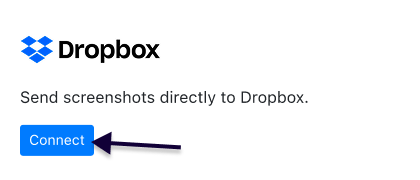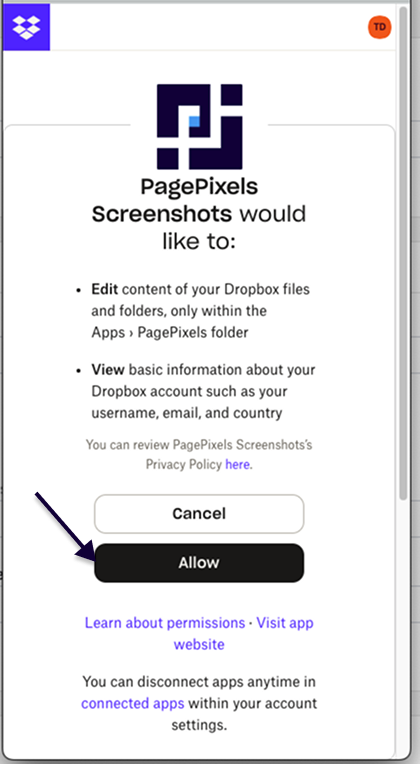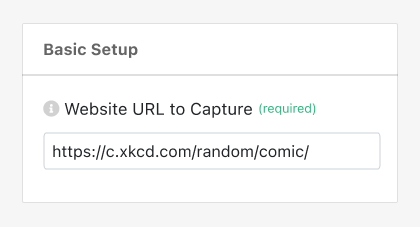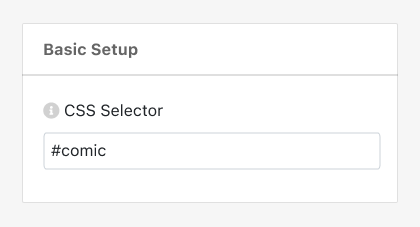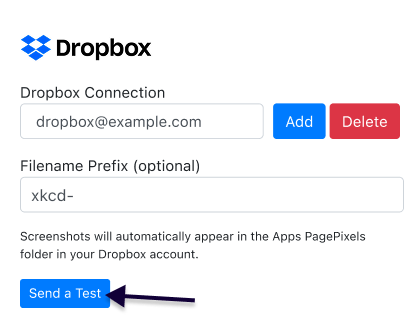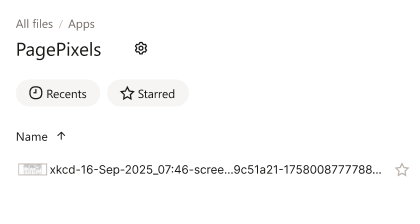PagePixels is a screenshot automation tool for capturing online content on a recurring schedule.
With PagePixels Dropbox integration, you can automate the process of taking screenshots and sending the images to Dropbox.
PagePixels is free to start and the Dropbox integration is built-in and available to all plans. No other tools are required.
This guide includes instructions for how to connect Dropbox to PagePixels and how to take and upload scheduled screenshots to your Dropbox account.