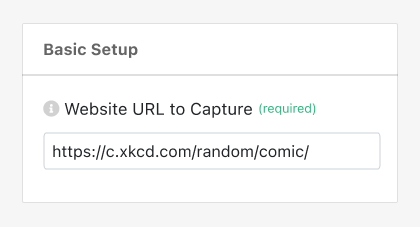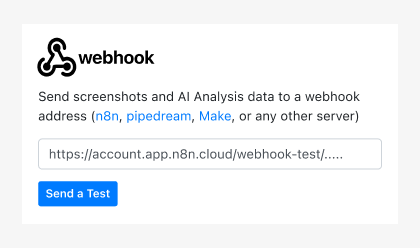PagePixels is a screenshot automation service for capturing online content on a recurring schedule.
With PagePixels Custom Webhook integration, you can automate the process of taking screenshots and sending the images and other data to a custom webhook address.
PagePixels is free to start and the Custom Webhook integration is built-in and available to all plans.
This guide includes instructions for how to take and send scheduled screenshots to a webhook address in PagePixels.