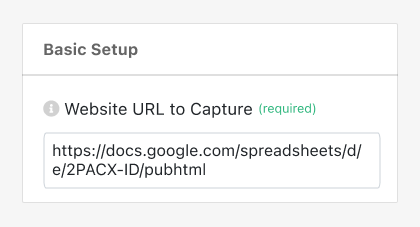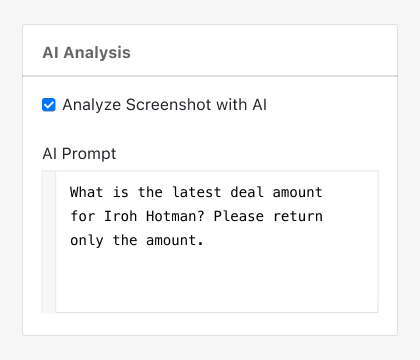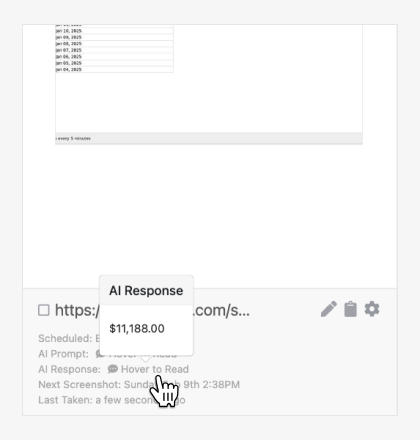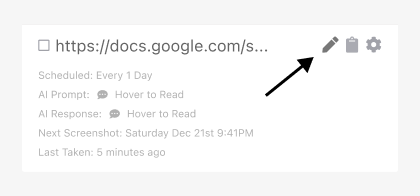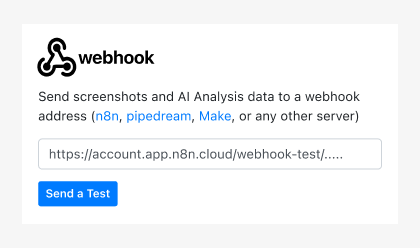PagePixels is a screenshot automation tool that can help you automate screenshots and run AI-powered analysis on the captured images.
You can accomplish this using the AI Analysis Screenshot feature, which captures web pages and sends the screenshots to OpenAI (creators of ChatGPT) for visual analysis guided by your custom text prompts.
OpenAI technology is built-in to PagePixels. No OpenAI keys are required, and all PagePixels accounts get 25 FREE AI Analysis credits per month.
Once the AI processes your screenshot, you can preview the analysis results in your PagePixels account or send the AI's analysis to external systems via Custom Webhook, Zapier, Make, or the Screenshot API.
For example, this tutorial demonstrates how to take daily AI analysis website screenshots and send the AI analysis results to a custom webhook address.