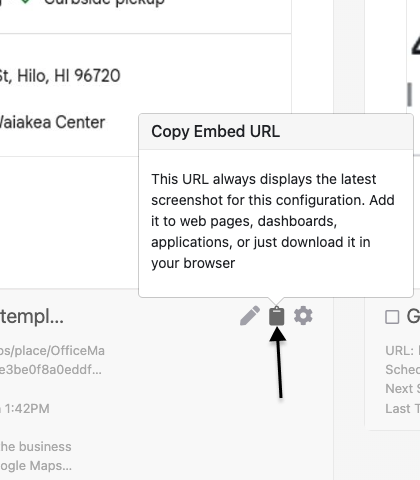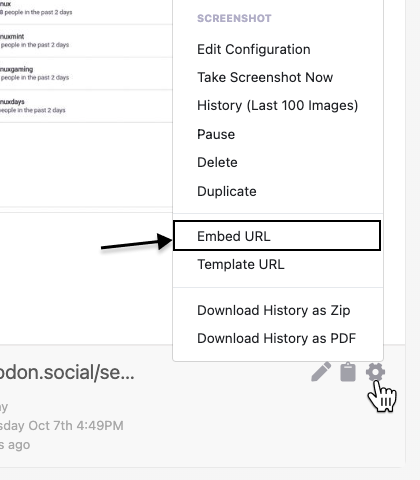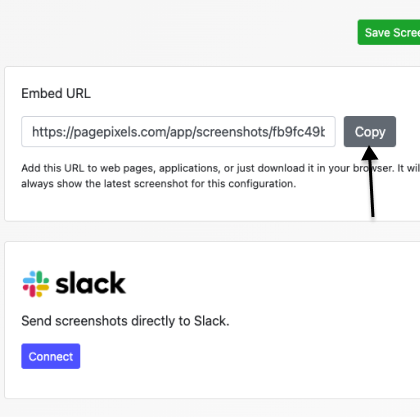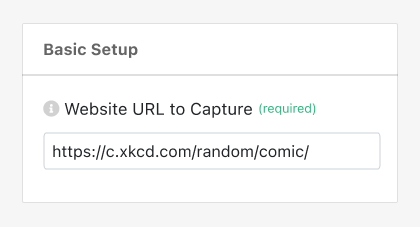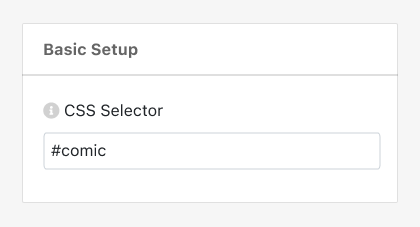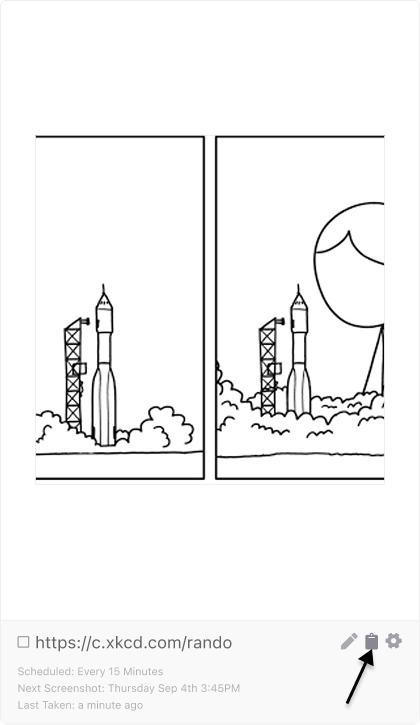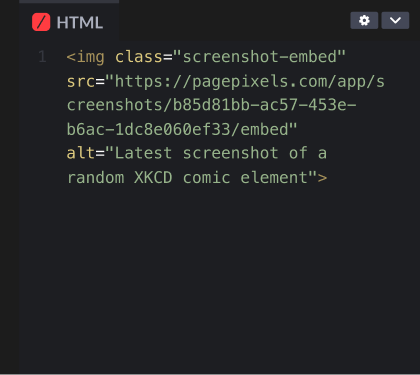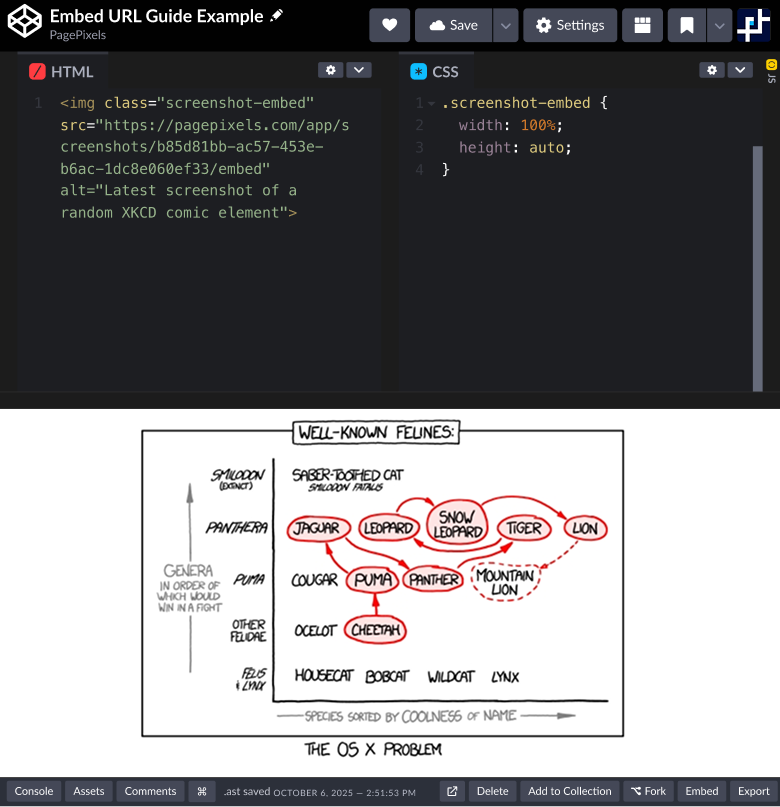With PagePixels, you can schedule automatic screenshots of online content and display the latest screenshot image using our Embed URL feature.
A PagePixels Embed URL is a single, unchanging link that always displays the most up-to-date screenshot associated with your configuration as an image.
Why use PagePixels Embed URLs? When you can dynamically display the latest screenshot anywhere, you can:
- Embed web data in your BI tool or dashboard when no direct integration or API exists, such as a PowerBI dashboard.
- Add a live-updating screenshot of online content to your website using only an img tag. No iframe or API key is required to display the image. See below for an example.
- Easily display a dynamic image in a web application, such as Google Sheets.
- Share a read-only, up-to-date view of online information.
- Capture and show your users the most recent screenshot of their own content in your company's app (gallery view, history of edits, etc).
- And more. Wondering if Embed URLs are a good fit for your requirements? Contact us.
Embed URL functionality is available in the PagePixels web app, Screenshot API, Zapier, and Make.
To get started, create your FREE PagePixels account today.