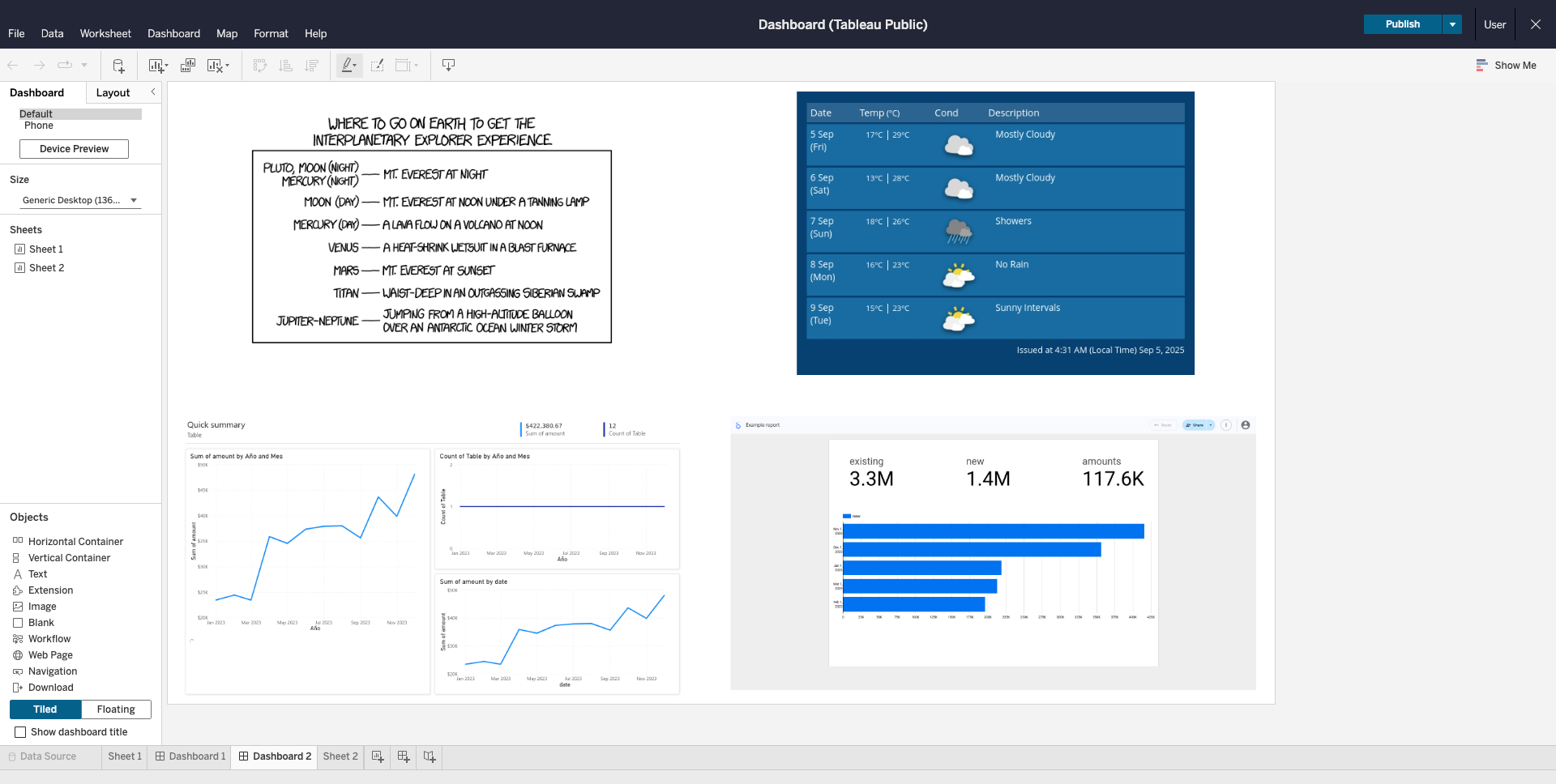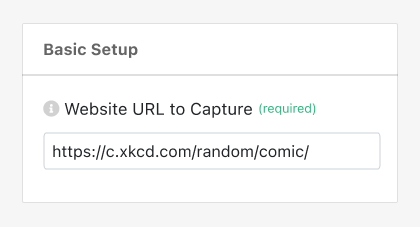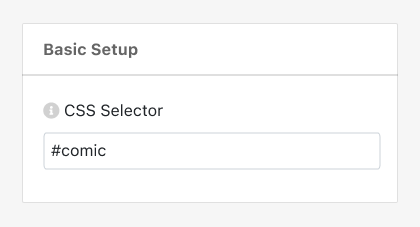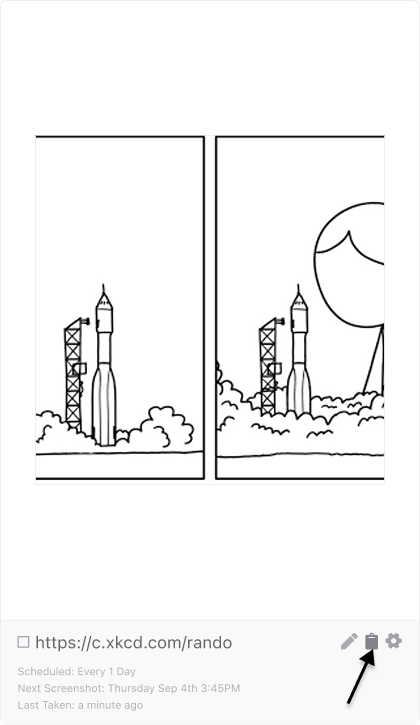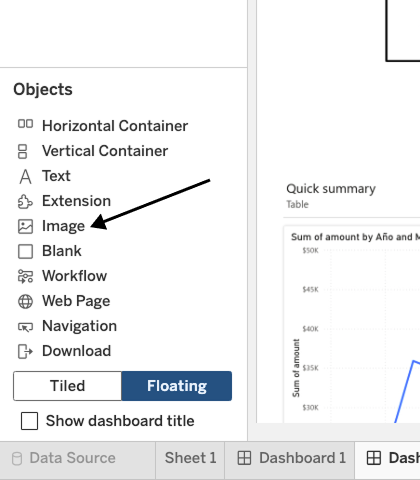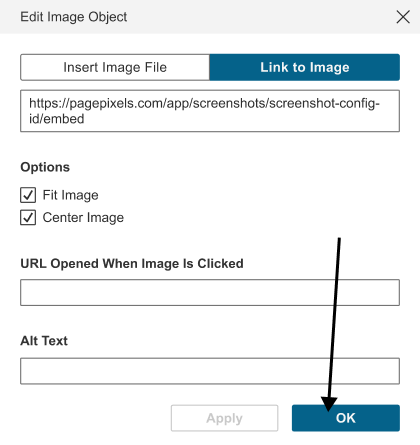PagePixels is a screenshot automation tool that you can use to automatically take screenshots and dynamically display the latest image in a website, app, or BI platform, including Tableau Public.
You can accomplish this by scheduling a screenshot in PagePixels and using an Embed URL in a Tableau Public Image object element.
A PagePixels' Embed URL is a single web address that always displays the most up-to-date image for a scheduled screenshot configuration.
PagePixels is free to start and this tutorial demonstrates how you can take daily screenshots of a random XKCD comic and display the image in your Tableau Public dashboard.
Example