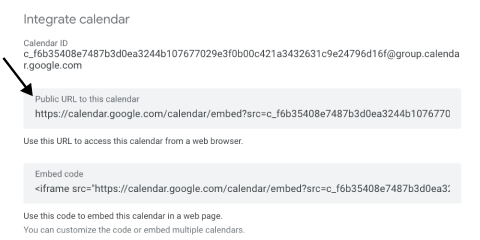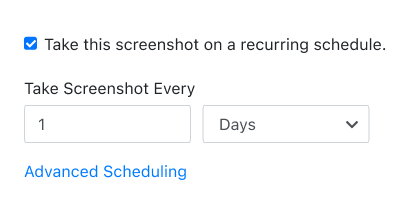PagePixels is a screenshot automation tool that you can use to take automated scheduled screenshots of web pages, including screenshots of Google calendar.
PagePixels is free to start, and this tutorial demonstrates how to capture daily screenshots of a public Google calendar.