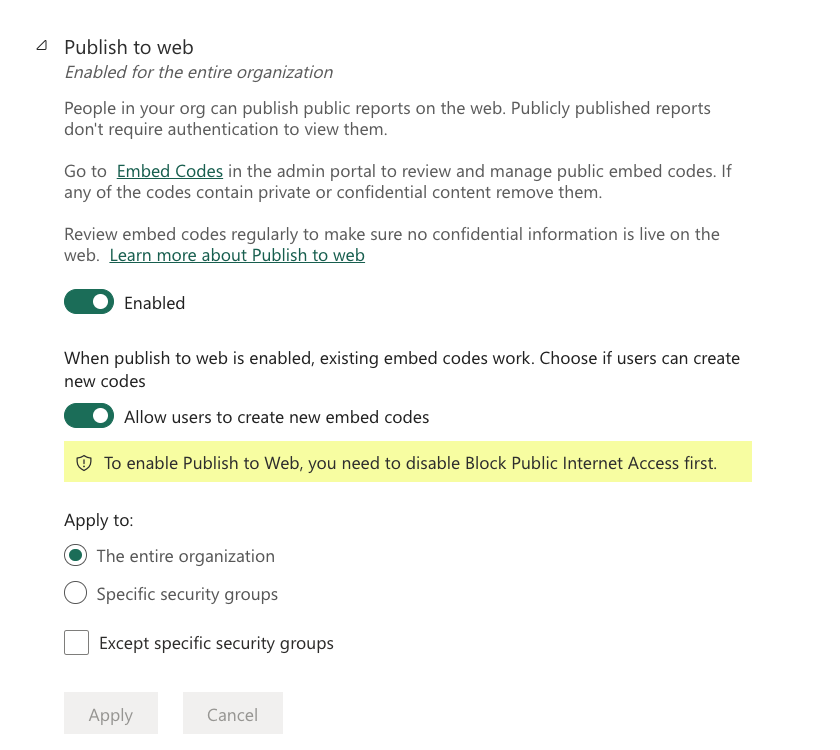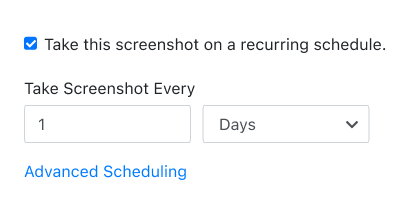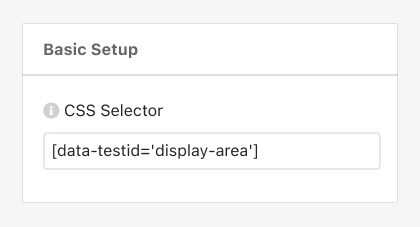PagePixels is a screenshot automation solution that you can use to take automated scheduled screenshots of web pages, including screenshots of your PowerBI reports and visualizations.
PagePixels is free to start, and this tutorial provides step-by-step instructions for automating screenshots of a PowerBI report on a once per day interval.