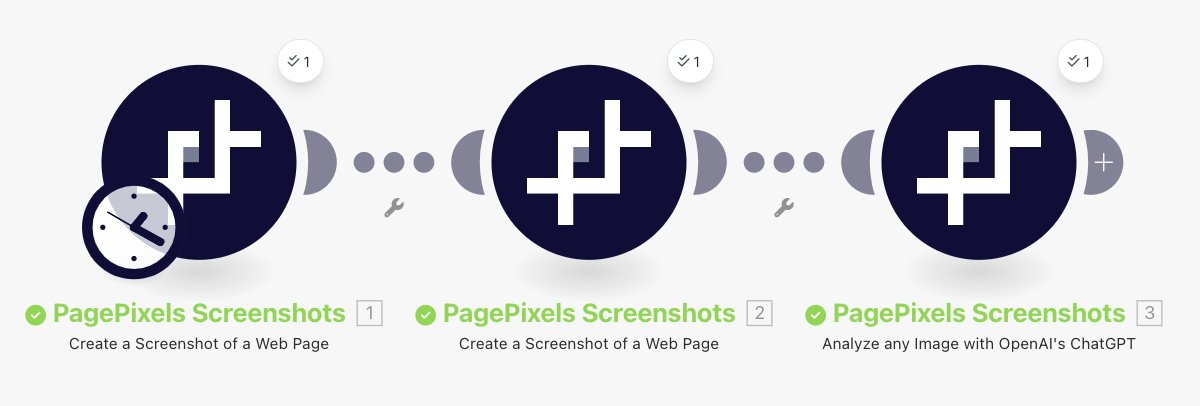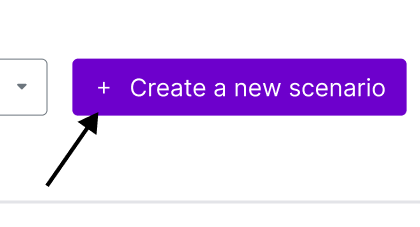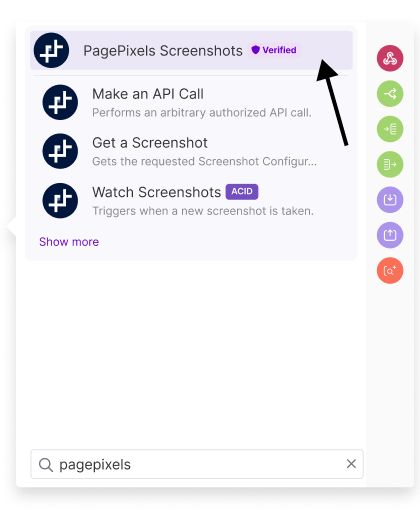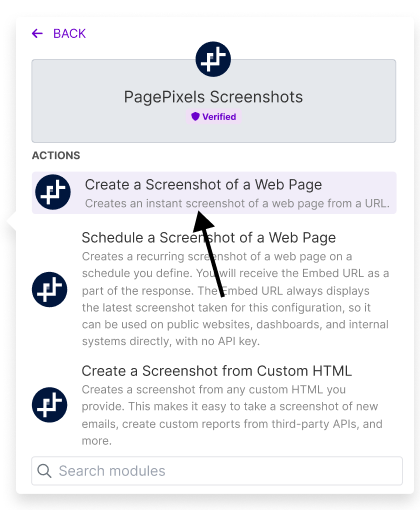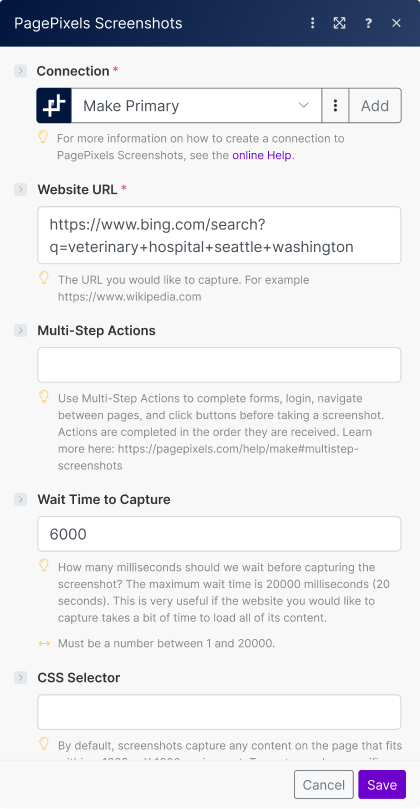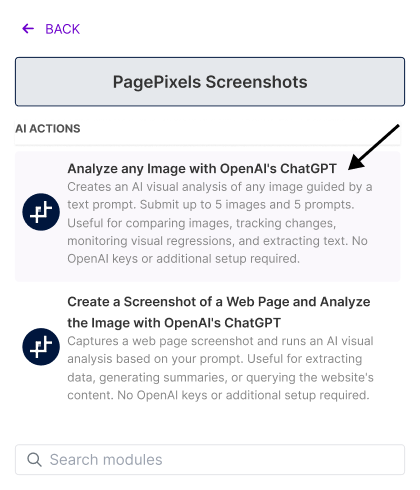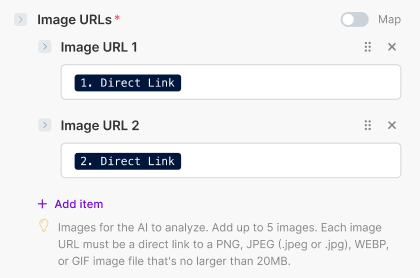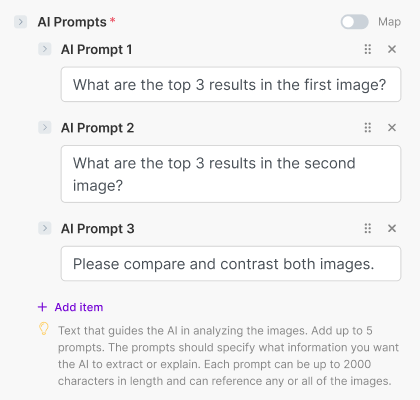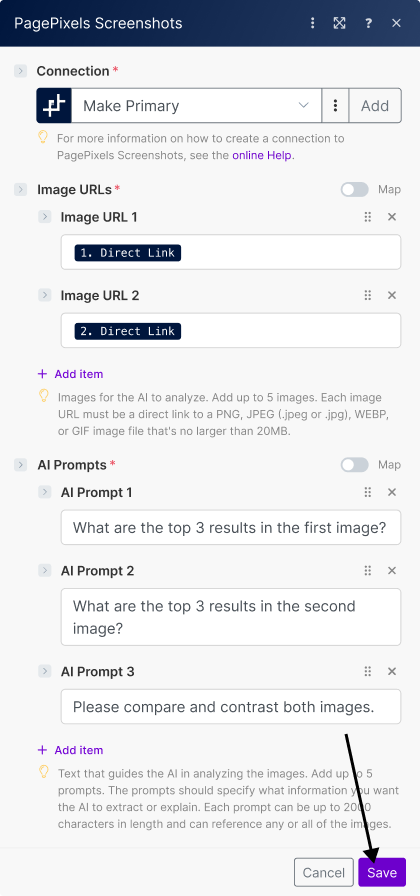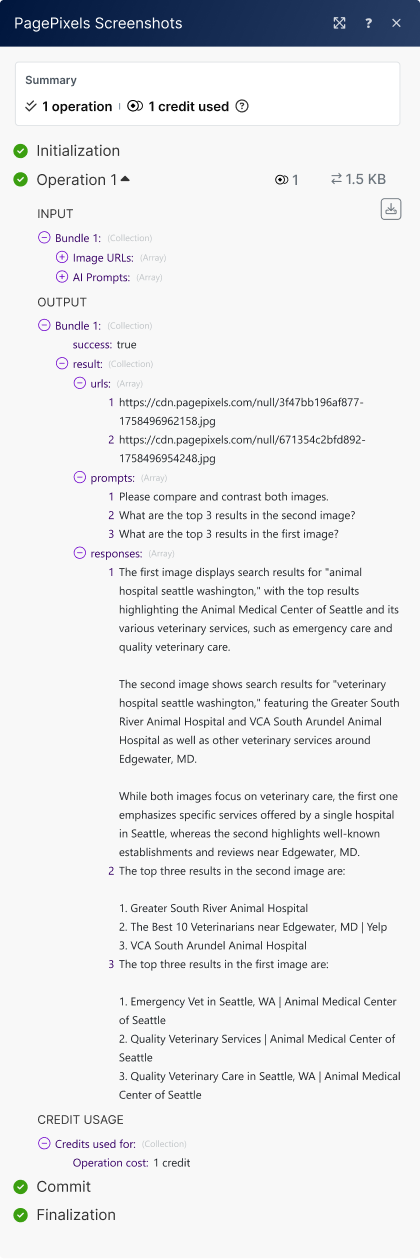Using the PagePixels Screenshots Make app, you can automatically run AI-powered analysis on multiple images guided by your custom prompts in Make.
To achieve this, you can use PagePixels' Analyze Any Image with OpenAI's ChatGPT Action in Make. This Action can send up to 5 images and 5 custom text prompts to OpenAI (creators of ChatGPT) for visual AI analysis at the same time.
- An image can be a direct link to a screenshot or any PNG, JPEG, WEBP, or GIF image file up to 20MB in size. Image URLs can come from any app in Make.
- A prompt can refer to any image, compare multiple images, and be up to 2000 characters.
- Each prompt and each image submitted for analysis uses 1 AI Analysis Credit. The example in this tutorial uses 5 AI Analysis credits to analyze 2 images and 3 prompts.
OpenAI technology is ready to go in the PagePixels Screenshots Make app. No OpenAI keys are required, and all PagePixels accounts get 25 FREE AI Analysis credits per month.
Once you've set up your Analyze Any Image with AI automation in Make, you can connect it to thousands of apps Make supports, like Gmail, Slack, and Google Sheets.
To demonstrate Multiple Image AI Analysis capabilities in Make, this tutorial provides an example how to take and use AI to analyze multiple screenshot images of Bing search results pages.
Make Scenario we'll create in this tutorial: