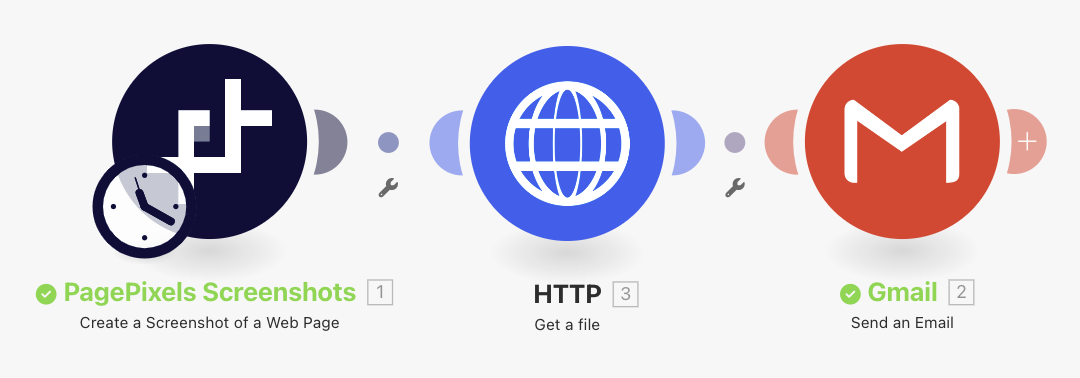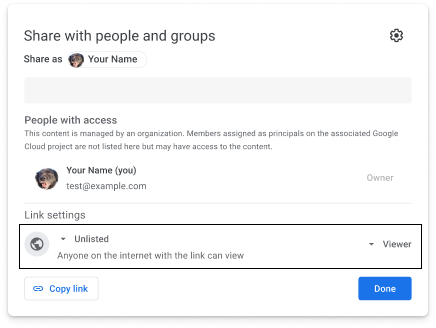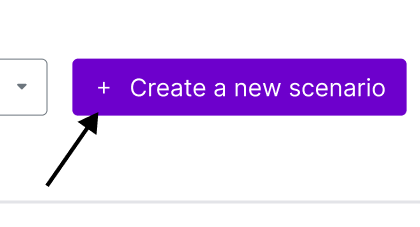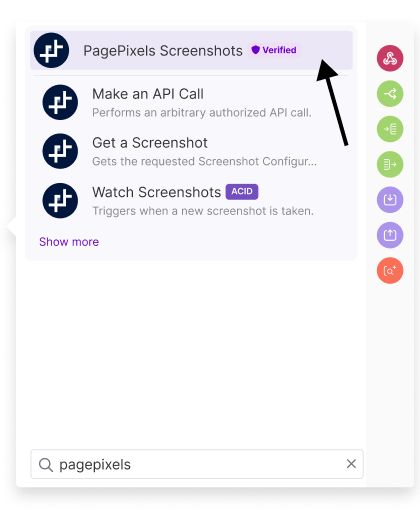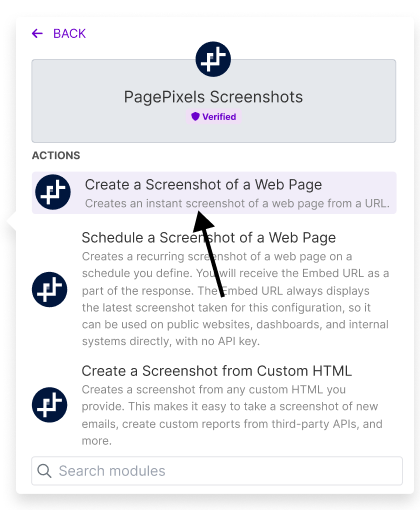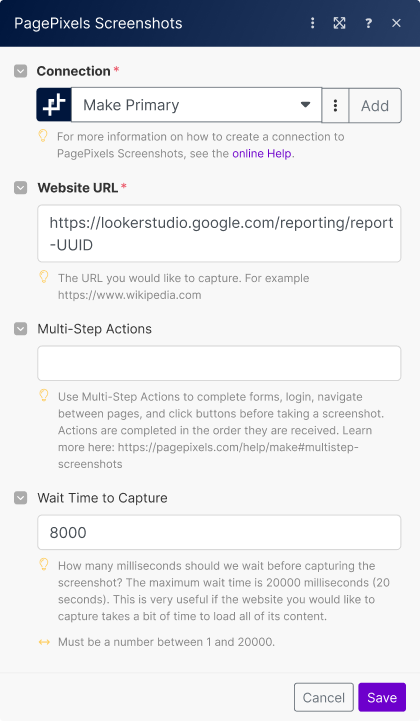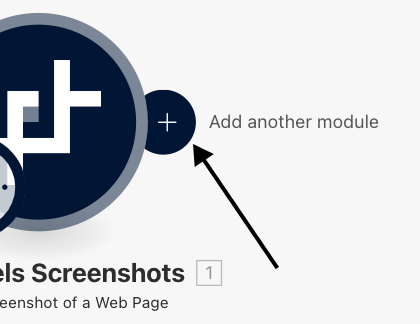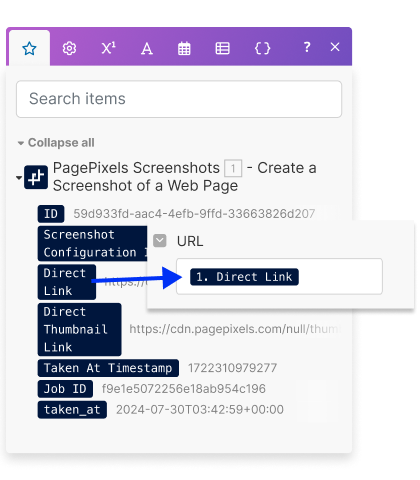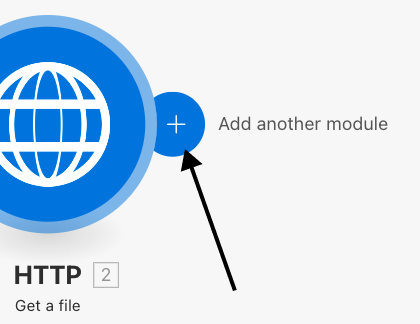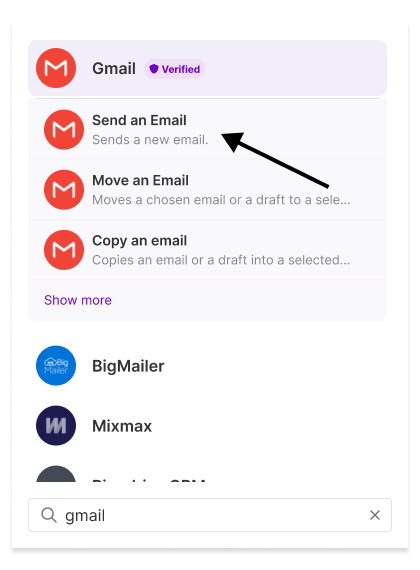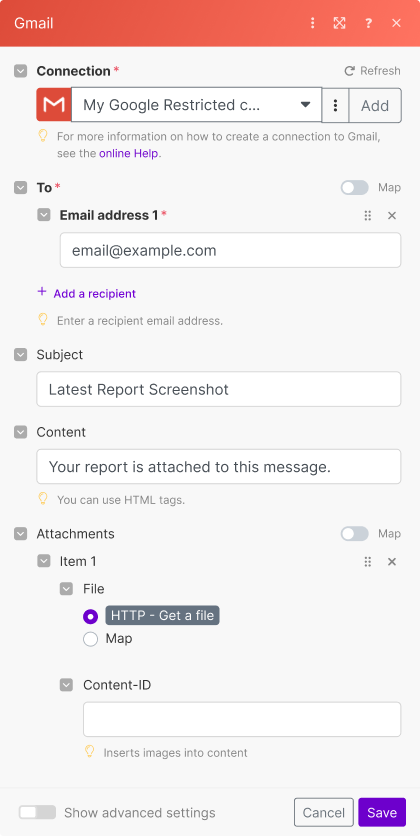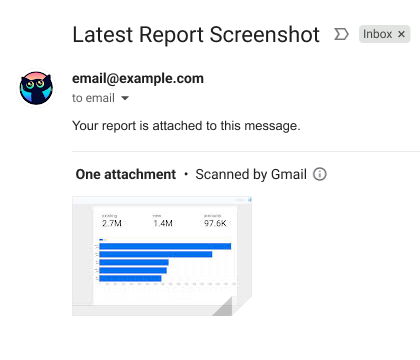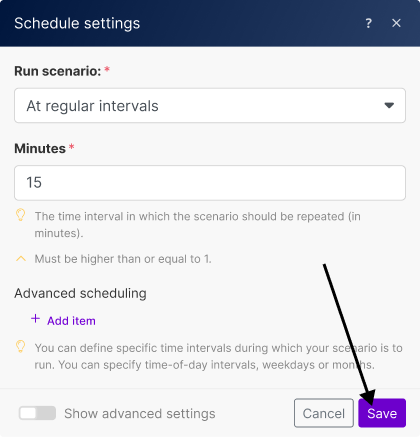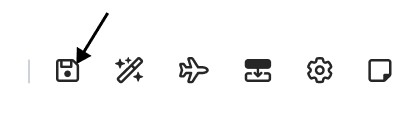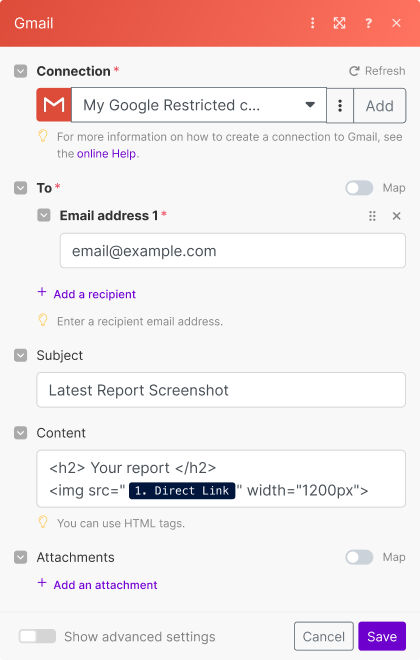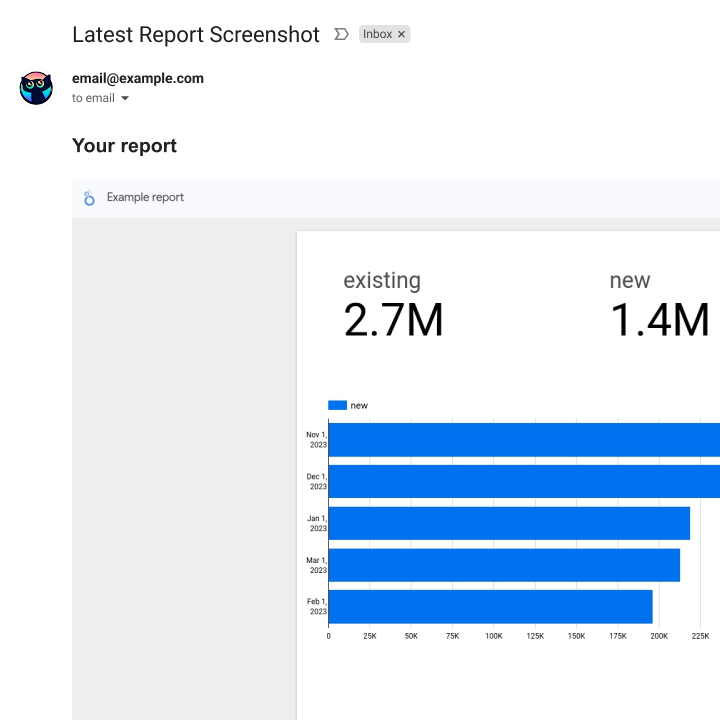Using the PagePixels Screenshots Make app, you can automatically capture screenshots of web pages, including screenshots of your Looker Studio reports.
PagePixels and Make are free to start, and this tutorial demonstrates how to take automatic screenshots of a Looker Studio report and send the image as an attachment in a Gmail email message.
Make Scenario we'll create in this tutorial: