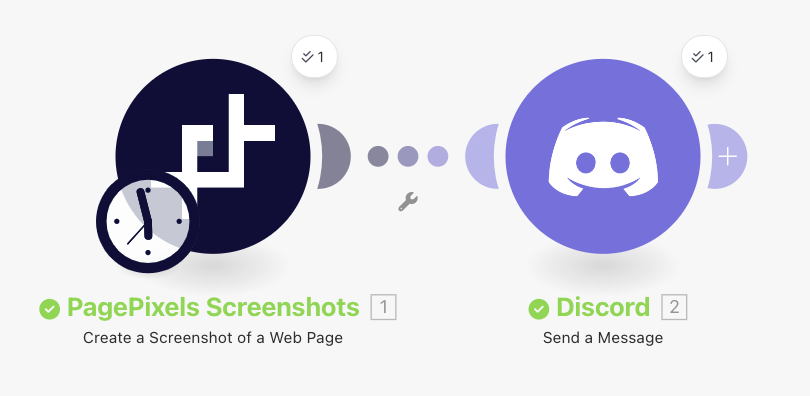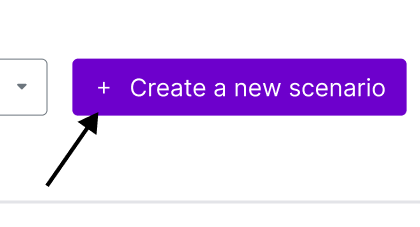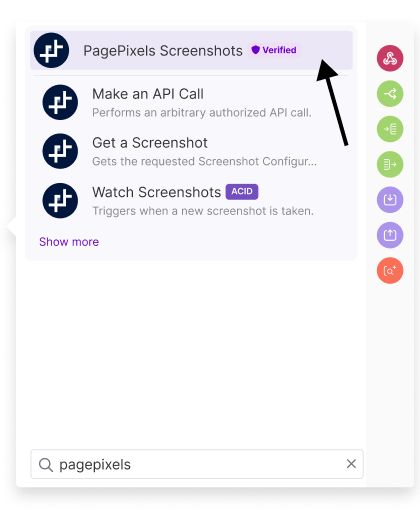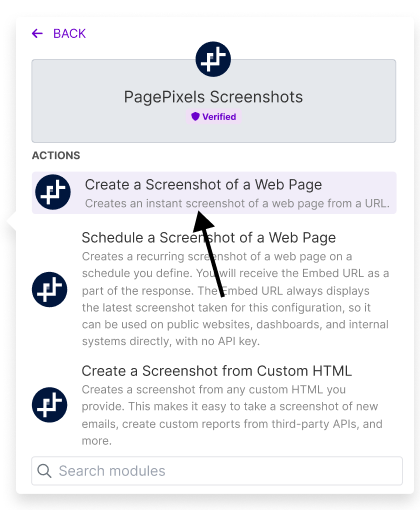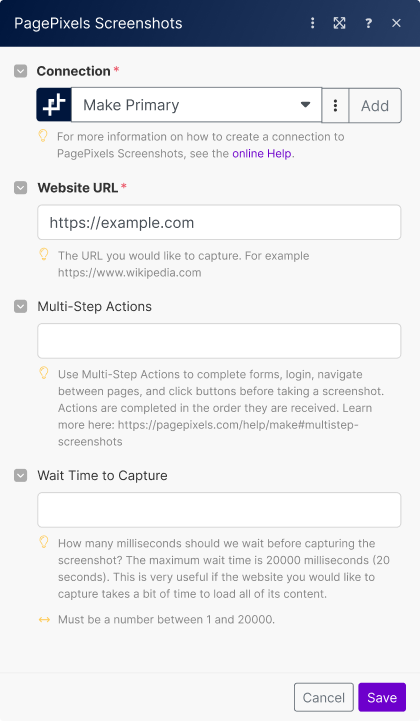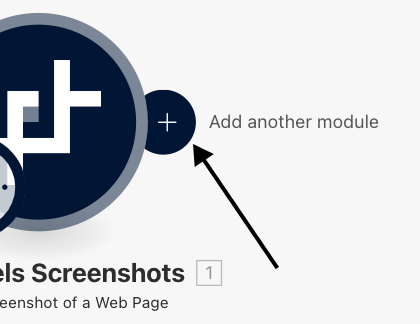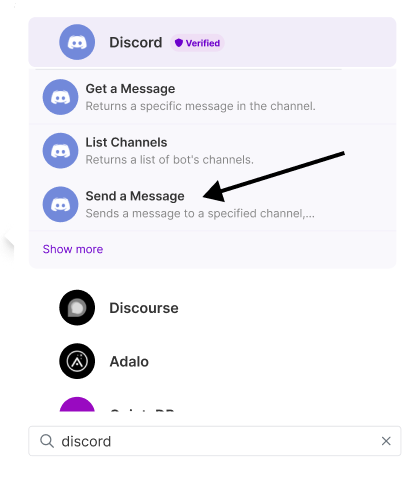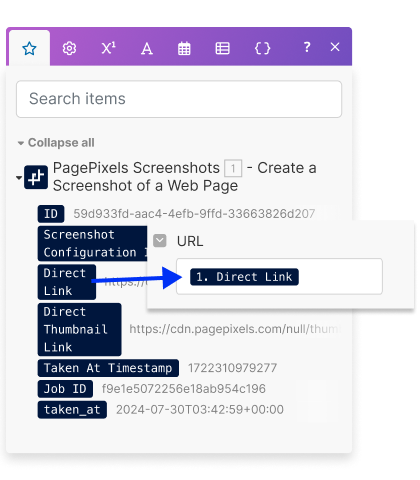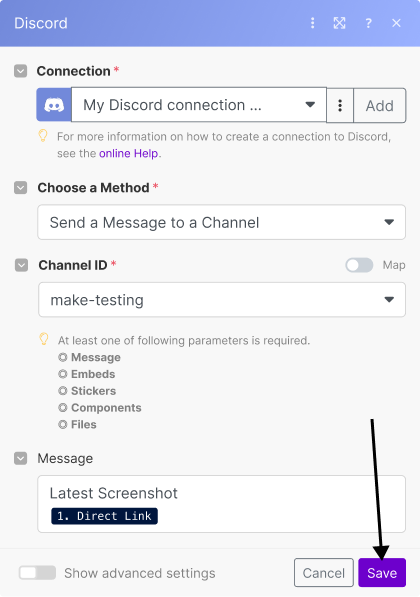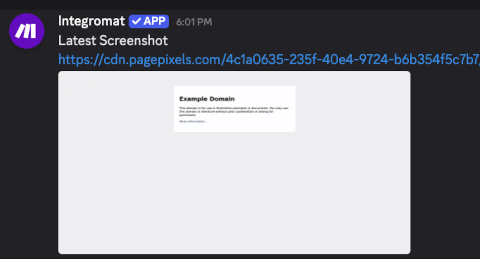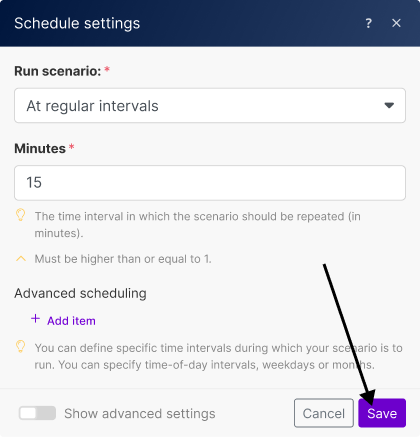Using the PagePixels Screenshots Make app, you can automatically capture screenshots of web pages and send the images to thousands of services, including Discord.
PagePixels and Make are free to start, and this tutorial demonstrates how to take automatic screenshots of a website and post the images to a Discord channel.
Make Scenario we'll create in this tutorial: