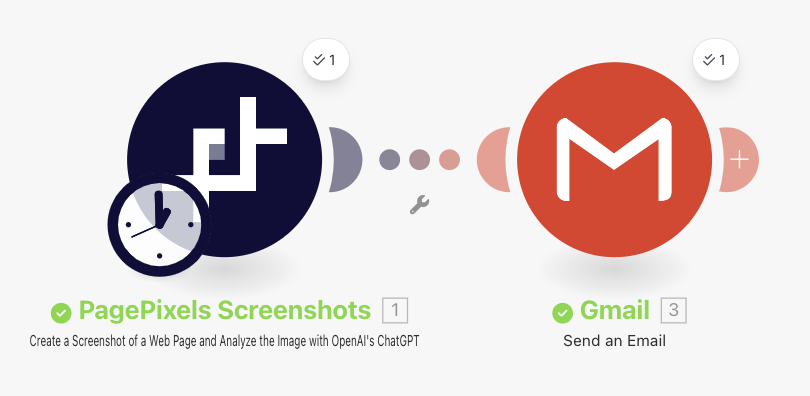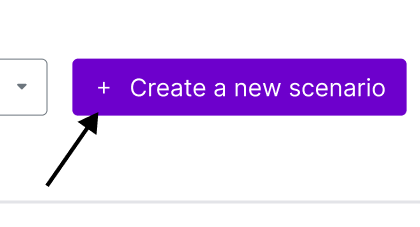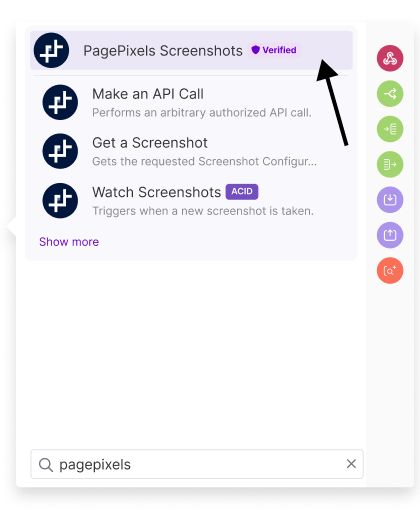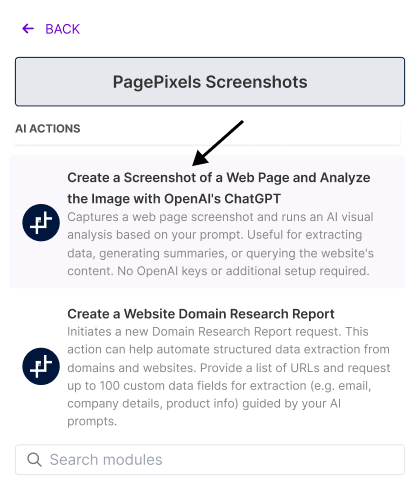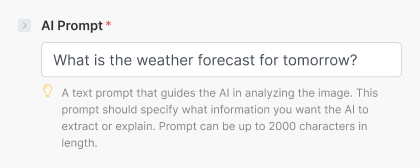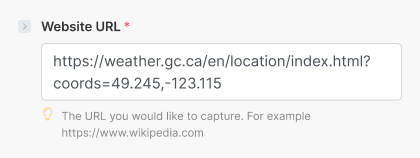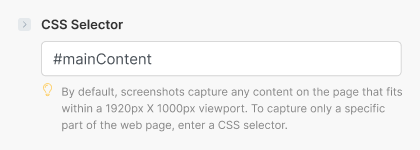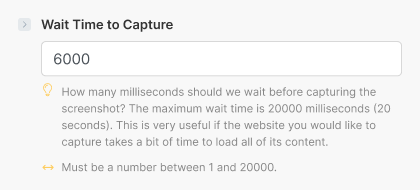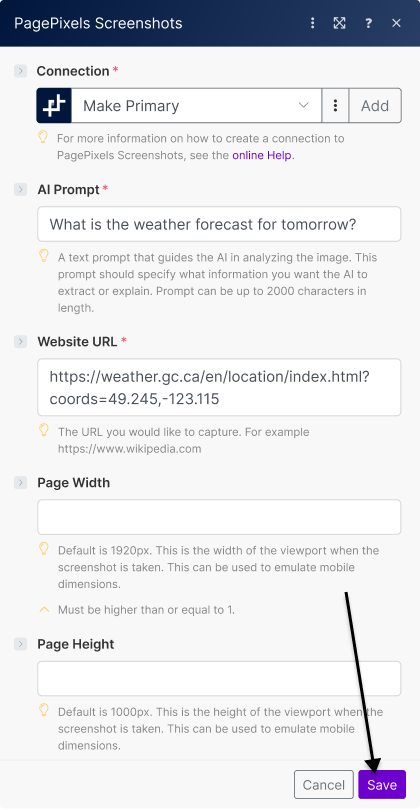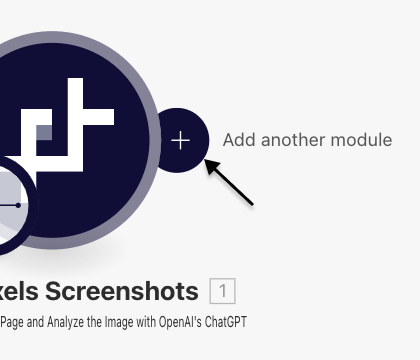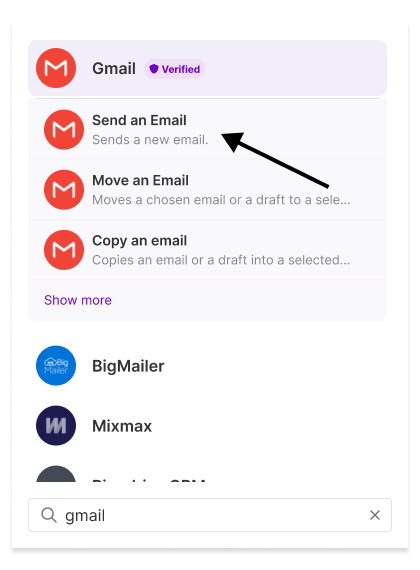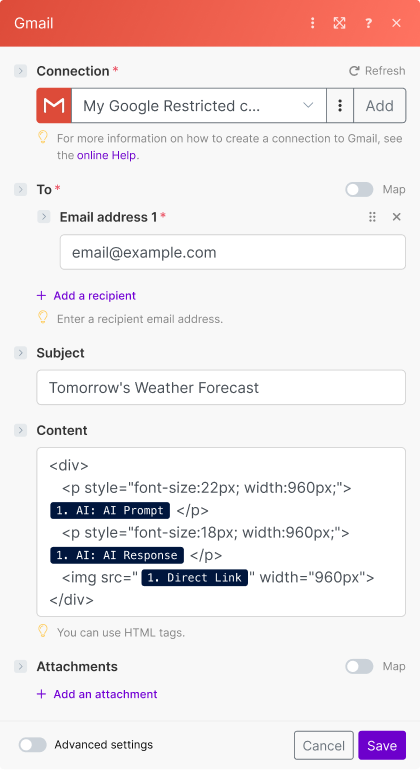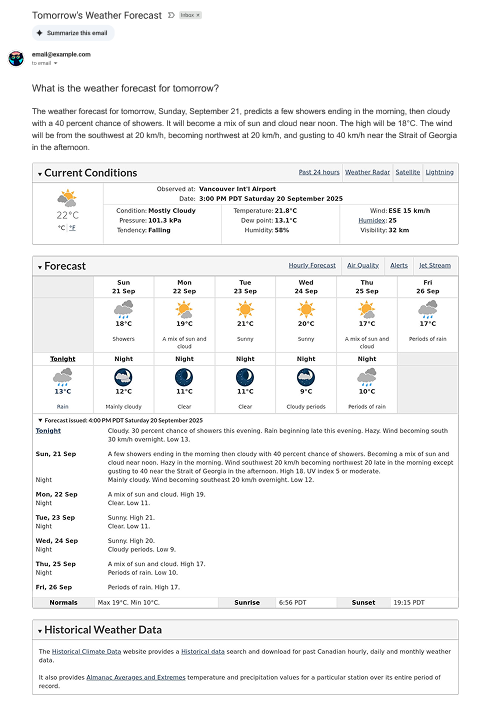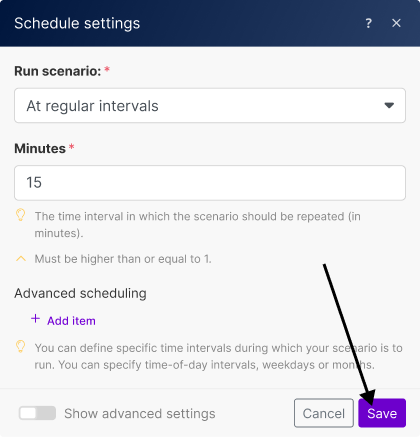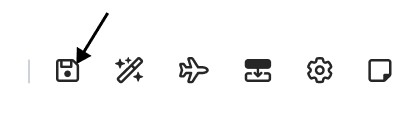Using the PagePixels Screenshots Make app, you can easily automate screenshots and run AI-powered analysis on the captured images.
To accomplish this, you can use PagePixels' Create a Screenshot of a Web Page and Analyze the Image with OpenAI's ChatGPT Action in Make. This Action captures web pages and sends the screenshots to OpenAI (creators of ChatGPT) for visual analysis guided by your custom text prompts.
OpenAI technology is ready to go in the PagePixels Screenshots Make app. No OpenAI keys are required, and all PagePixels accounts get 25 FREE AI Analysis credits per month.
Once you've set up your AI analysis screenshot automation in Make, you can connect it to thousands of apps Make supports, like Google Sheets, OneDrive, and Airtable.
As an example, this tutorial demonstrates how to automate daily AI analysis screenshots of weather information and email the AI analysis results using Make's Gmail integration.
Make Scenario we'll create in this tutorial: