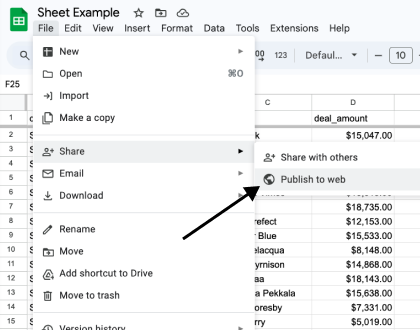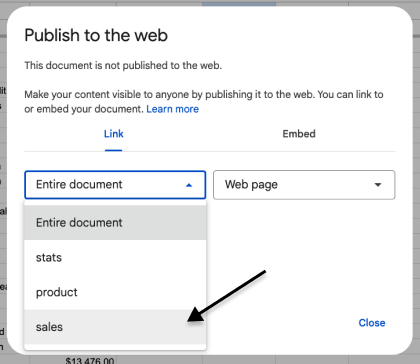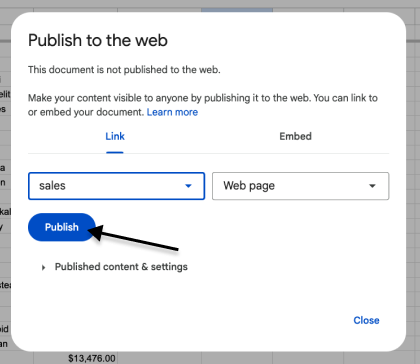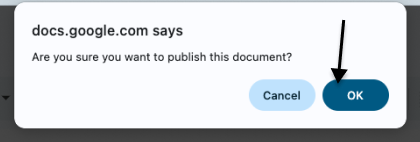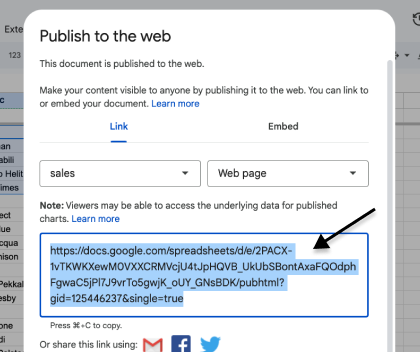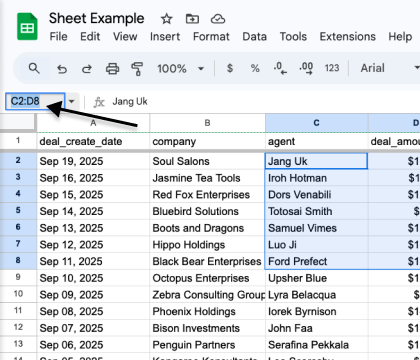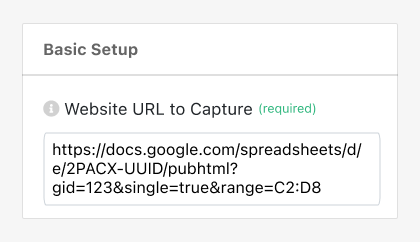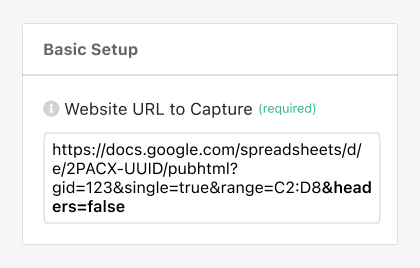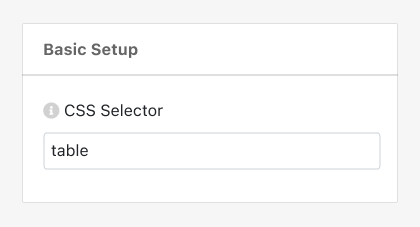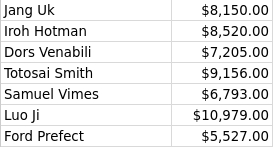PagePixels is a screenshot automation tool that you can use to take automatic scheduled screenshots of web pages, including specific cells in a Google Sheet.
PagePixels is free to start, and this tutorial demonstrates how to create a screenshot automation that captures a select range of cells within Google Sheets on a daily schedule.