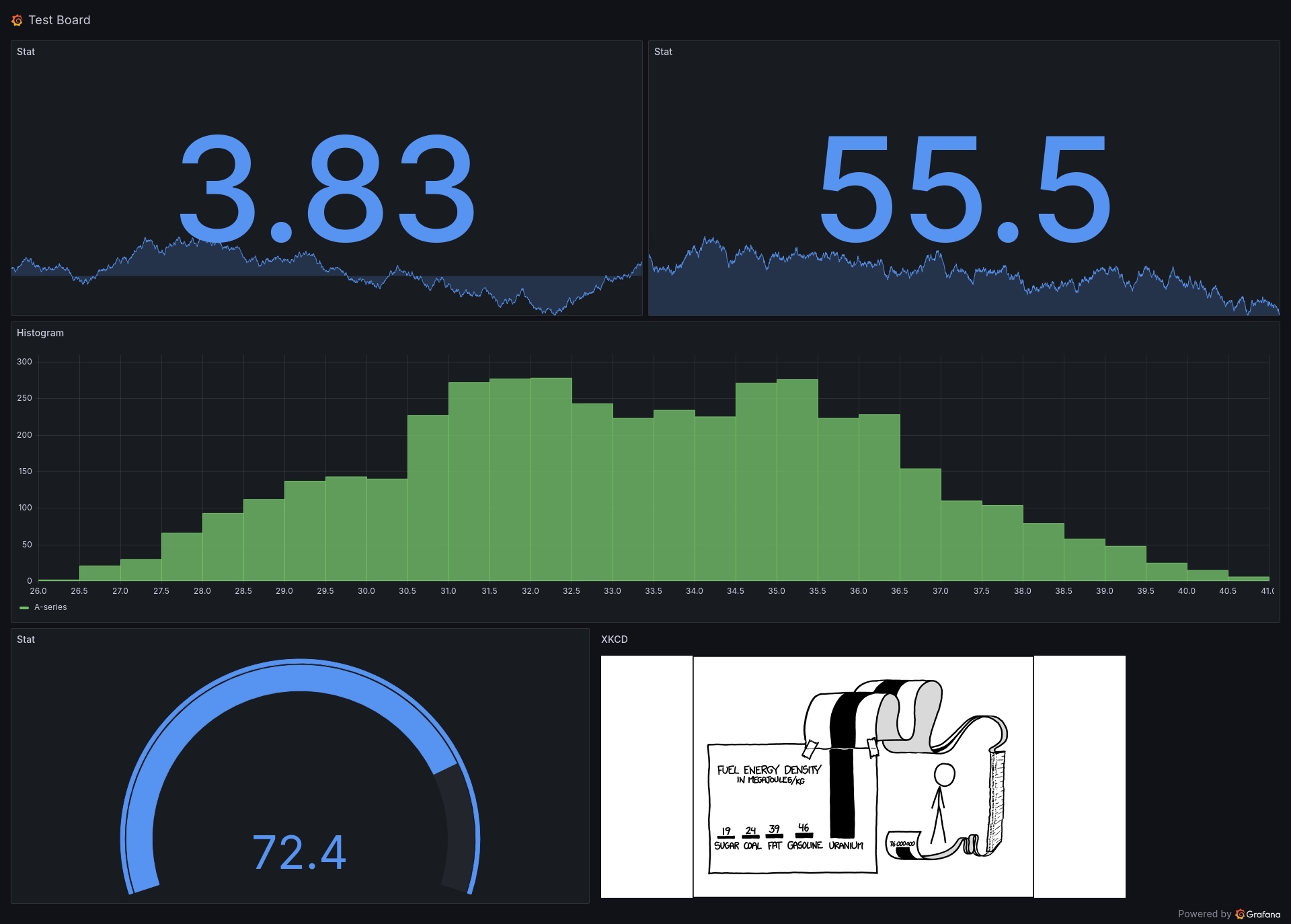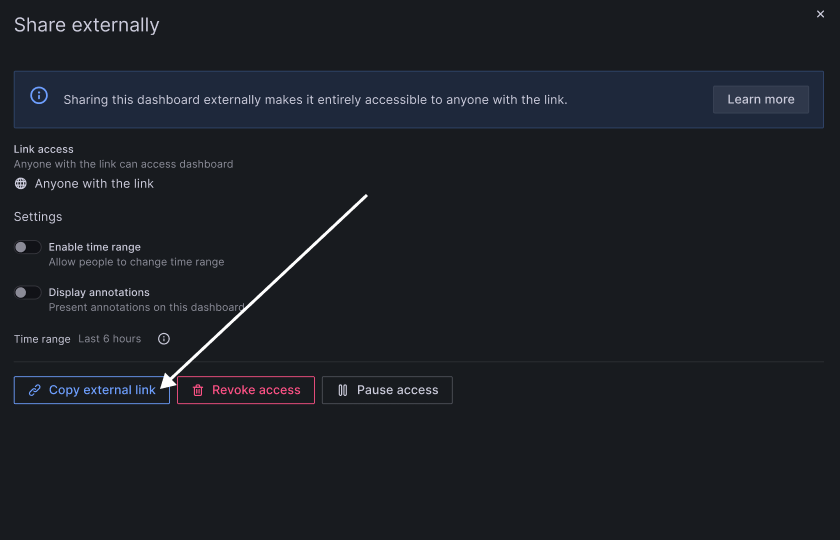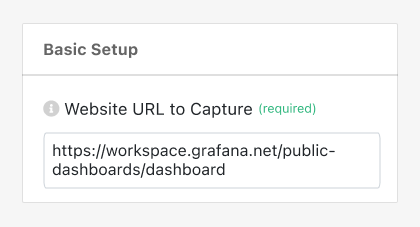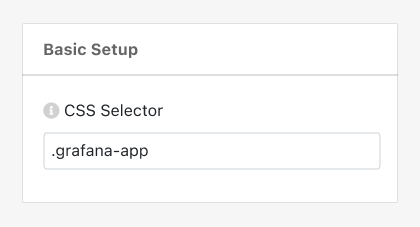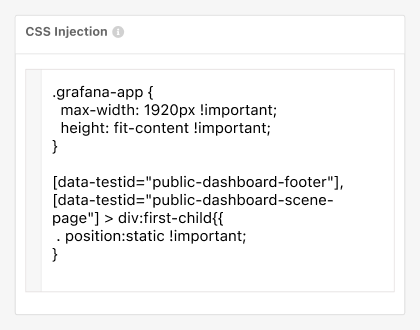PagePixels is a screenshot automation tool that you can use to take recurring screenshots of web pages, including screenshots of your Grafana dashboards.
PagePixels is free to start, and this tutorial demonstrates how to capture recurring screenshots of a Grafana dashboard every 30 minutes.
Example