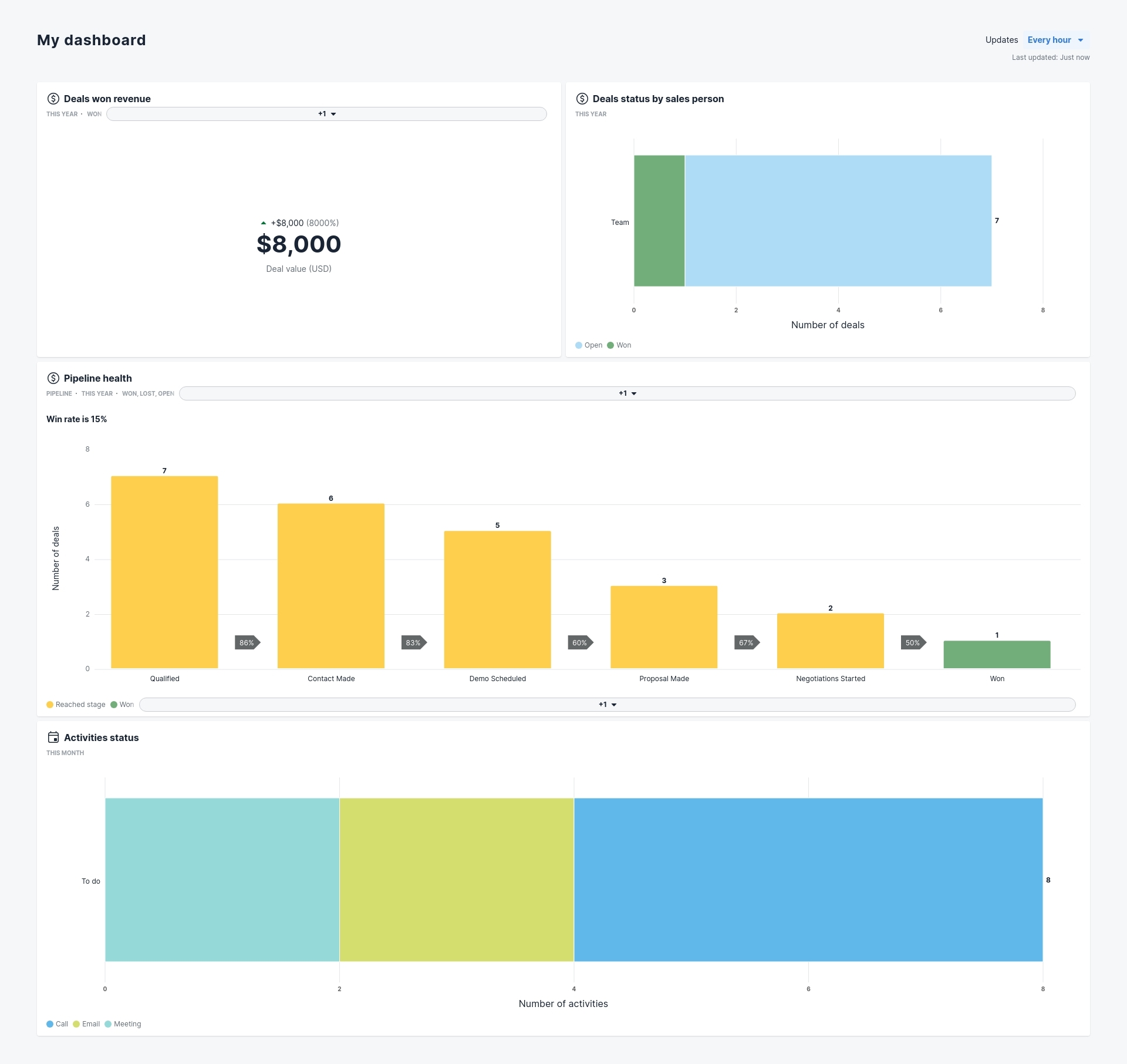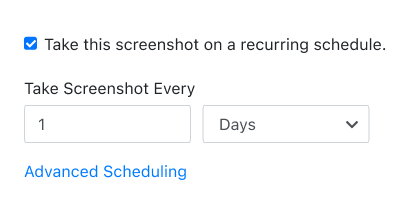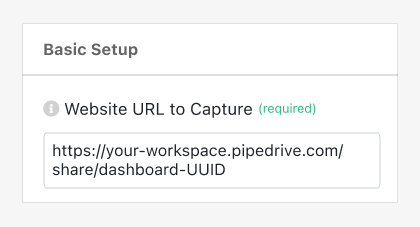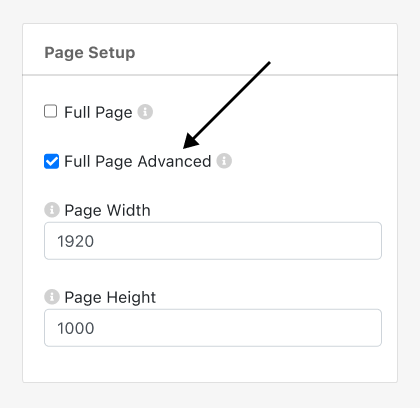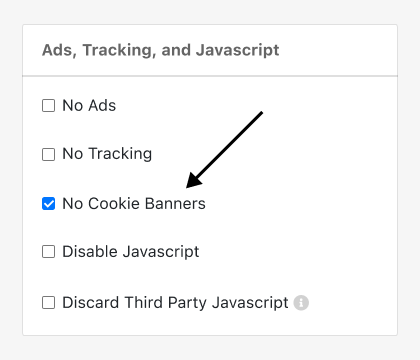PagePixels is a screenshot automation tool that you can use to take automated scheduled screenshots of web pages, including screenshots of Pipedrive dashboards.
PagePixels is free to start, and this tutorial shows you how to set up a screenshot automation that takes screenshots of your Pipedrive dashboard on a once per day schedule.
Example