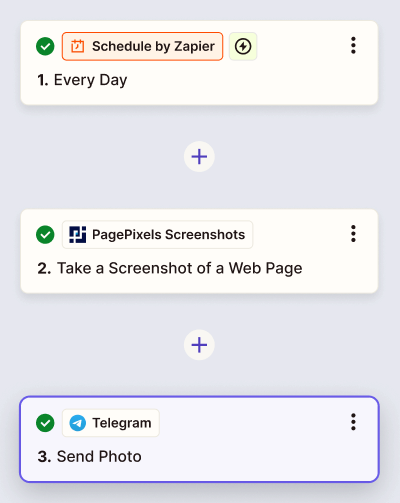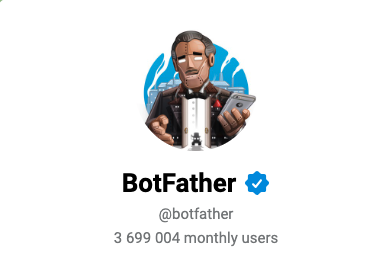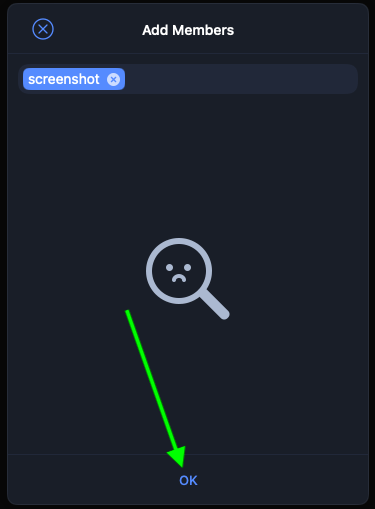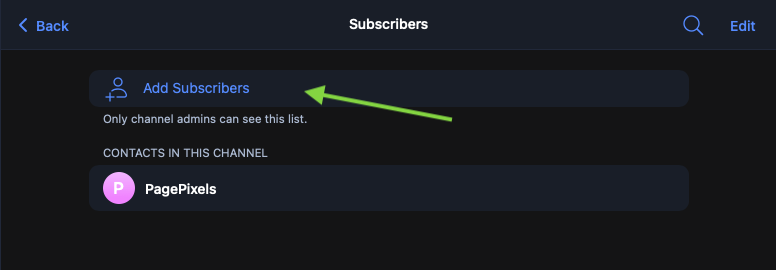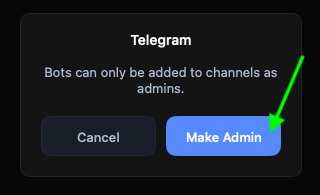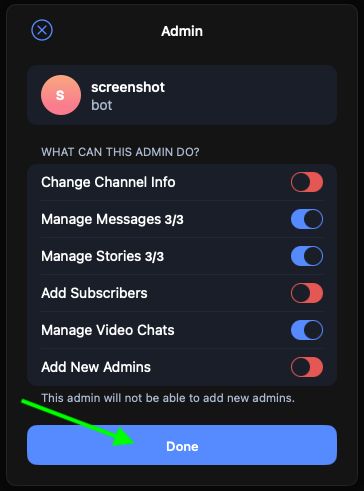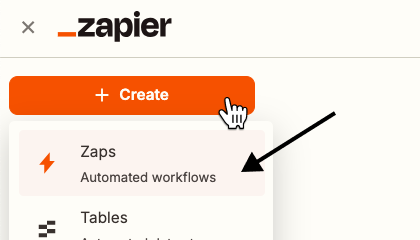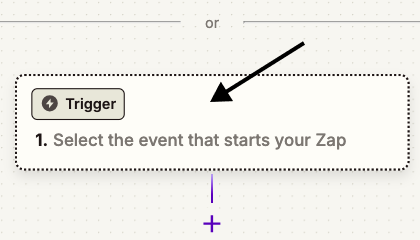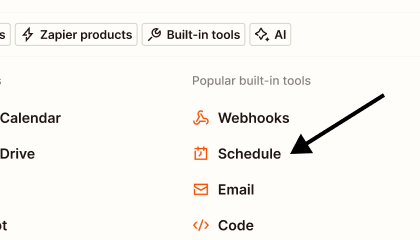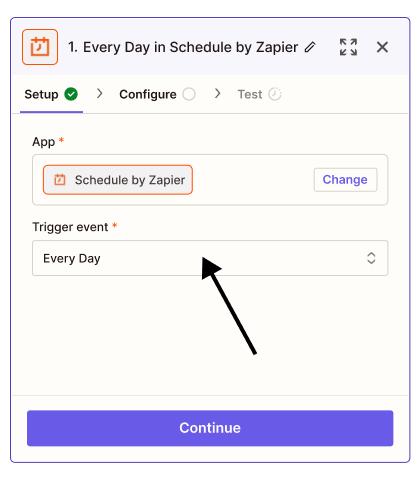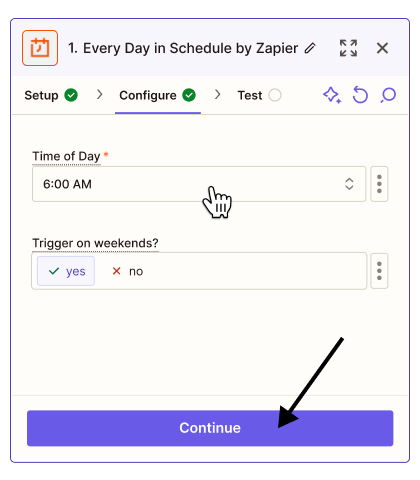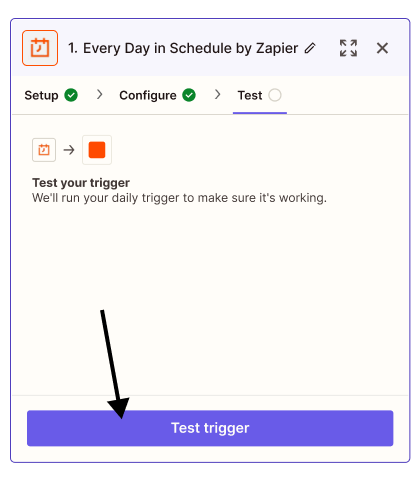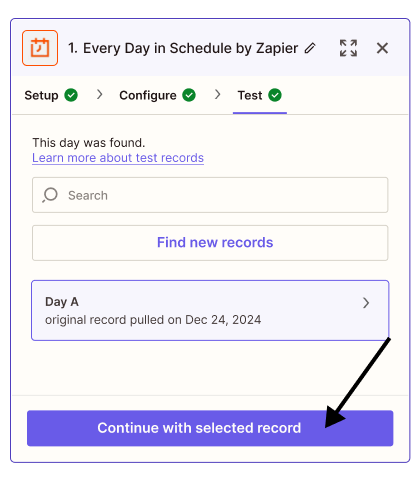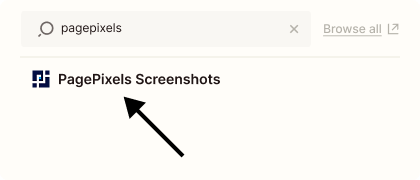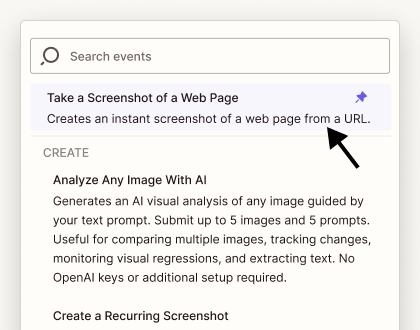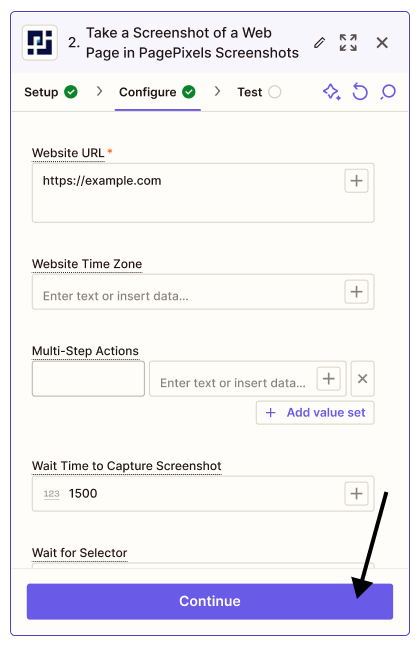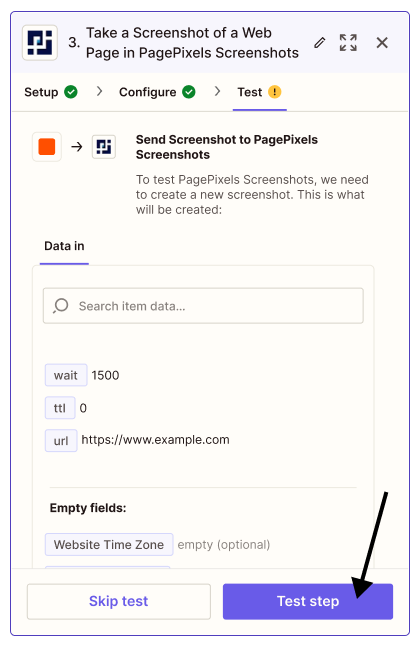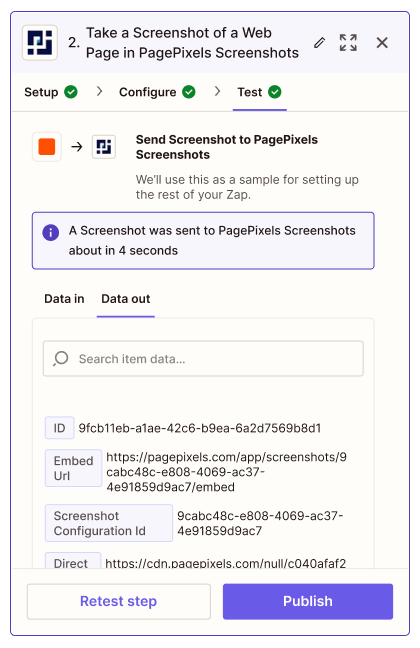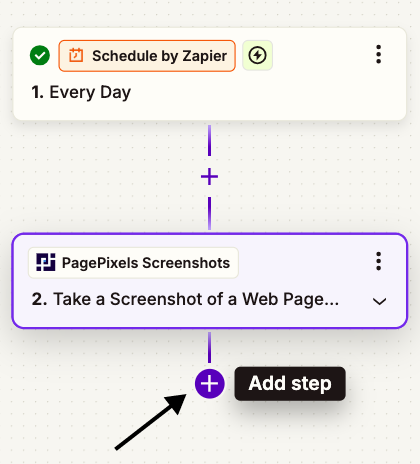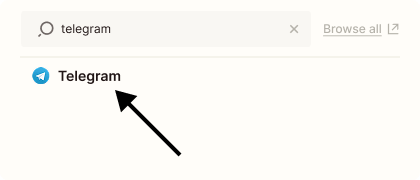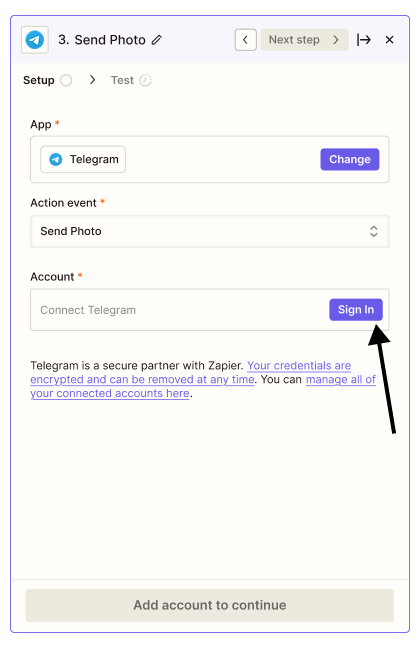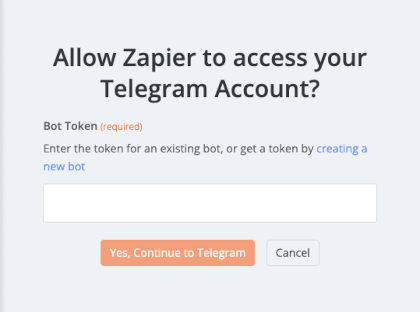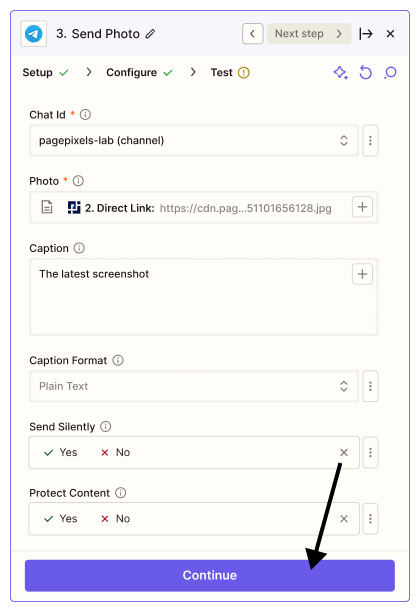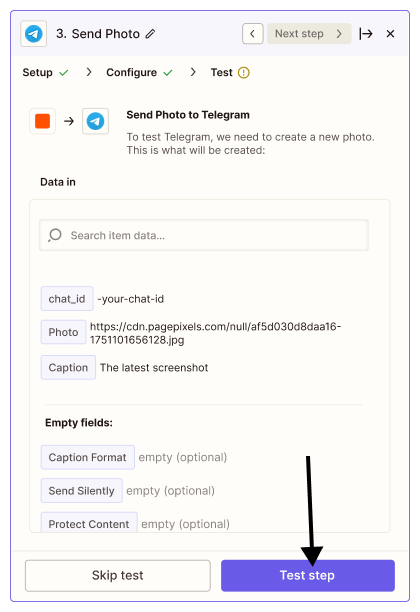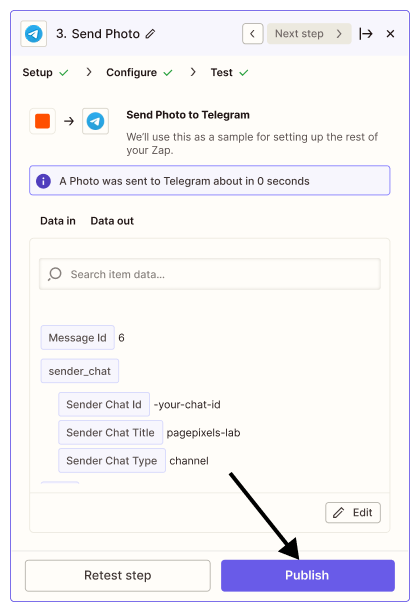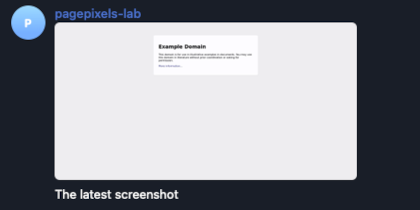Using the PagePixels Screenshots Zapier app, you can automatically capture screenshots and send the images to thousands of services, including Telegram.
PagePixels and Zapier are free to start, and this tutorial demonstrates how to take daily screenshots of a web page and send the images to a Telegram channel.
Zapier automation (Zap) that we'll create in this tutorial: