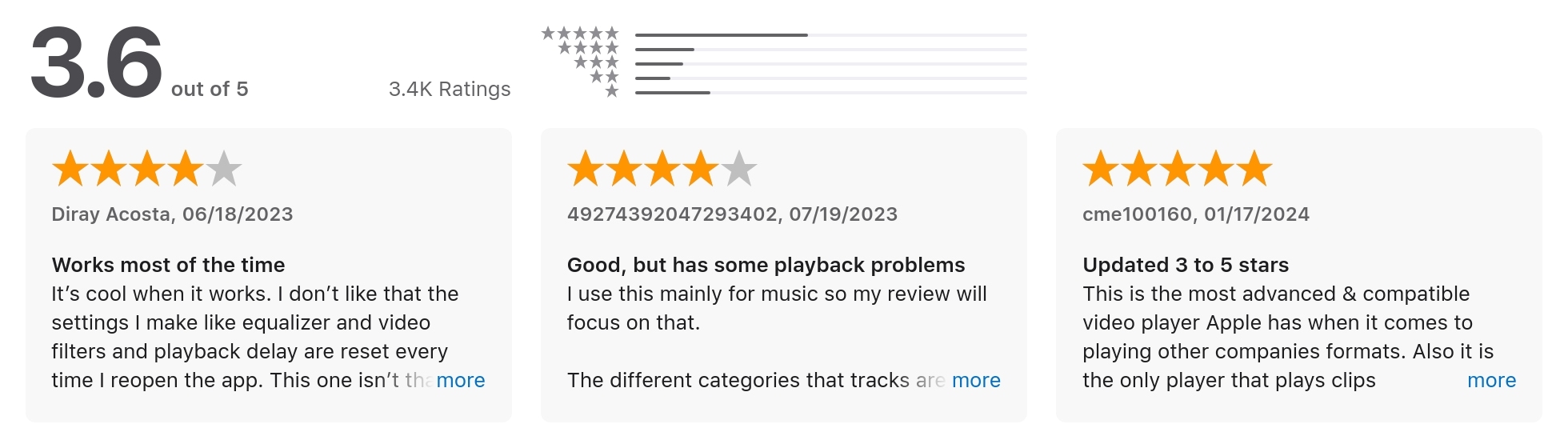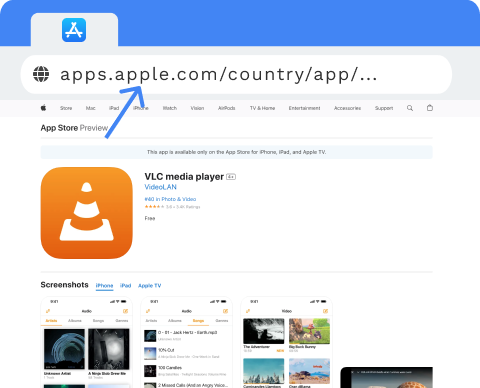PagePixels is a screenshot tool that can automate the process of taking screenshots of web pages (and parts of web pages), including screenshots of Apple App Store review ratings.
PagePixels is free to start, and this tutorial demonstrates how to capture App Store ratings and reviews for an app from Apple's App Store website on a daily schedule.
Example