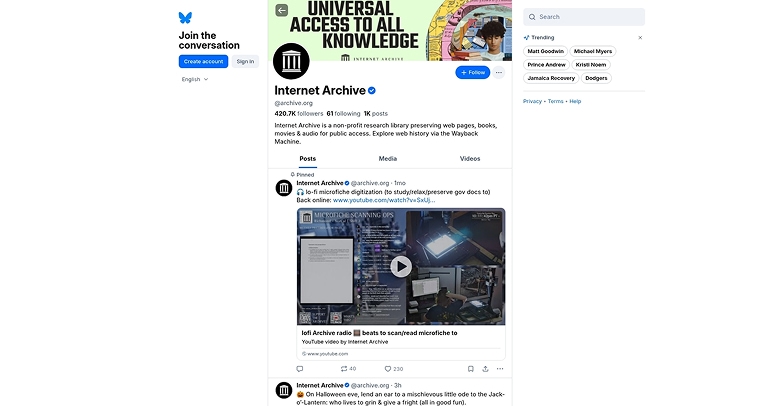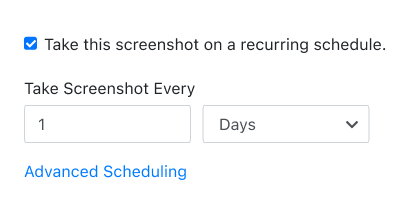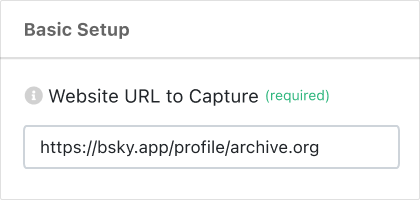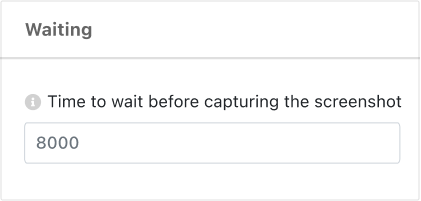PagePixels is a screenshot tool that you can use to automate the task of taking website screenshots, including screenshots of Bluesky.
PagePixels is free to start, and this tutorial demonstrates how to capture a Bluesky profile page on a once per day schedule.
Example