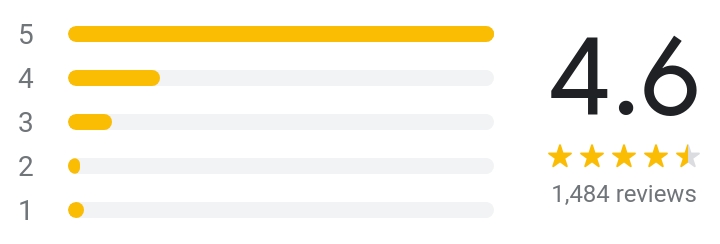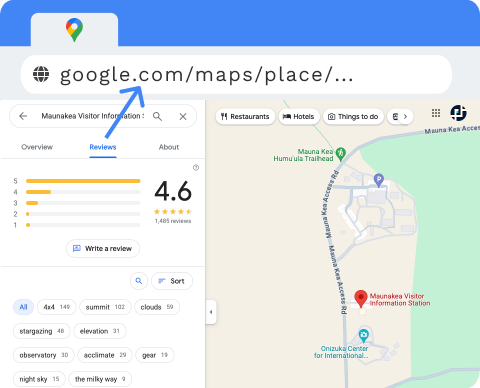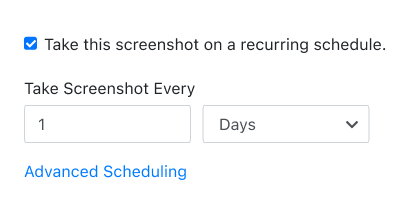PagePixels is a screenshot automation solution that you can use to take automated scheduled screenshots of the web content, including screenshots of Google My Business Profile review ratings.
PagePixels is free to start, and this tutorial demonstrates how to capture Google review metrics:
- Average star rating score (as a number and as a star pictograph chart),
- Total number of reviews,
- And rating distribution (as a bar chart).
Example