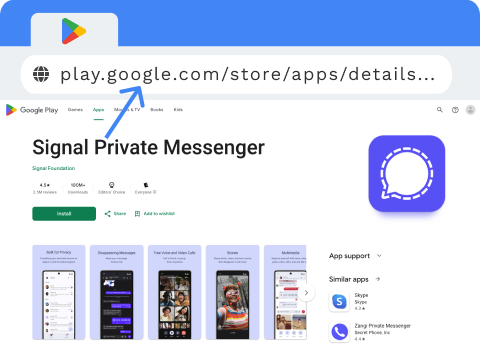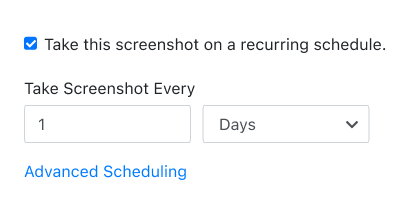PagePixels is a screenshot tool that can automate the process of taking screenshots of web pages (and parts of web pages), including screenshots of Google Play review ratings metrics.
PagePixels is free to start, and this tutorial demonstrates how to capture an app's Google Play Store ratings and reviews metrics:
- Average star rating score (as a number and as a star pictograph chart),
- Total number of reviews,
- And star rating distribution (as a bar chart).
Example