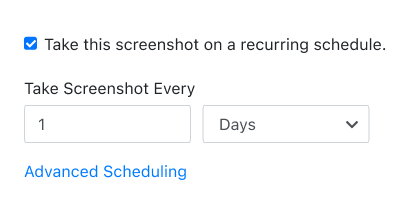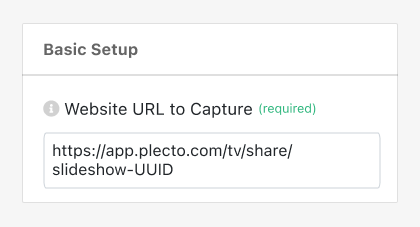PagePixels is a screenshot automation tool for scheduling and capturing screenshots of web content, including screenshots of your Plecto dashboards.
PagePixels is free to start, and this tutorial provides step-by-step instructions for automating daily screenshots of a Plecto dashboard.