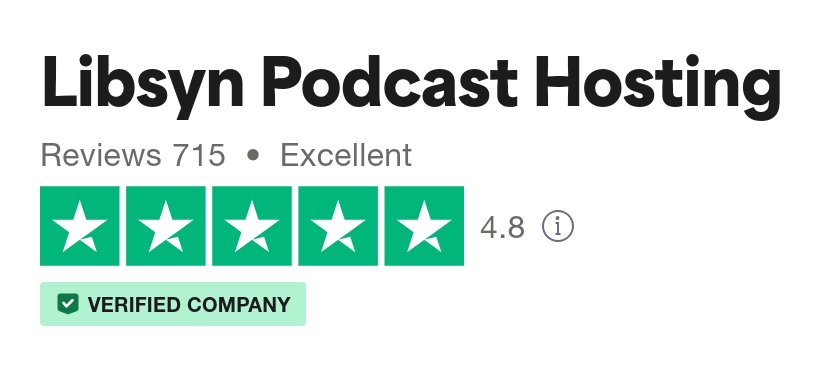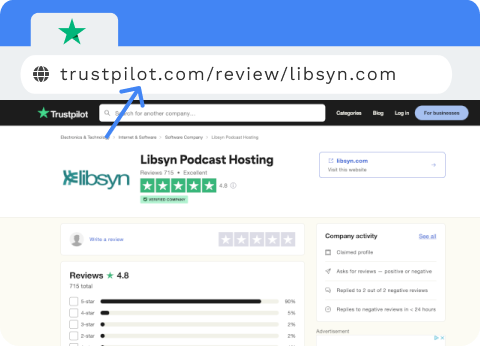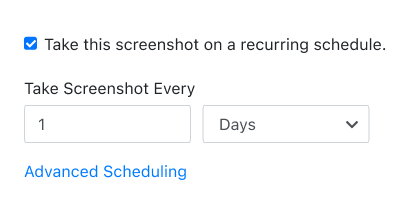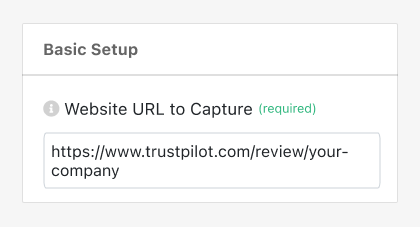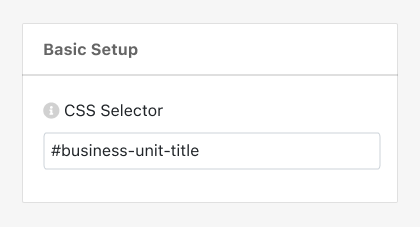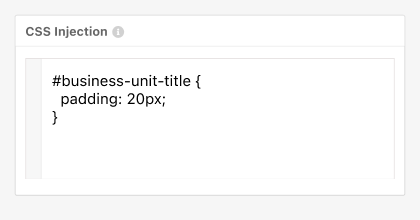PagePixels is a screenshot automation tool that you can use to take automated scheduled screenshots of web pages (and parts of web pages), including your company's TrustPilot reviews metrics.
PagePixels is free to start, and this tutorial demonstrates how to capture daily TrustPilot reviews metrics:
- TrustScore rating (average star rating as a number and as a star pictograph chart)
- Total number of reviews
- Overall rating category
Example