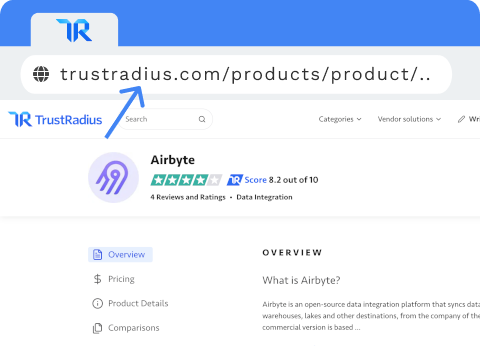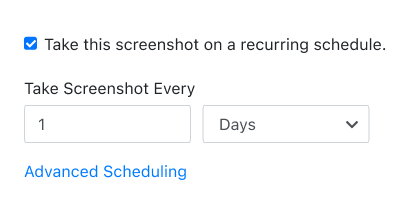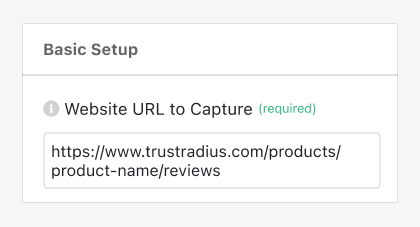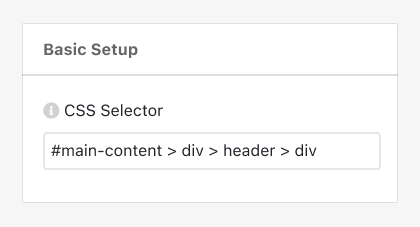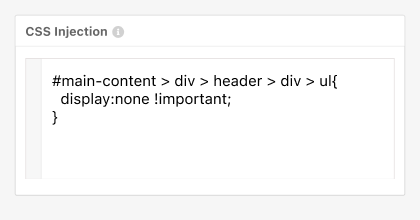PagePixels is a screenshot automation tool that you can use to take automated scheduled screenshots of web pages (and parts of web pages), including your company's TrustRadius review score metrics.
PagePixels is free to start, and this tutorial demonstrates how to capture TrustRadius review score metrics:
- Average star rating score as a number
- Average star rating score as a star pictograph chart
- Total number of reviews
Example