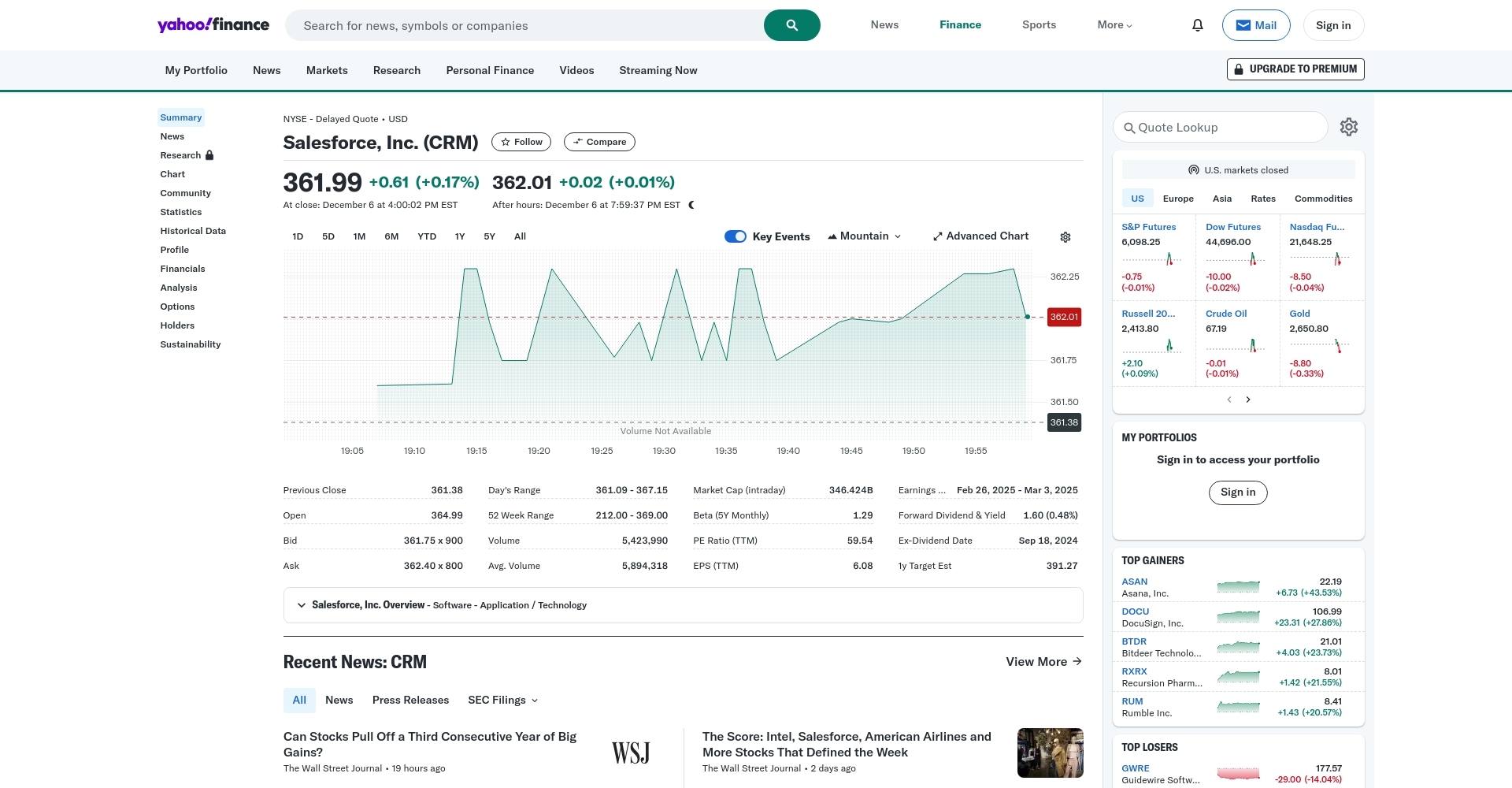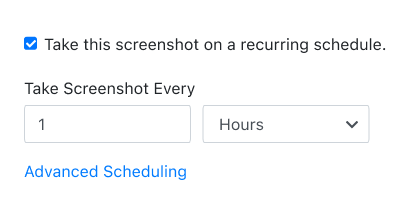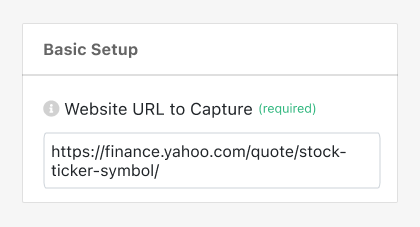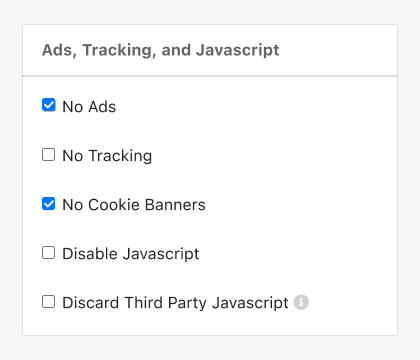PagePixels is a screenshot automation tool that you can use to take automated scheduled screenshots of web pages, including screenshots of Yahoo Finance stock pages.
PagePixels is free to start, and this tutorial shows you the steps to automatically capture screenshots of a Yahoo Finance stock page on an hourly schedule.
Example