PagePixels is a screenshot tool for taking automated scheduled screenshots of the web, including screenshots of entire full web pages.
PagePixels is free to start, and below are step-by-step instructions for how to take daily full page screenshots.
Learn how to automatically capture full page screenshots of web pages using PagePixels.
PagePixels is a screenshot tool for taking automated scheduled screenshots of the web, including screenshots of entire full web pages.
PagePixels is free to start, and below are step-by-step instructions for how to take daily full page screenshots.
Before you start, you'll need:
To take daily full page screenshots in PagePixels:
Schedule your screenshots
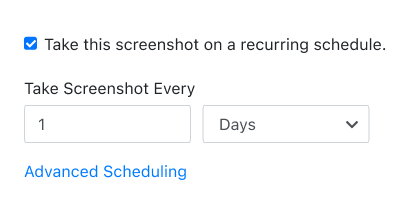
By default, recurring screenshots are taken every 5 minutes.
For a daily screenshot, use the input and dropdown fields to change the default values to: 1 Days
Set URL
Copy and paste the URL for the website you would like to screenshot into the Website URL to Capture field.
Check Full Page
Tick the Full Page checkbox to take a full page screenshot.
Save Screenshot
Click the green Save Screenshot button (top-right).
Your scheduled full page screenshot automation is now running, and your first screenshot will be taken shortly.
When you automate your full page screenshots with PagePixels, you can also:
Explore even more possibilities of what you can do with PagePixels on our Features page →
Questions? Contact us anytime by email:
support-tickets@pagepixels.com
Or send us a message through our Support page.