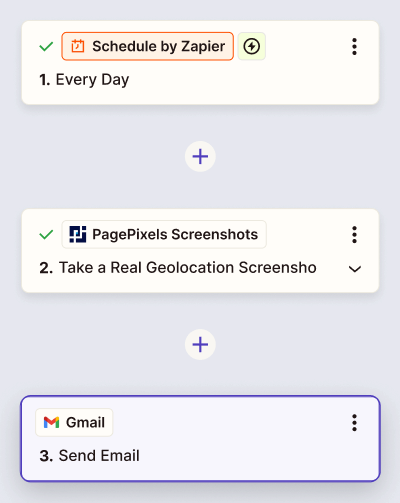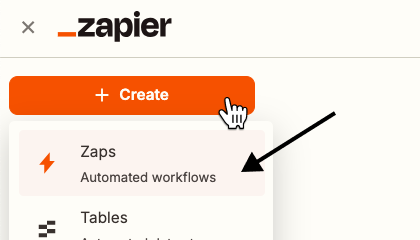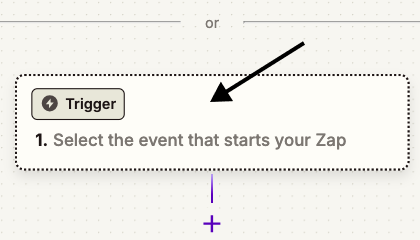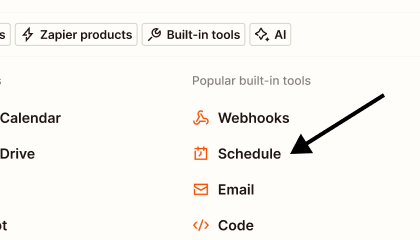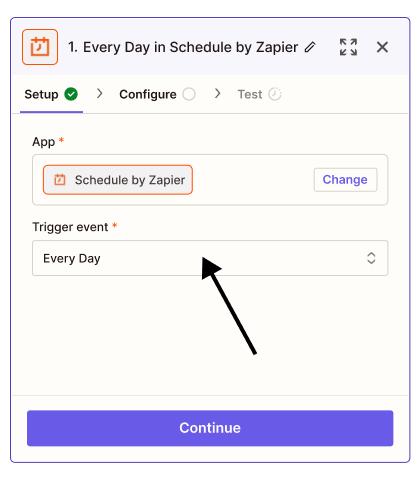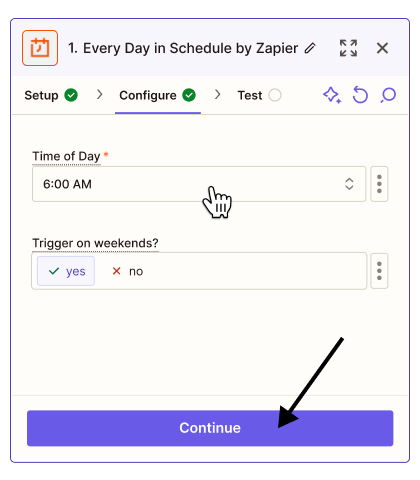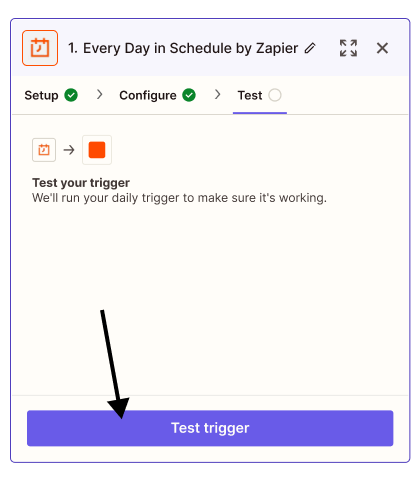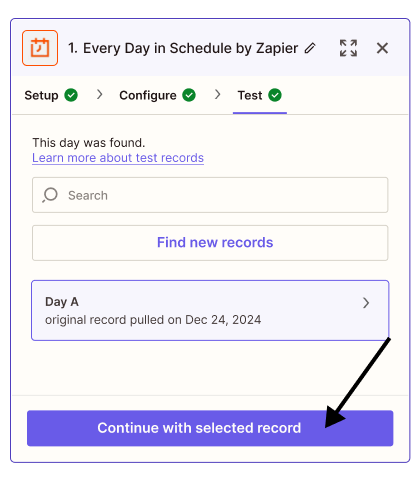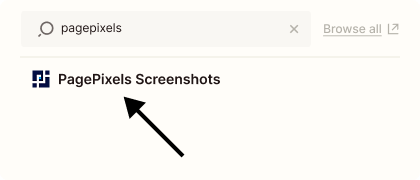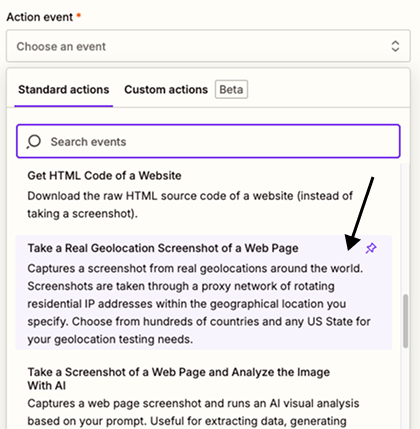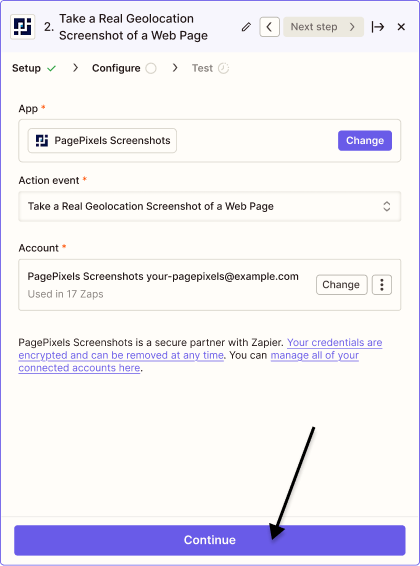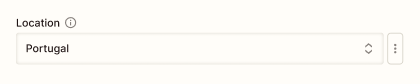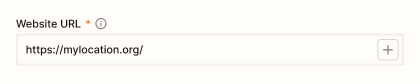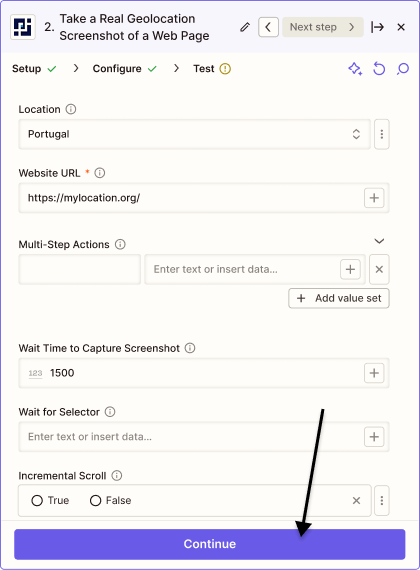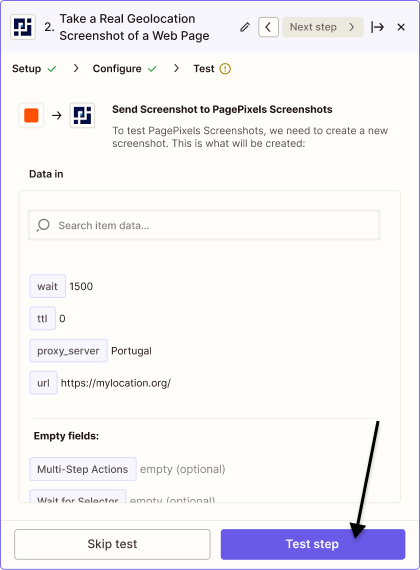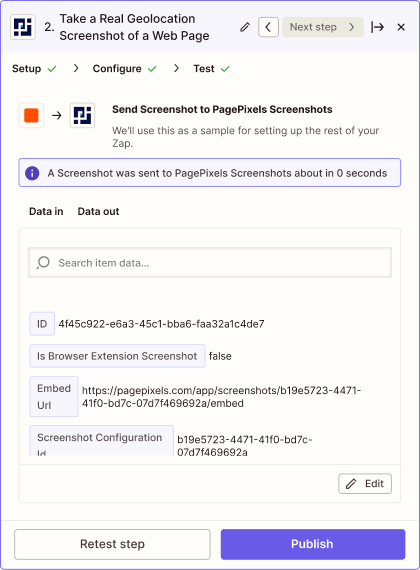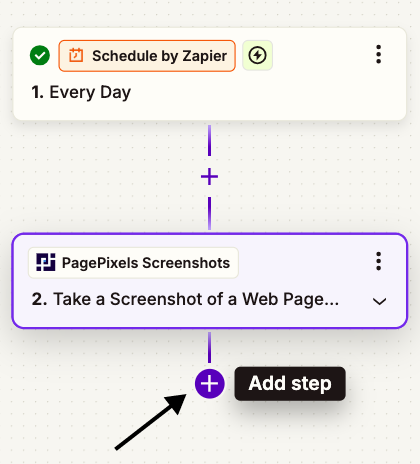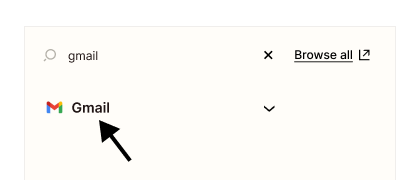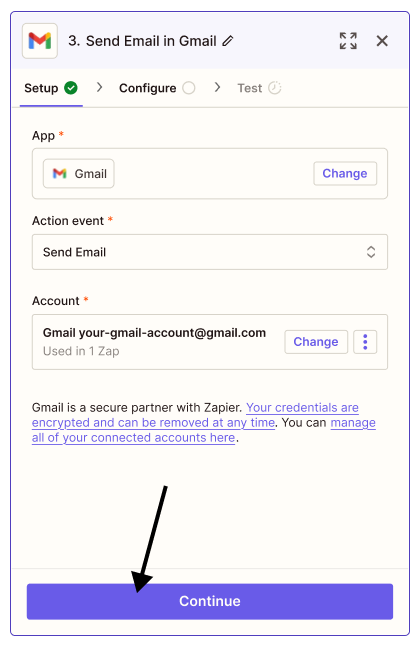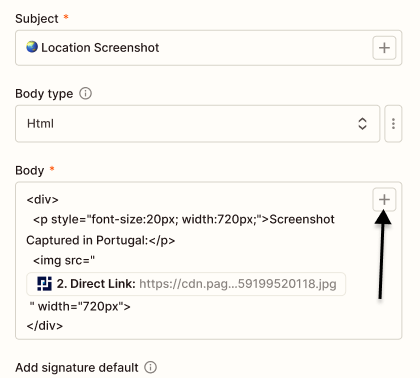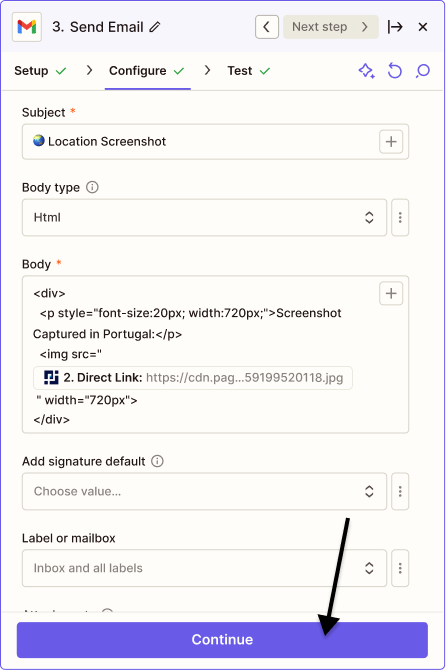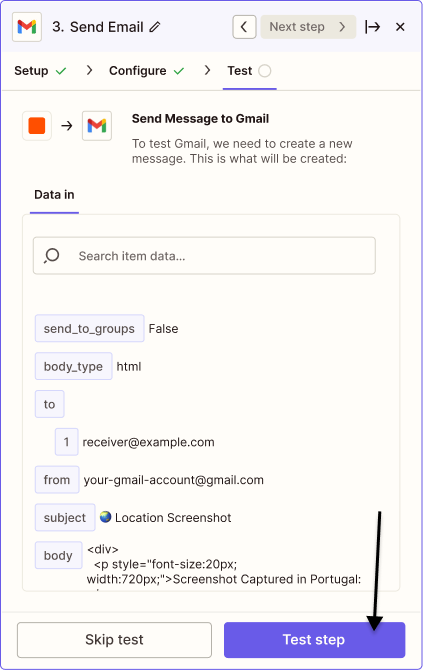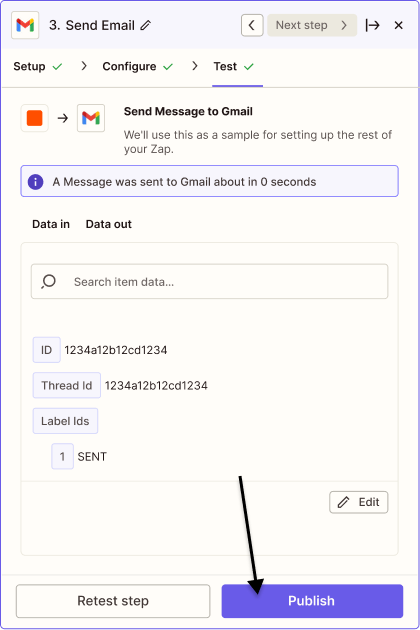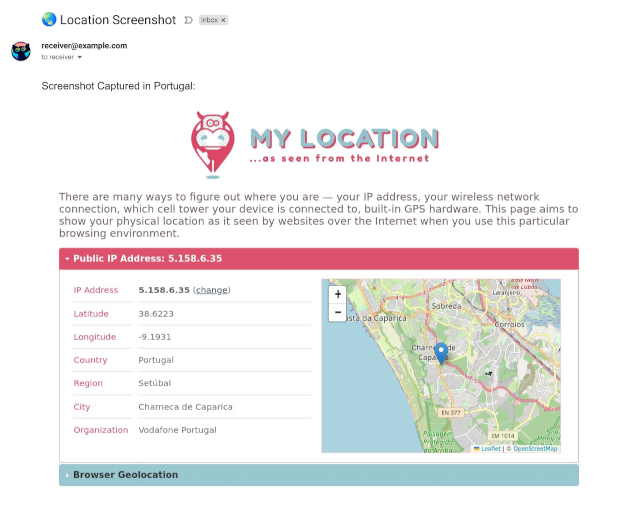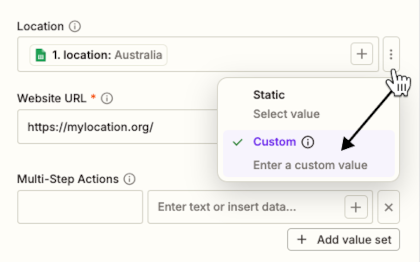With PagePixels' Real Locations feature, you can capture screenshots of websites as they really appear in different countries, major cities, and any US State.
To access Real Locations in Zapier, you can use the PagePixels Screenshots Take a Real Geolocation Screenshot of a Web Page Action app event in Zapier.
You can simply choose your desired location in the Zapier app. No proxy server setup required, and all PagePixels accounts get 32 MBs Real Location bandwidth for free per month.
Both Zapier and PagePixels are free to start, and once you've set up your Real Location screenshot automation in Zapier, you can connect it to thousands of apps Zapier supports, like Google Sheets, Outlook, and ClickUp.
As an example, this tutorial demonstrates how to create a Zapier screenshot automation that takes a daily Real Locations screenshot and sends the screenshot image in a Gmail email message.
Zapier automation (Zap) we'll create in this tutorial: