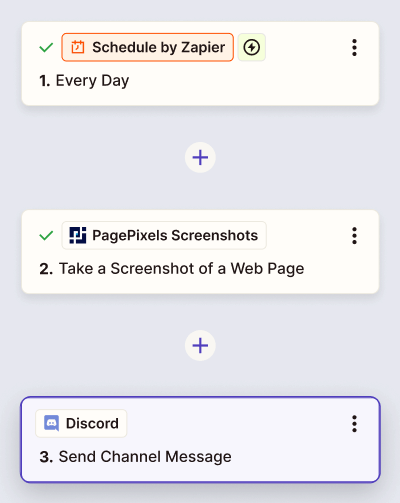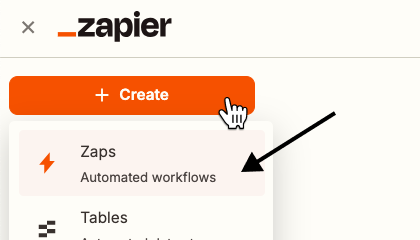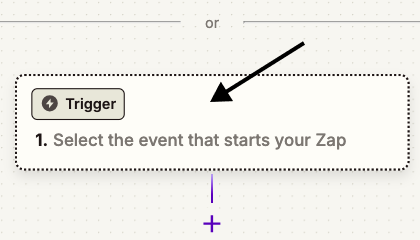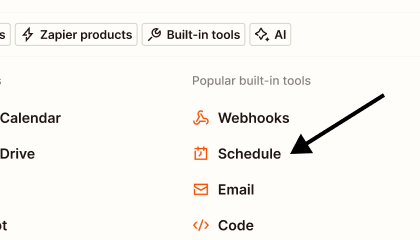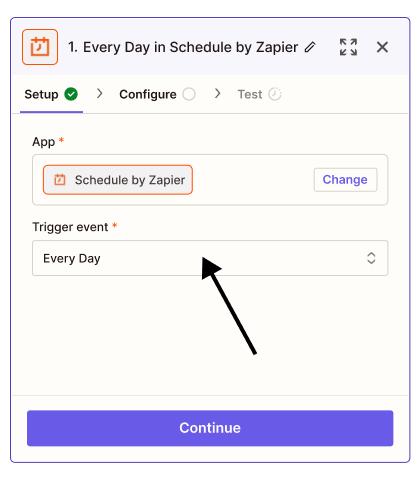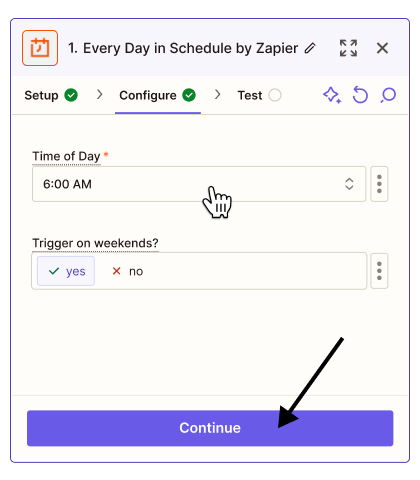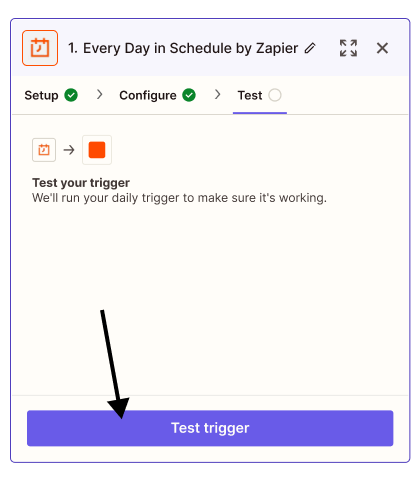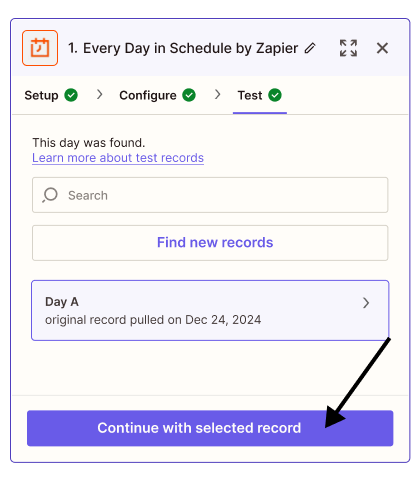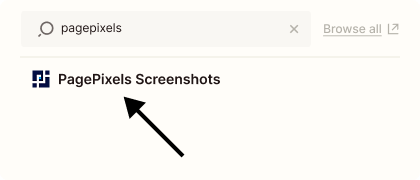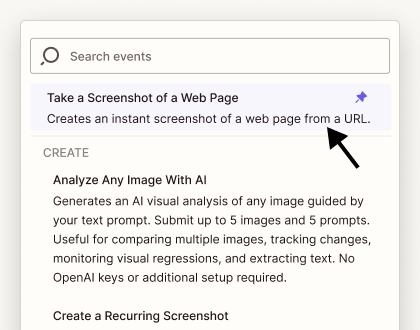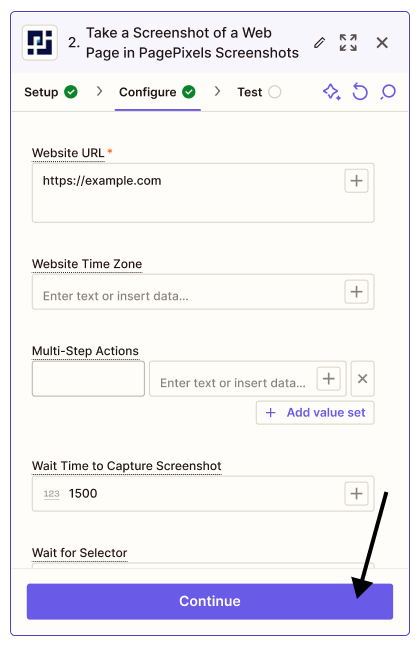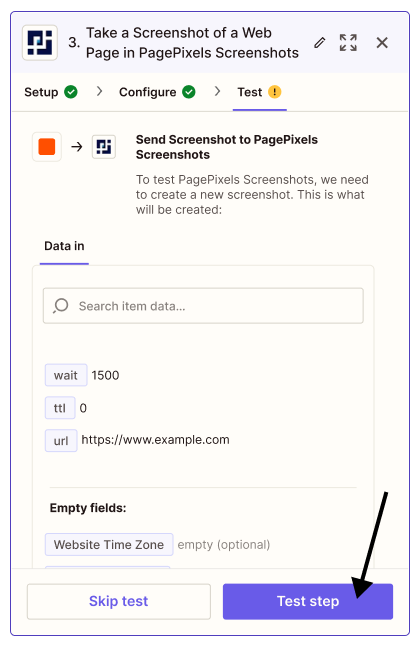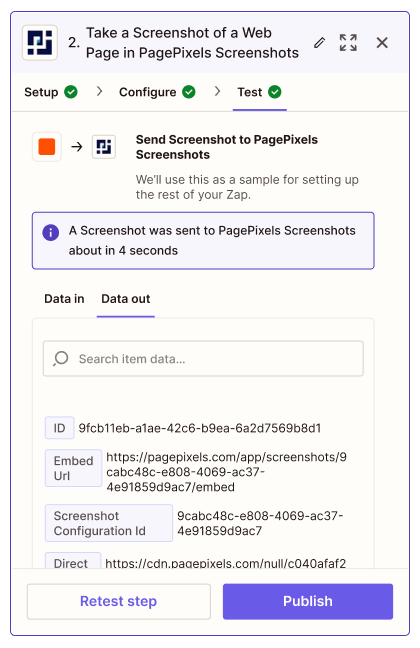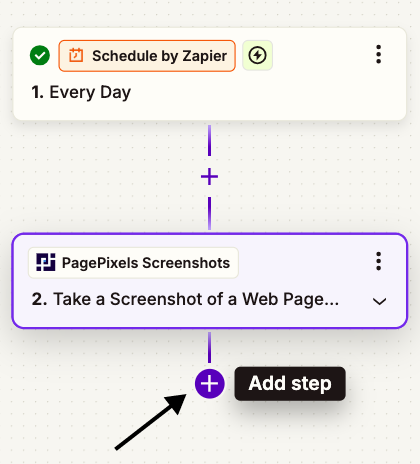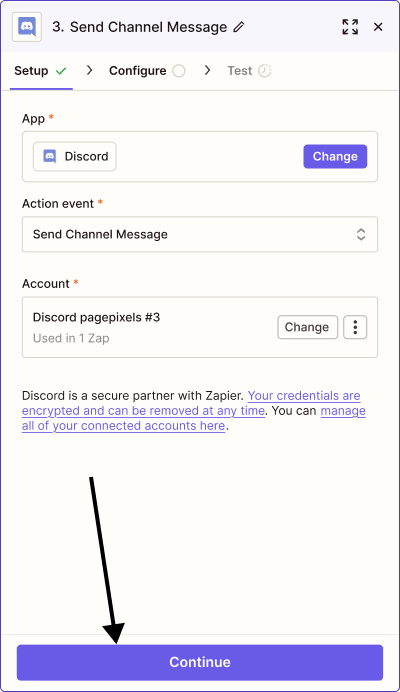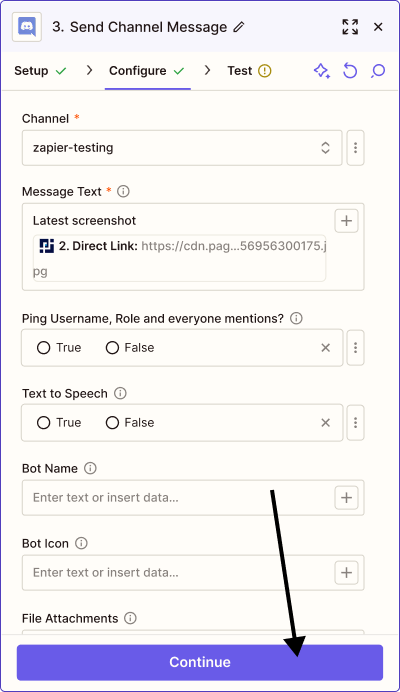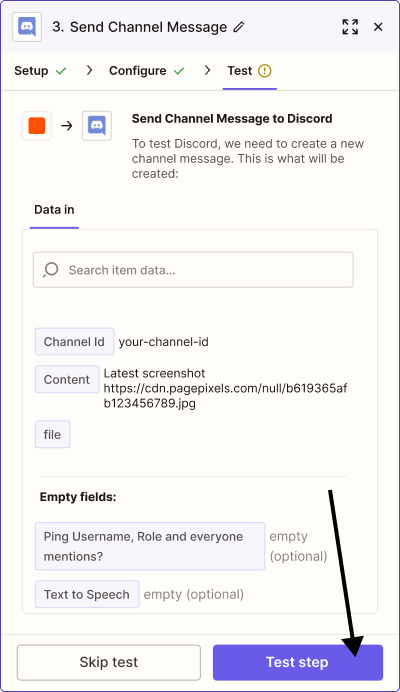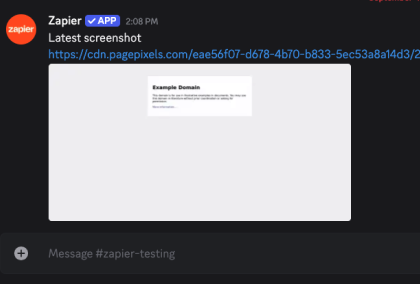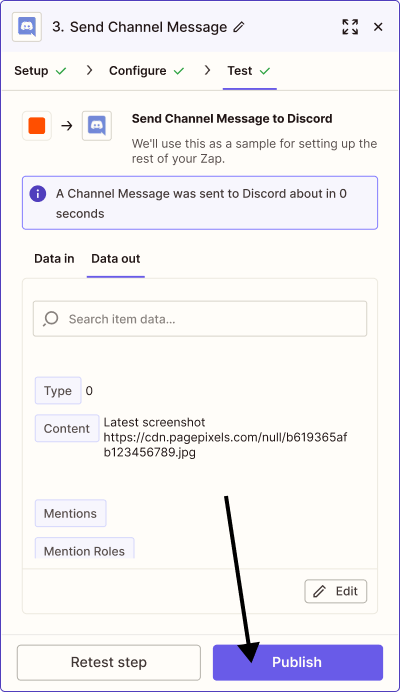Using the PagePixels Screenshots Zapier app, you can automatically take screenshots and send the images to thousands of services, including Discord.
PagePixels and Zapier are free to try, and this tutorial demonstrates how to take daily screenshots of a web page and send the images to a Discord channel.
Zapier automation (Zap) that we'll create in this tutorial: