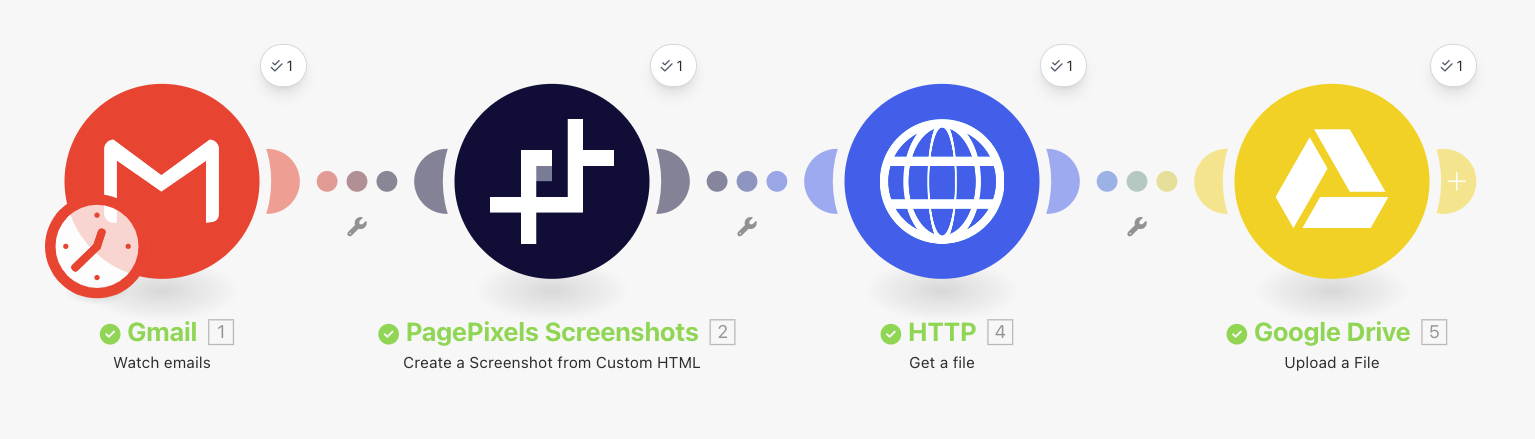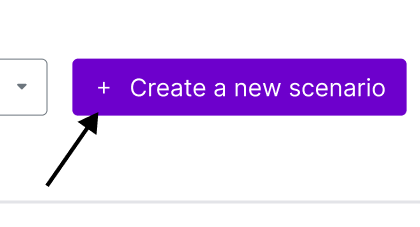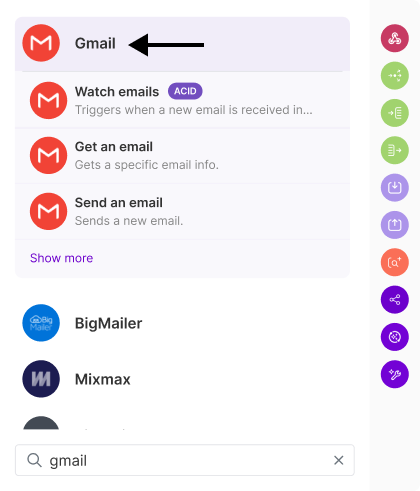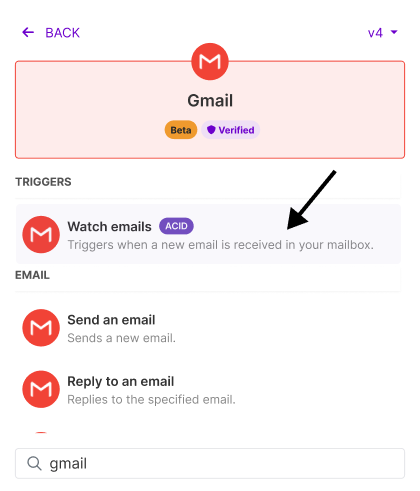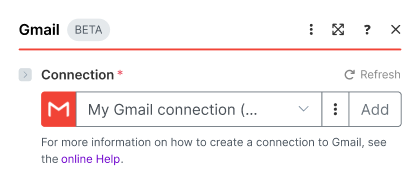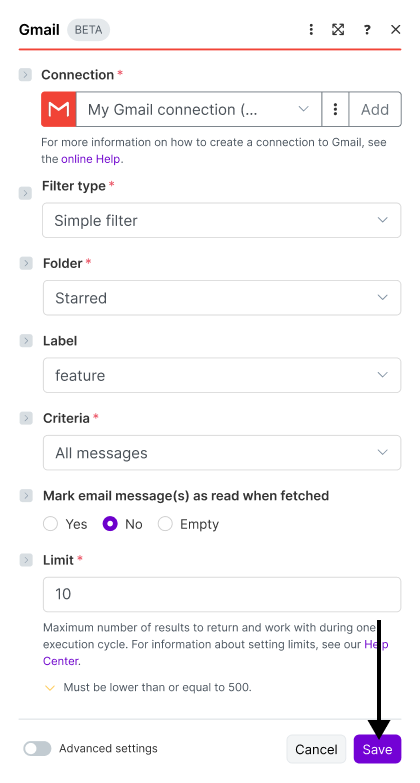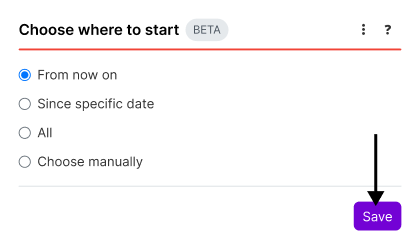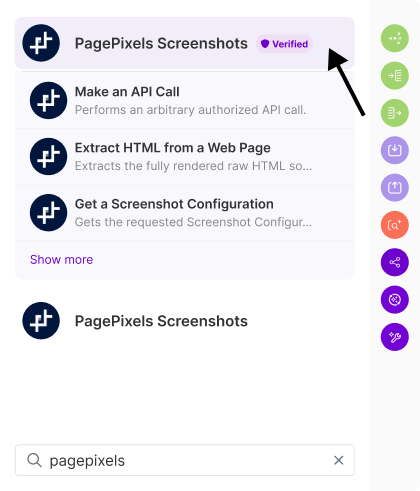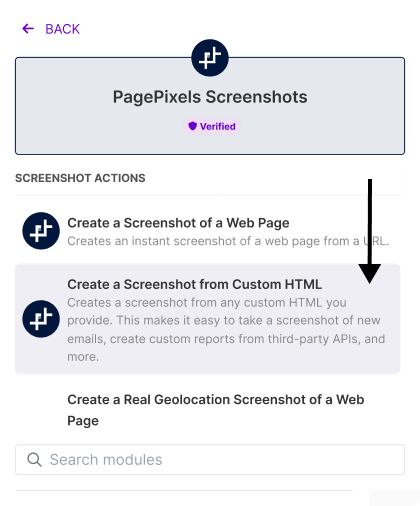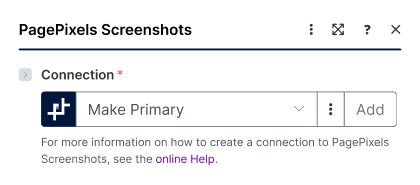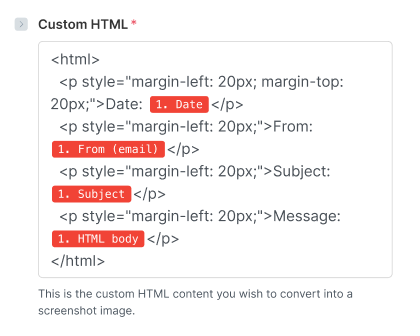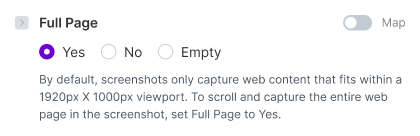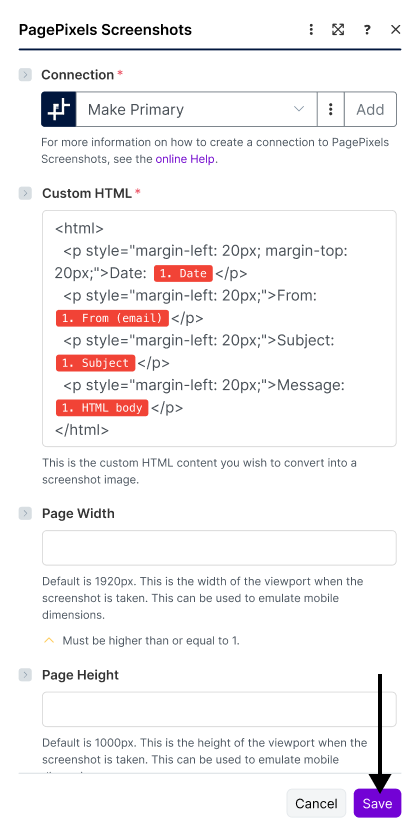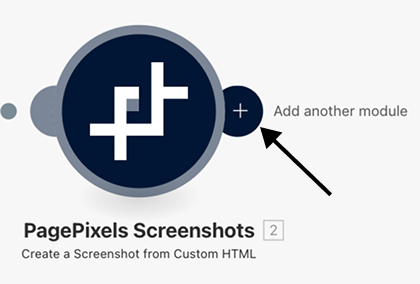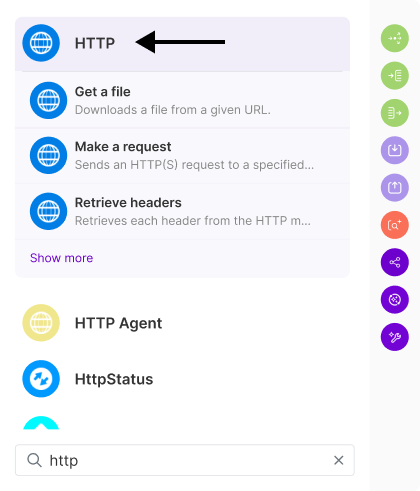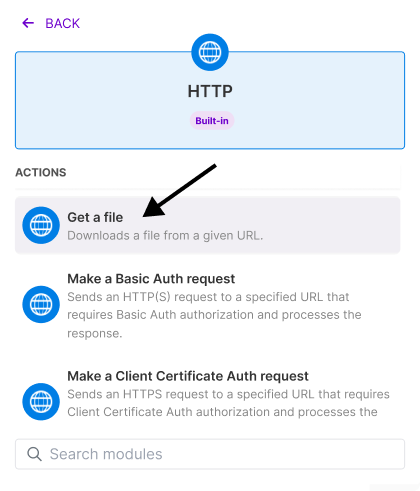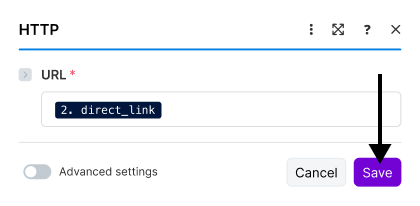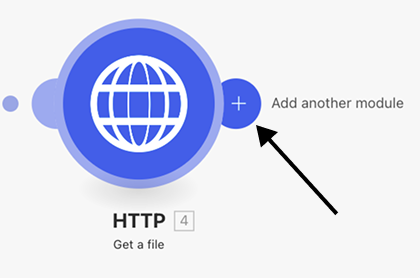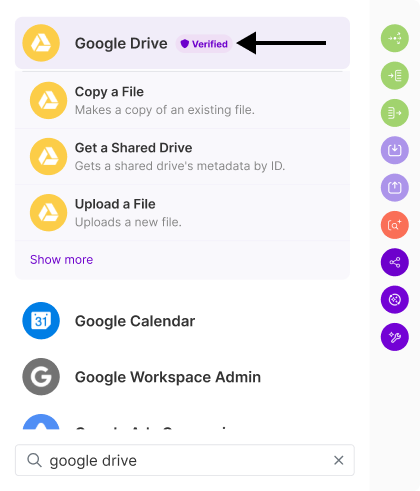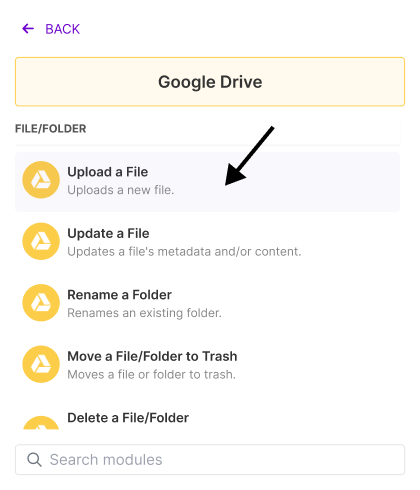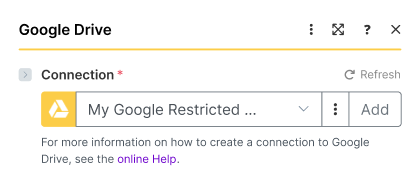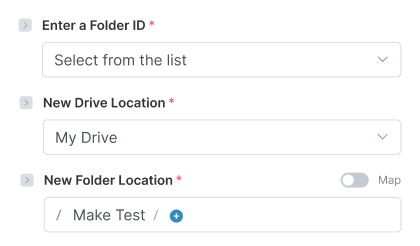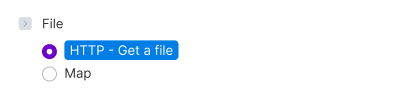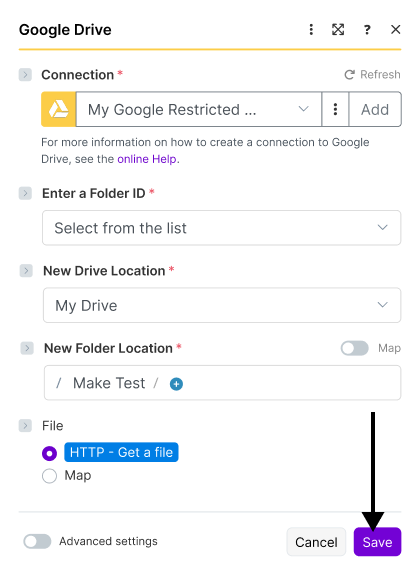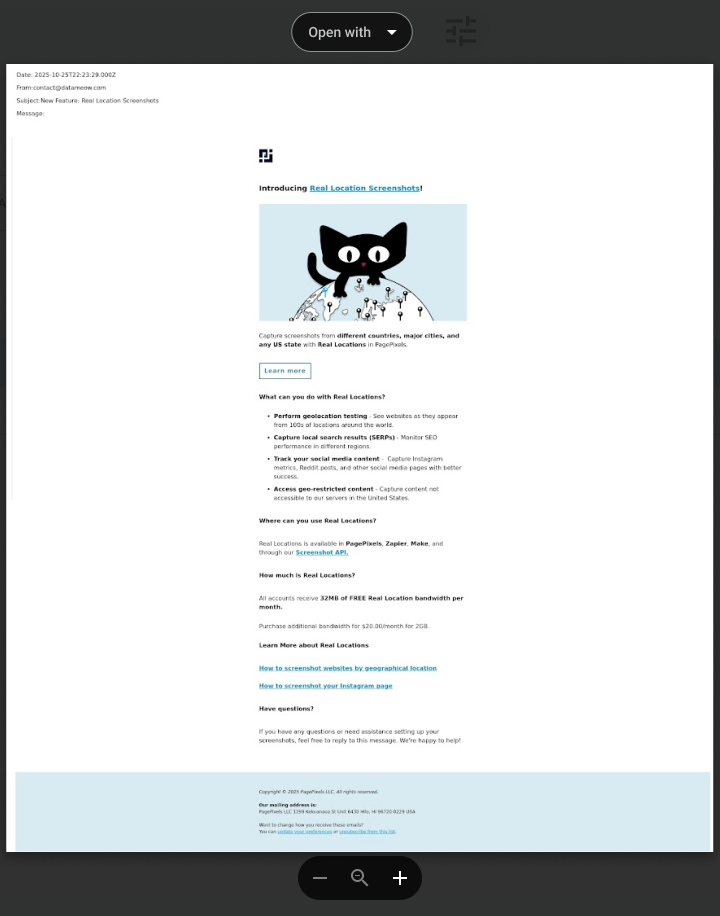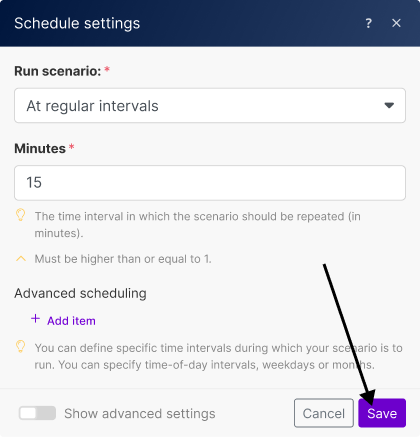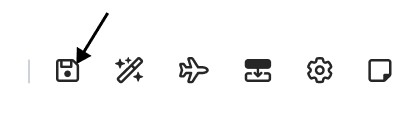With the PagePixels Screenshots Make app, you can convert data and HTML from thousands of apps in Make.com into screenshots, including your Gmail email messages.
To accomplish this, you can use PagePixels' Create a Screenshot from Custom HTML Action in Make. This Action accepts data and HTML from another Make.com app, such as Gmail, and can convert your HTML emails into screenshots.
Once you've set up your Custom HTML screenshot automation in Make.com, you can connect it to thousands of apps Make supports, like Google Drive, Google Sheets, and Discord.
PagePixels is free to start and this tutorial demonstrates how you can take screenshots of new Gmail email messages and save the images to Google Drive in Make.
Make Scenario we'll create in this tutorial: