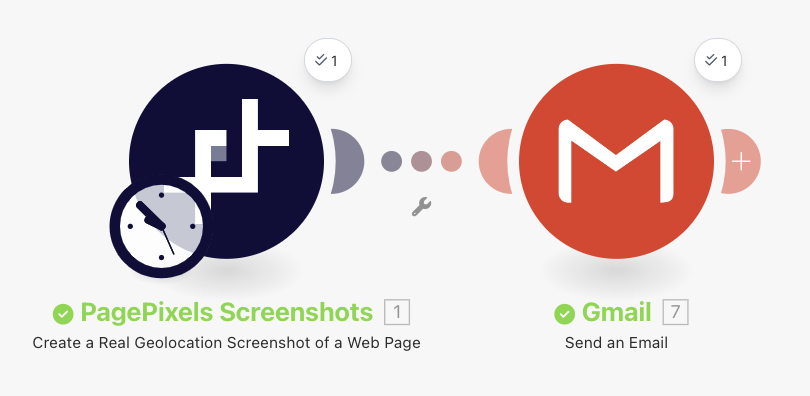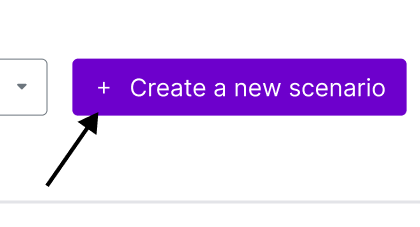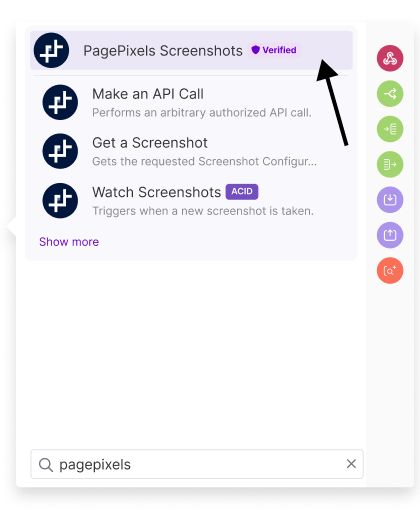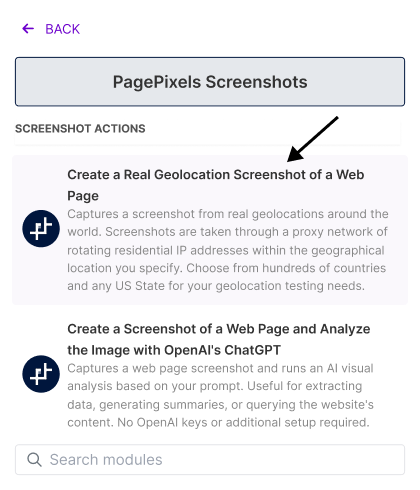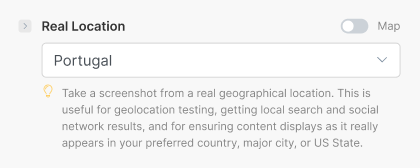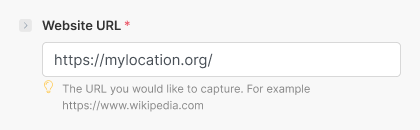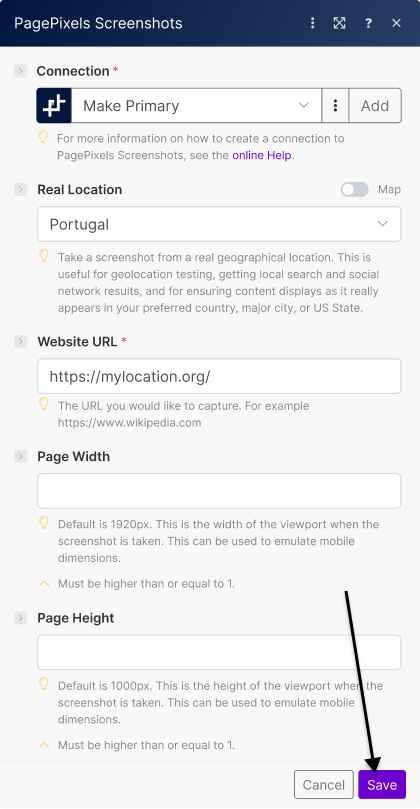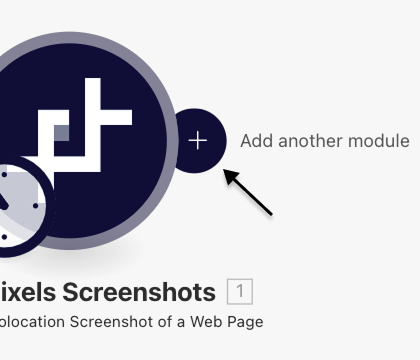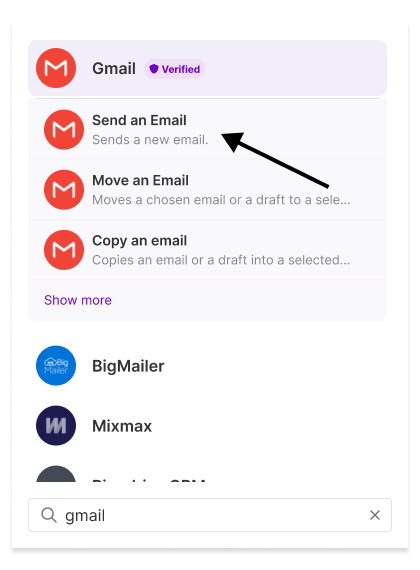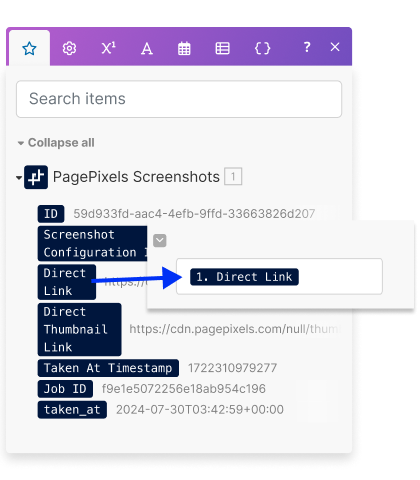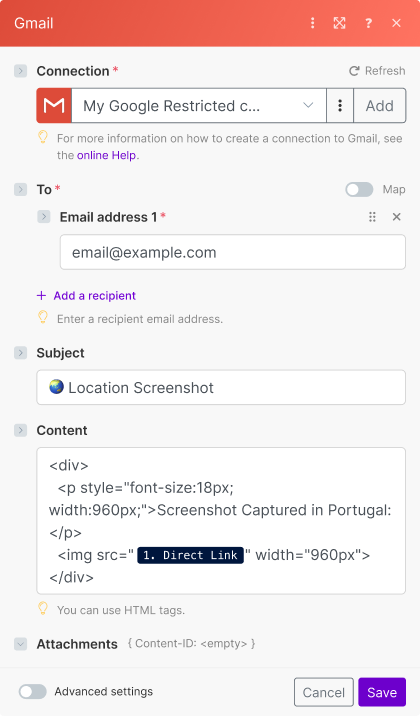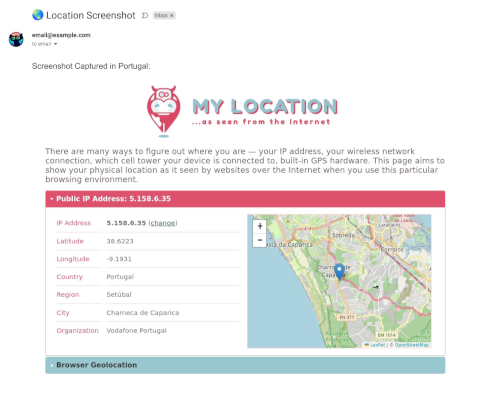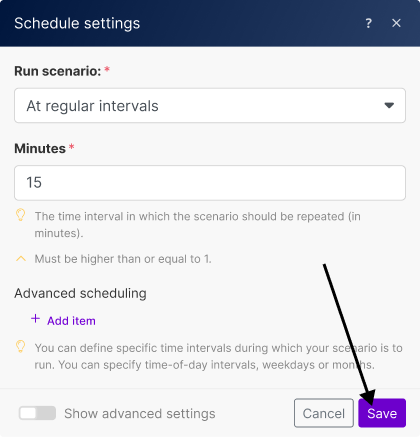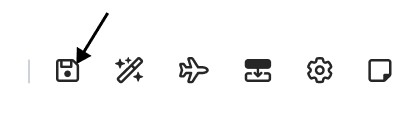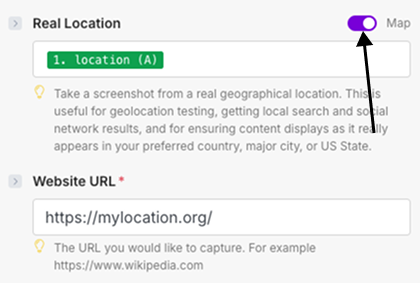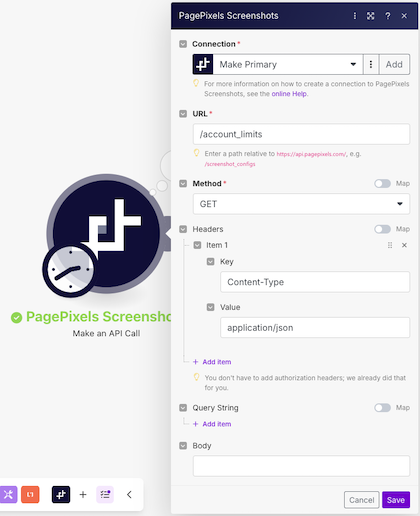Websites sometimes display different content across geographies. What someone sees in Honolulu might differ from someone in Berlin.
With the PagePixels' Real Locations feature, you can capture screenshots of websites as they really appear in different countries, major cities, and any US State.
To access Real Locations in Make.com, you can use the PagePixels Screenshots Create a Real Geolocation Screenshot of a Web Page module in Make.
You can simply choose your desired location in the Make app. No proxy server setup required, and all PagePixels accounts get 32 MBs Real Location bandwidth for free per month.
Once you've set up your Real Location screenshot automation in Make, you can connect it to thousands of apps Make supports, like Google Drive, OneDrive, and Notion.
As an example, this tutorial demonstrates how to automate daily Real Locations screenshots and email the screenshot image using Make's Gmail integration.
Make Scenario we'll create in this tutorial: