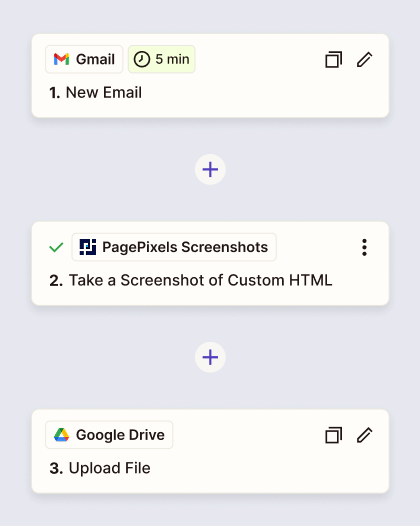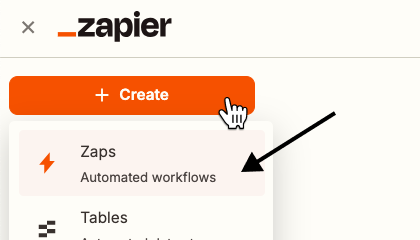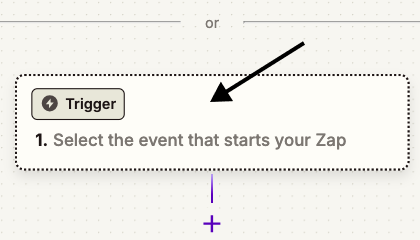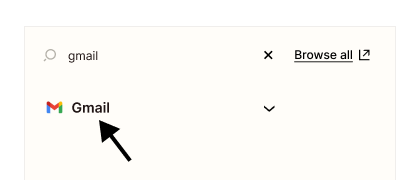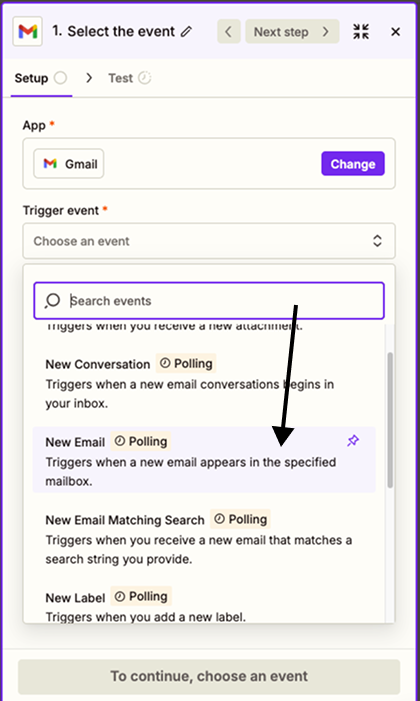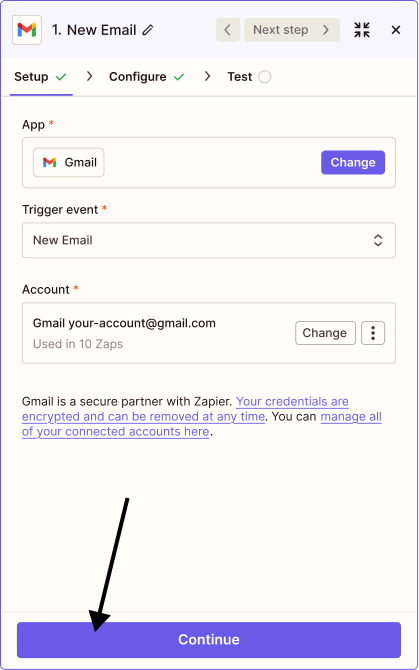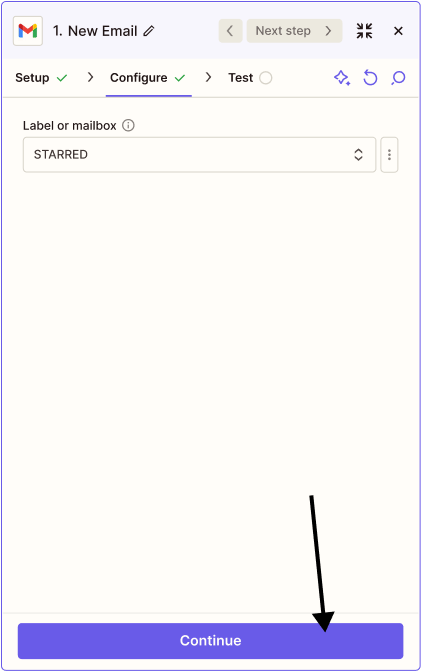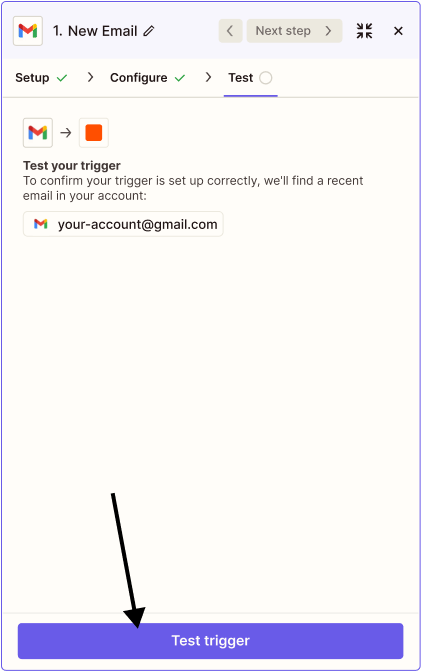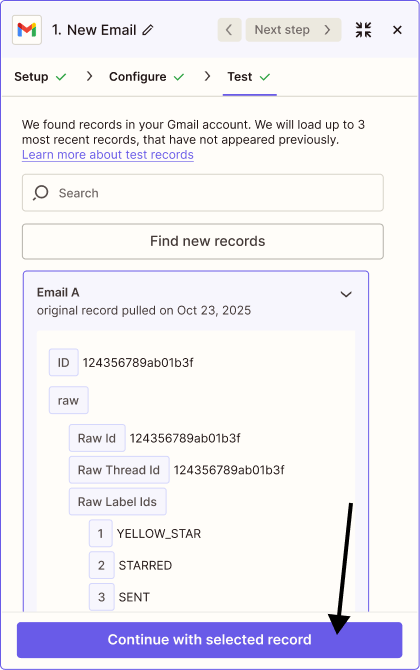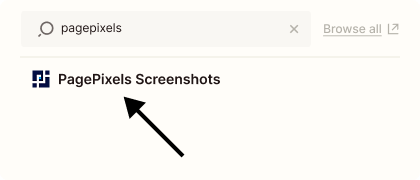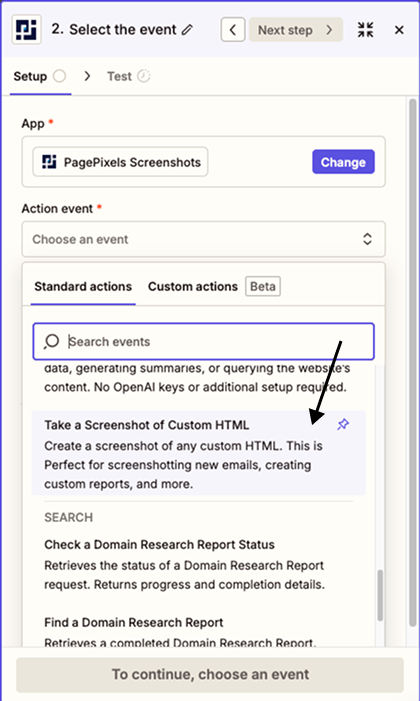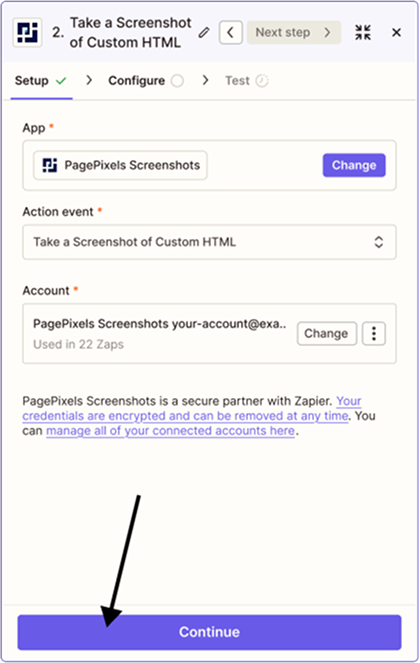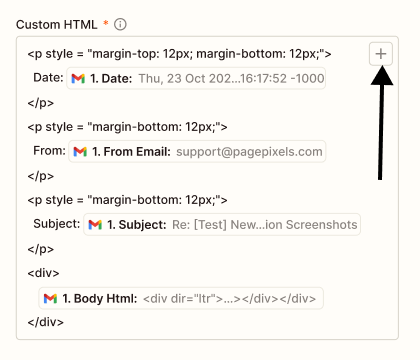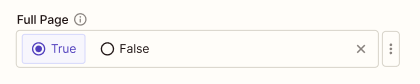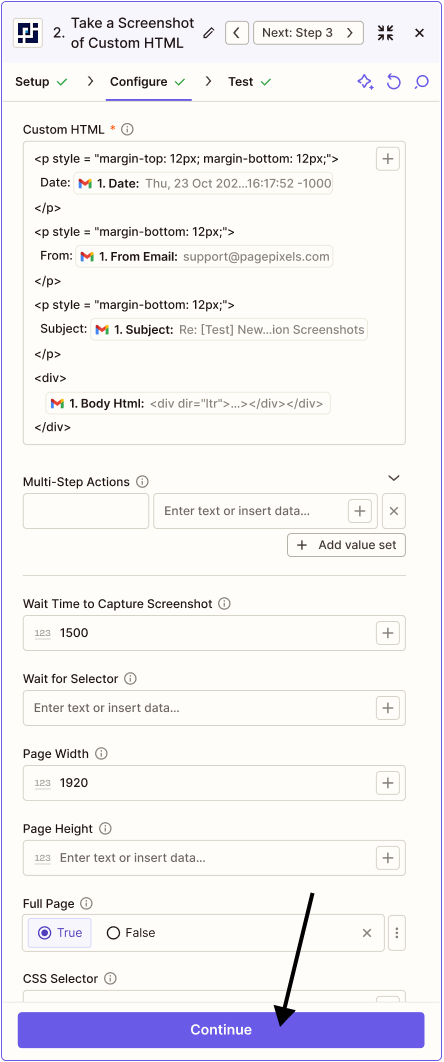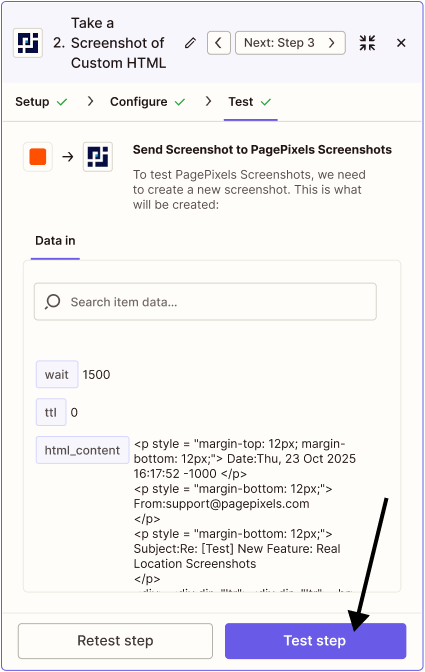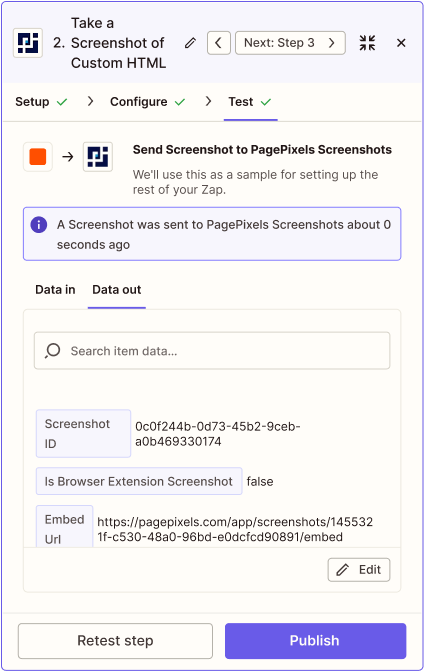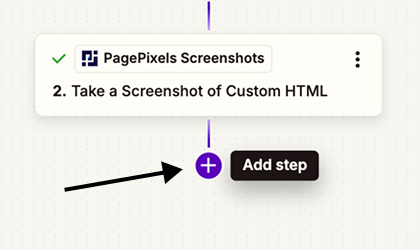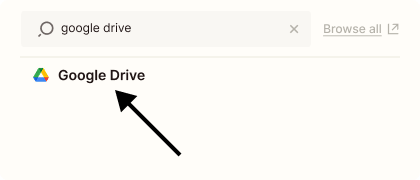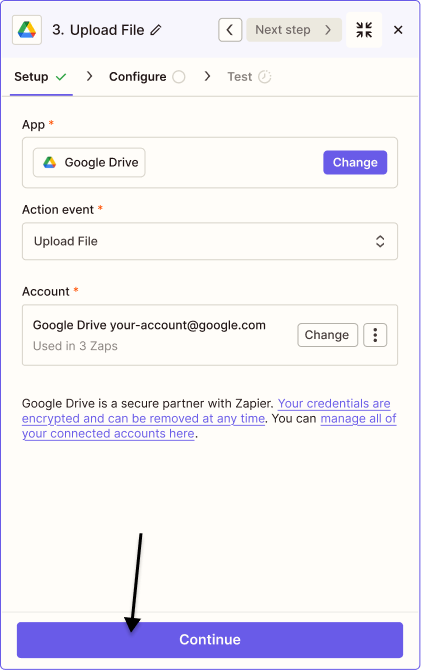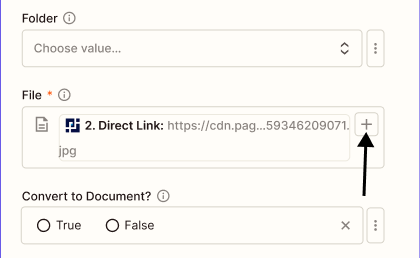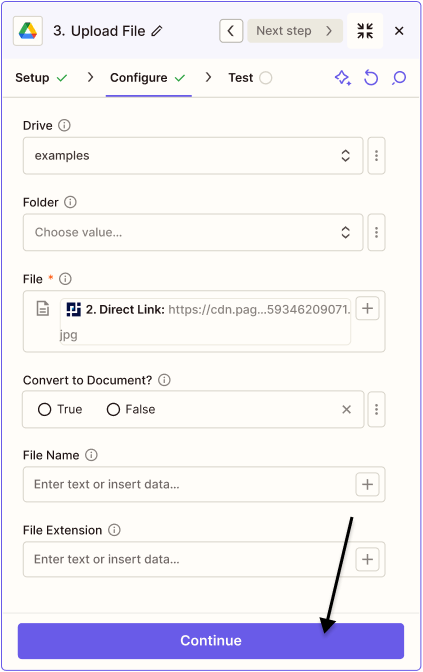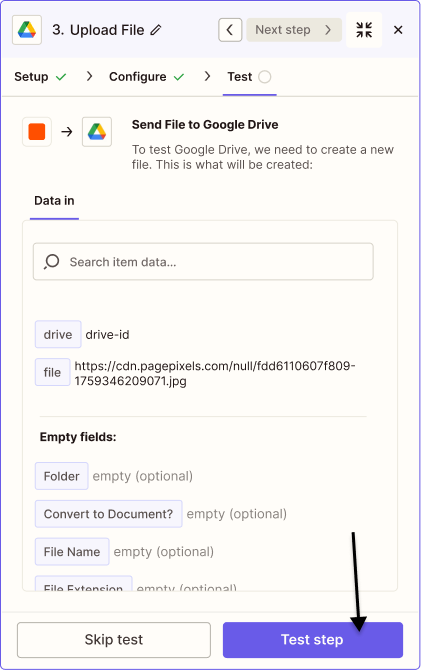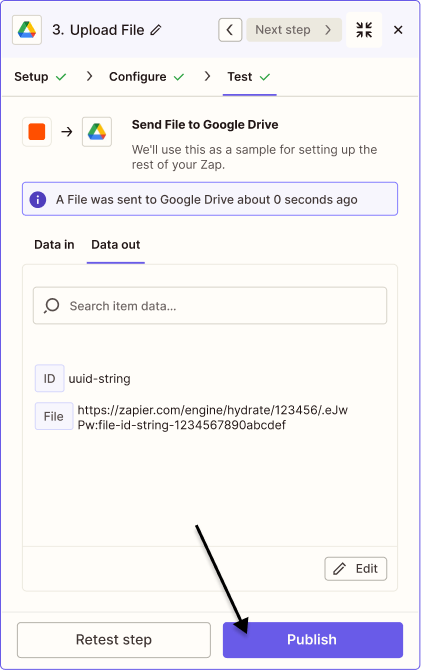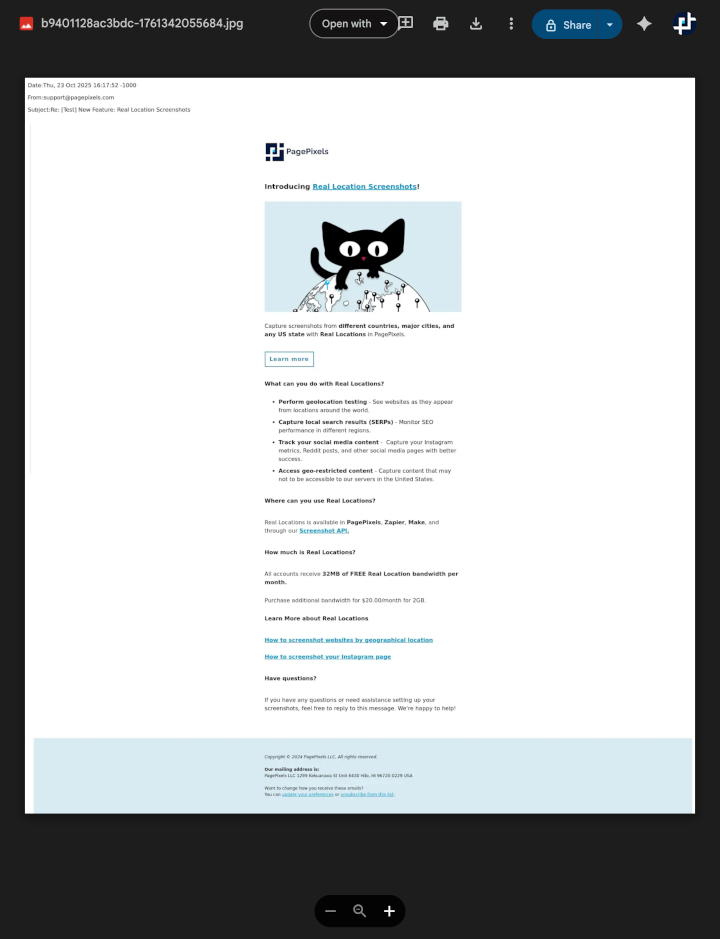With the PagePixels Screenshots Zapier app, you can convert data and HTML from thousands of apps in Zapier into screenshots, including your Gmail email messages.
To accomplish this, you can use PagePixels' Take a Screenshot of Custom HTML Action in Zapier. This Action accepts data and HTML from another Zapier app, such as Gmail, and can convert your HTML emails into screenshots.
Once you've set up your Custom HTML screenshot automation in Zapier, you can connect it to thousands of apps Zapier supports, like Google Drive, Google Sheets, and Dropbox.
PagePixels is free to start and this tutorial demonstrates how you can take screenshots of new Gmail email messages and save the images to Google Drive in Zapier.
Zapier automation (Zap) that we'll create in this tutorial: