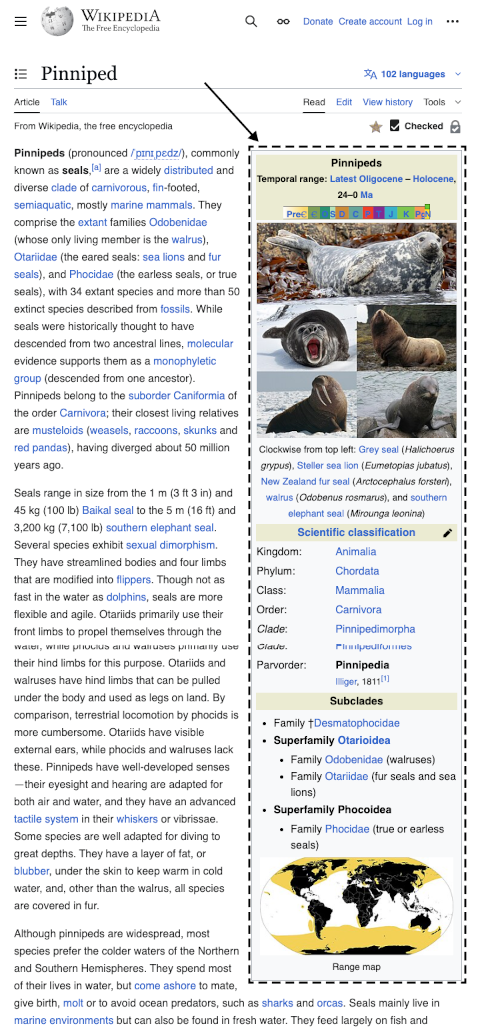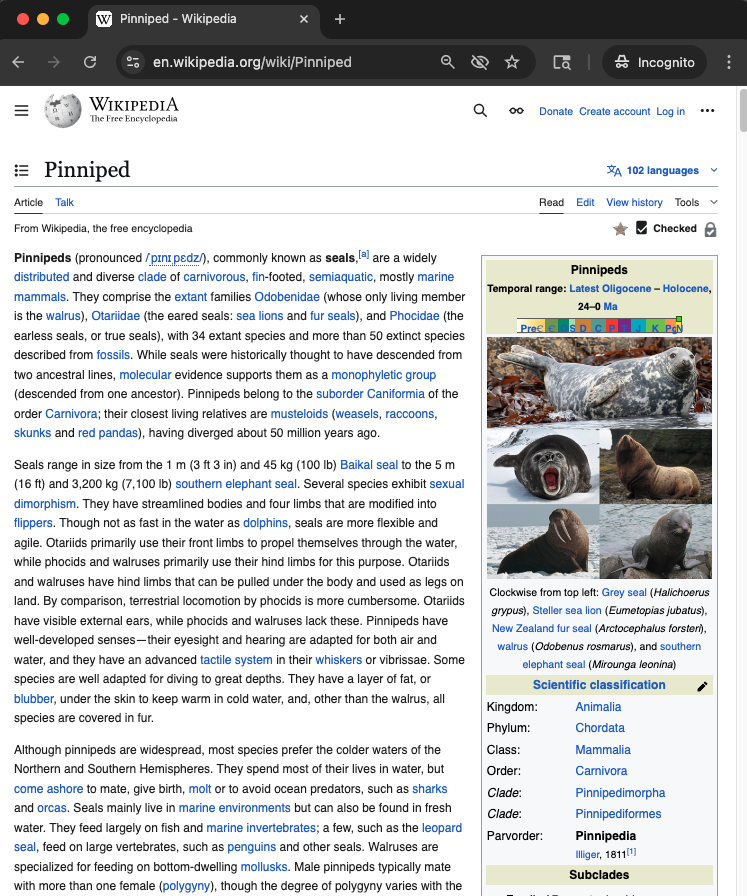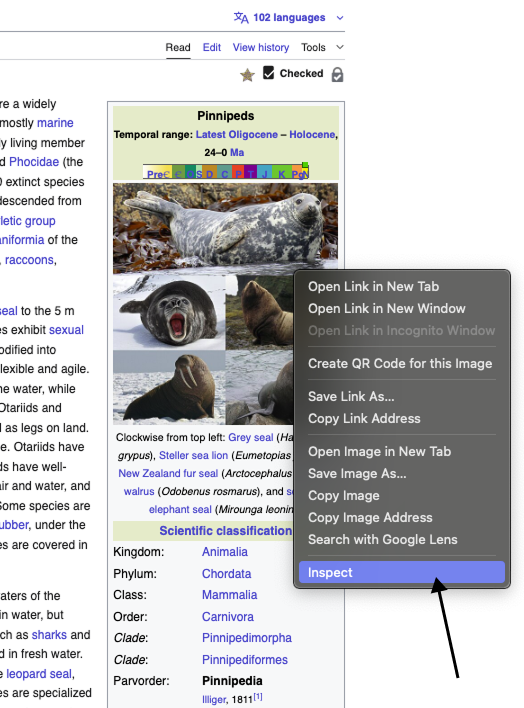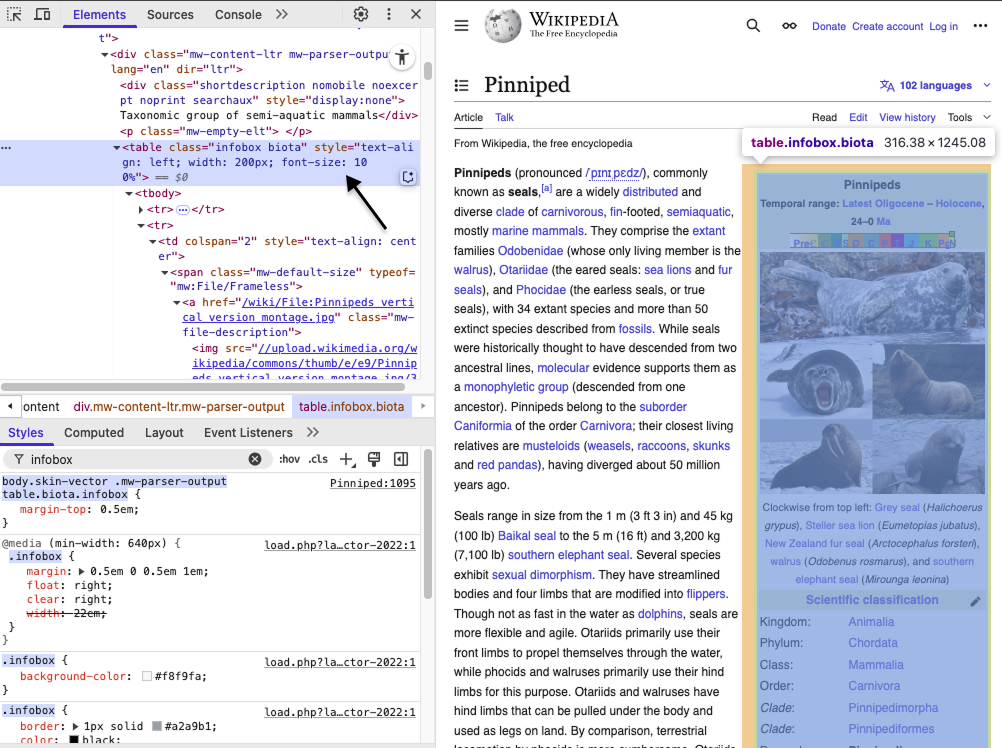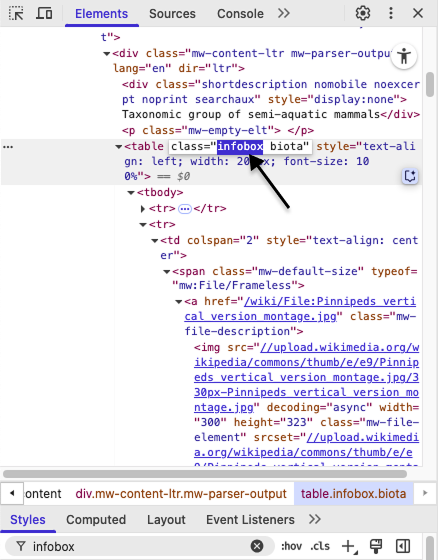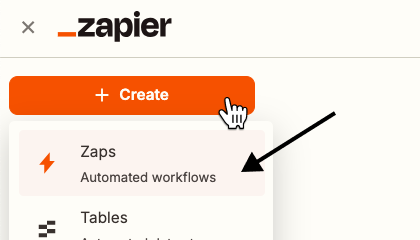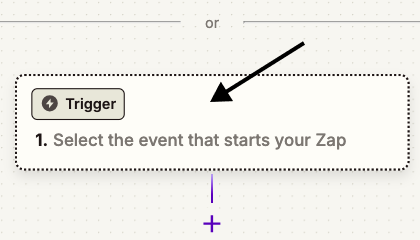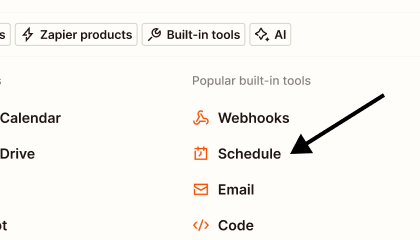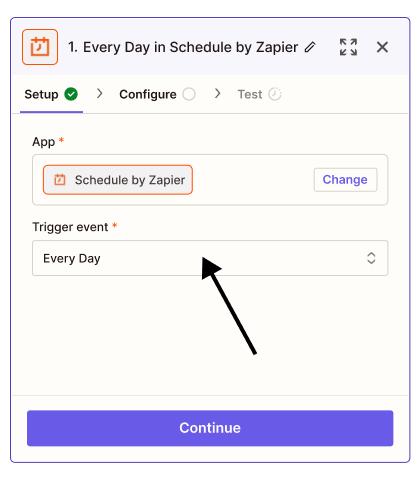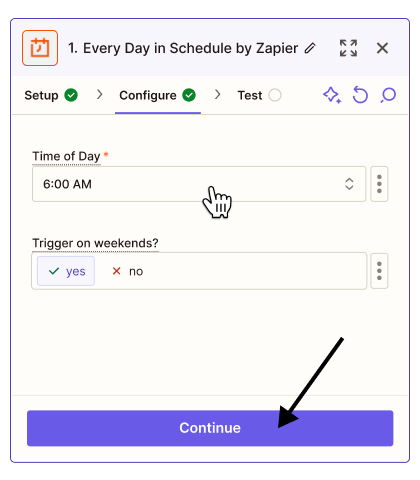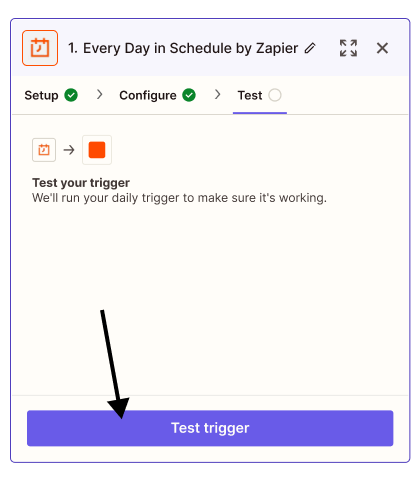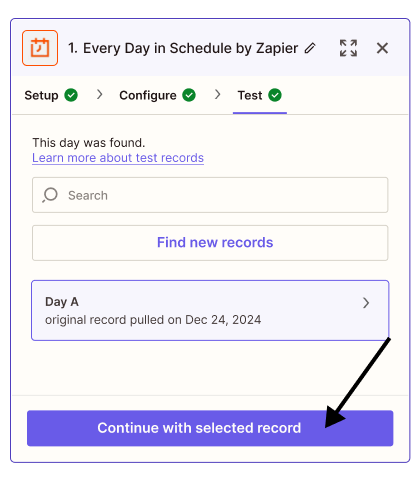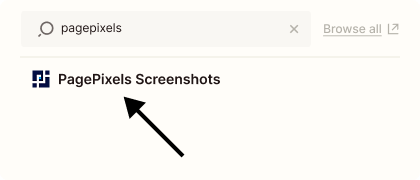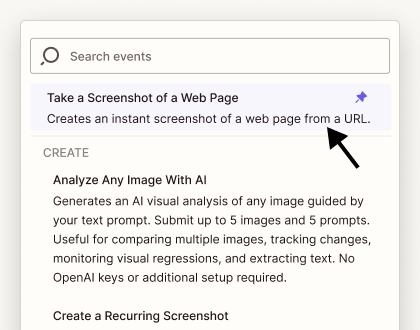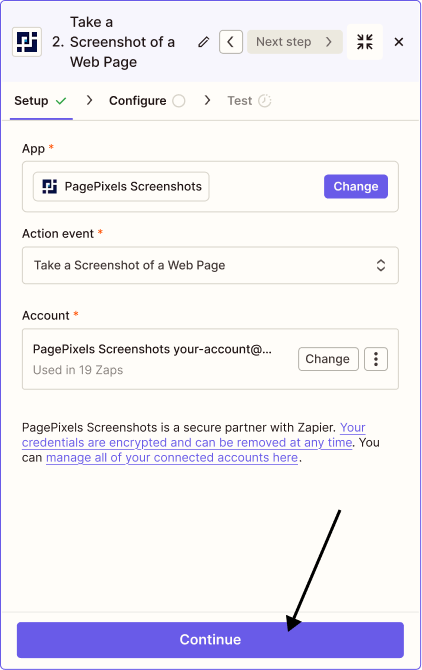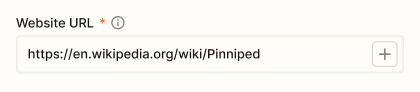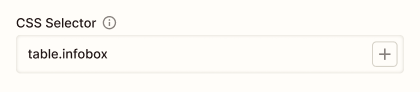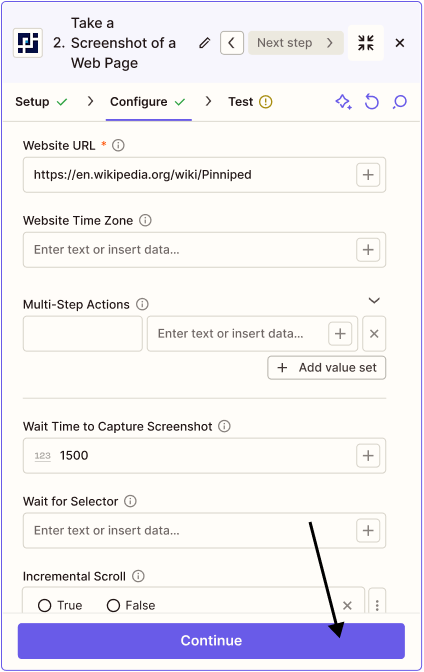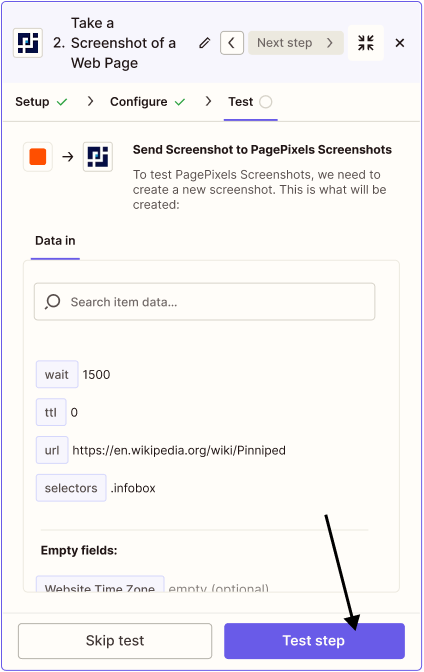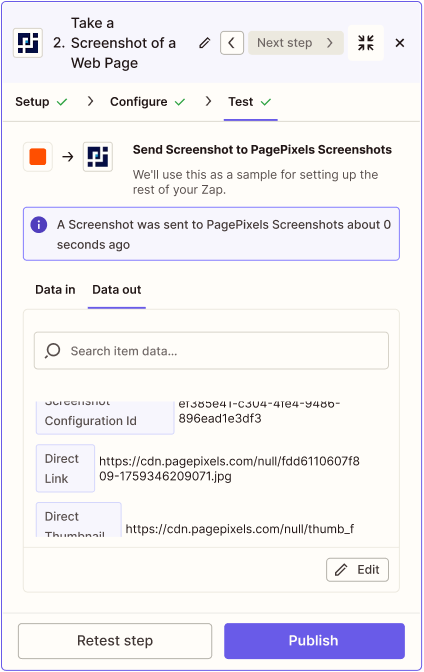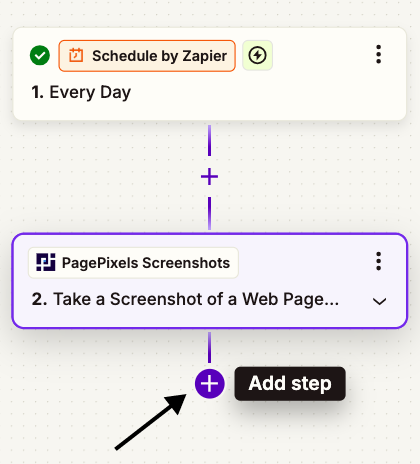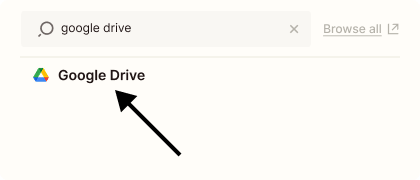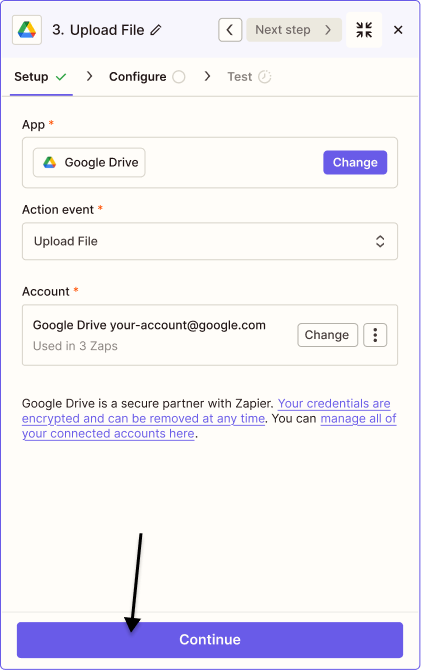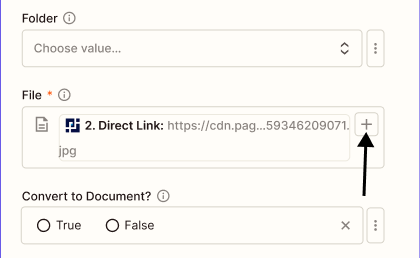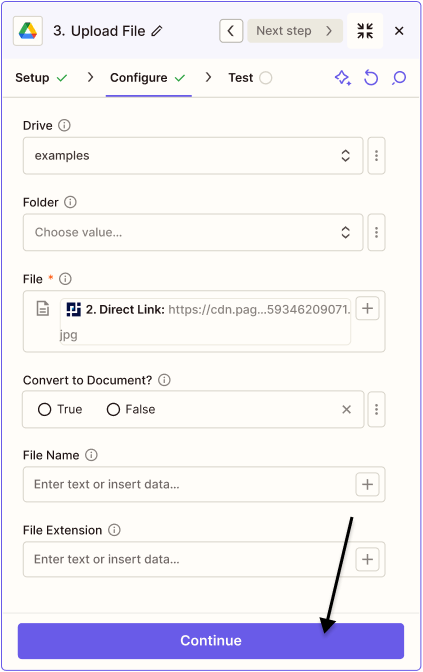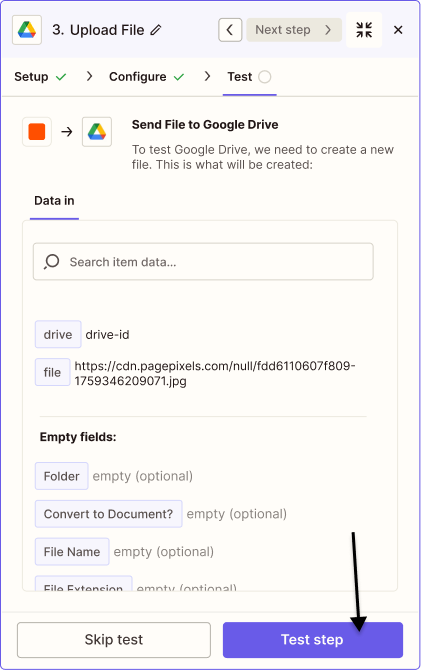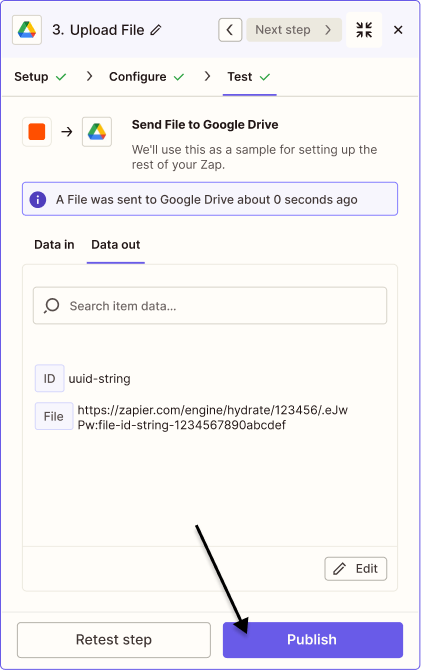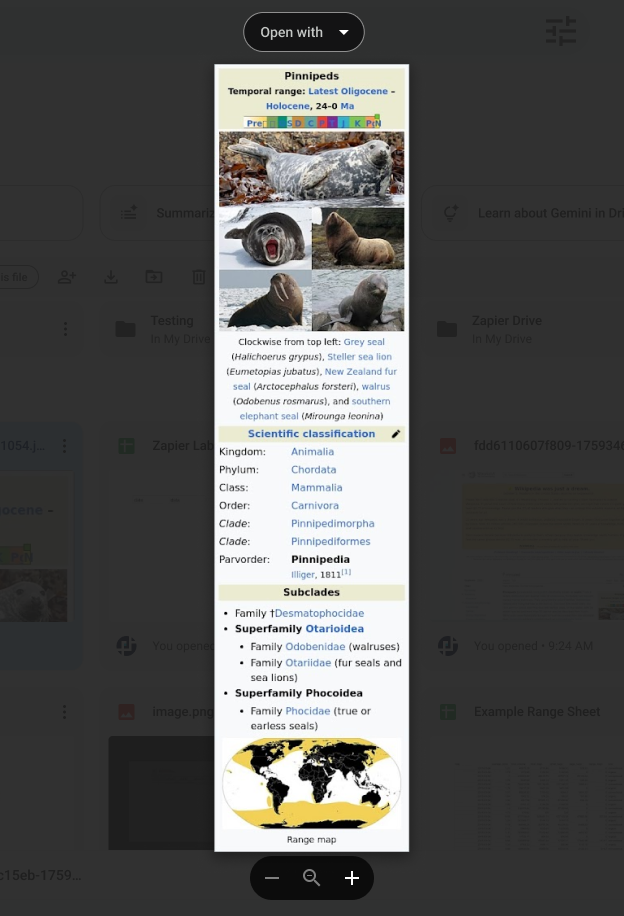Want to automate screenshots of only a specific part of a web page in your Zapier workflows? With PagePixels' CSS Selector Screenshot feature, you can capture screenshots of just the element that interest you.
PagePixels is free to start and once you've setup your CSS Selector screenshot in Zapier, you can send the images to one of the thousands of apps Zapier supports, like Google Sheets, Gmail, and OneDrive.
As an example, this tutorial demonstrates how to create a Zapier screenshot automation that takes a daily screenshot of an element on a Wikipedia page and uploads the screenshot image to Google Drive.
Zapier automation (Zap) we'll create in this tutorial:
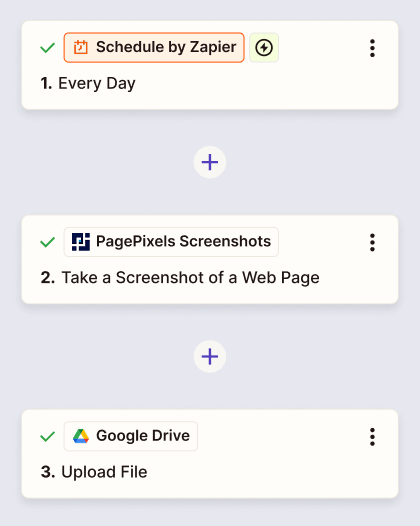
Element we're going to capture in this tutorial: