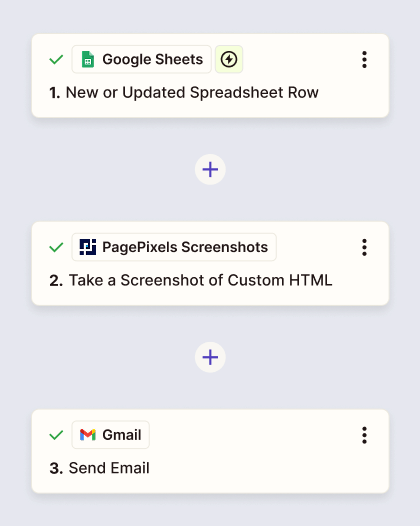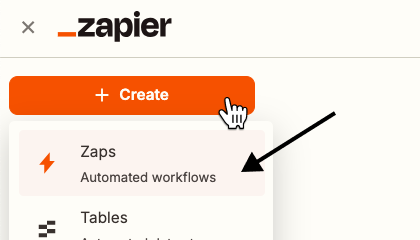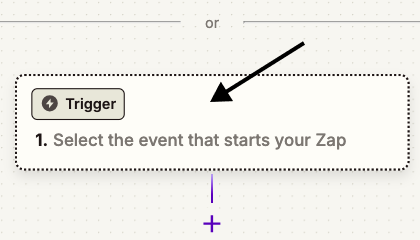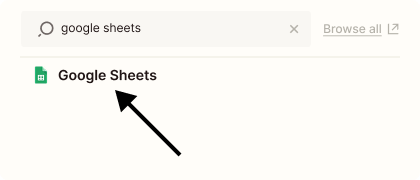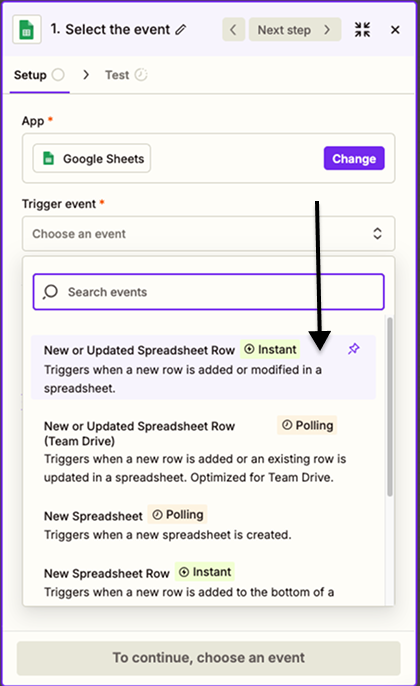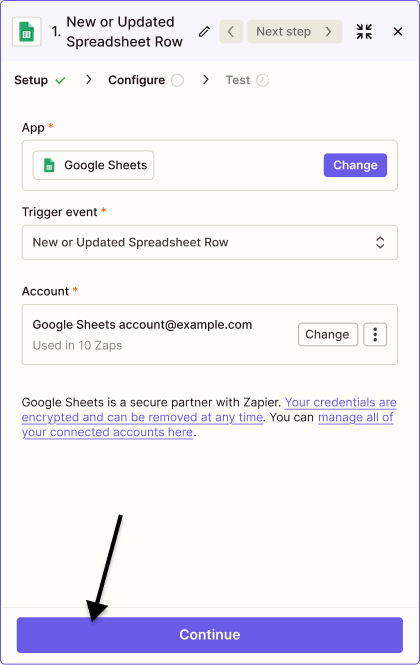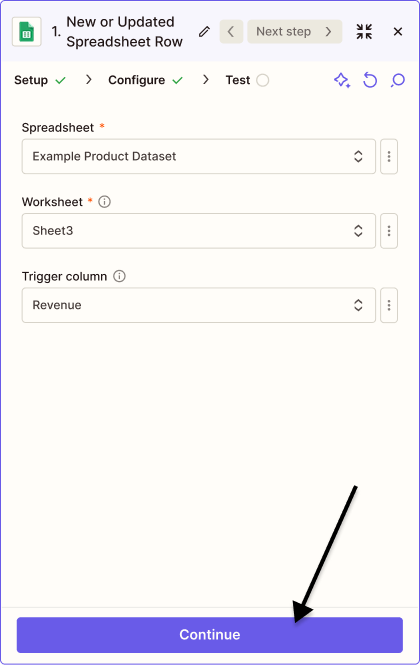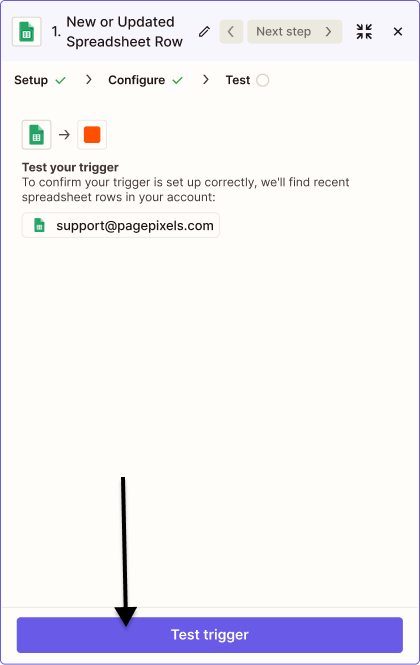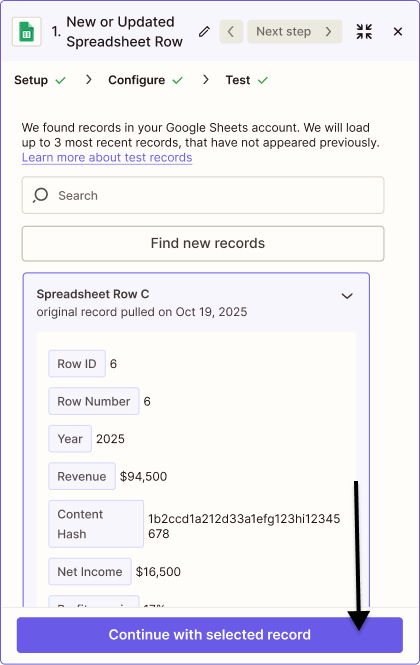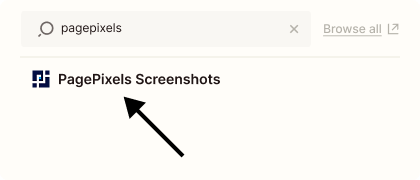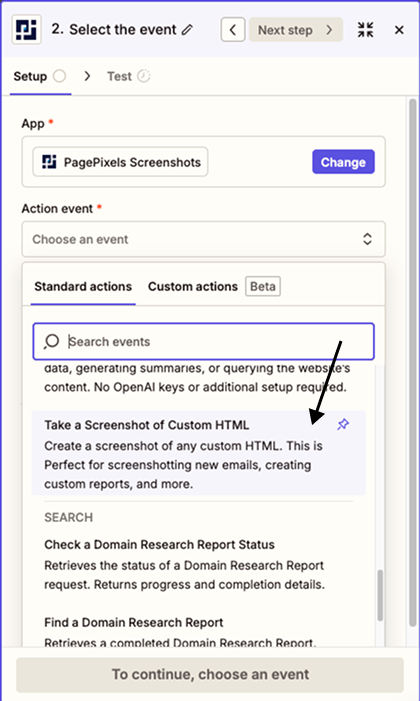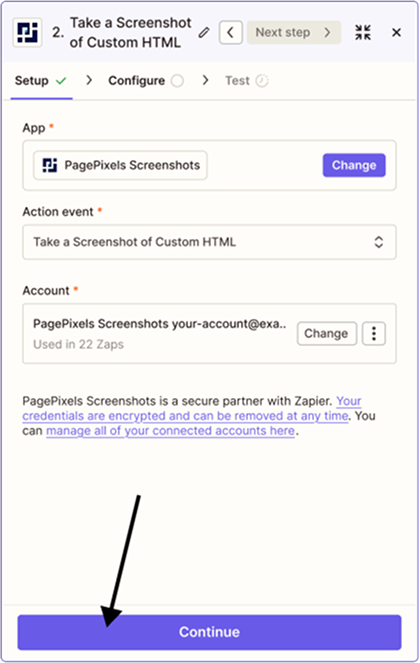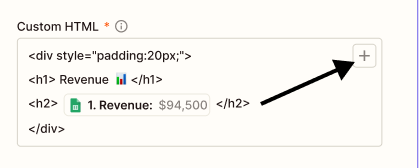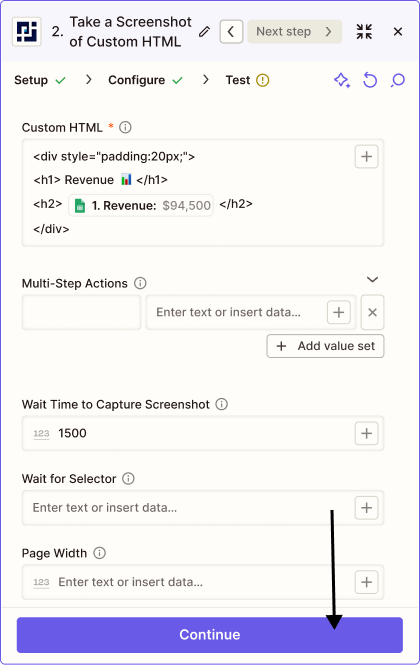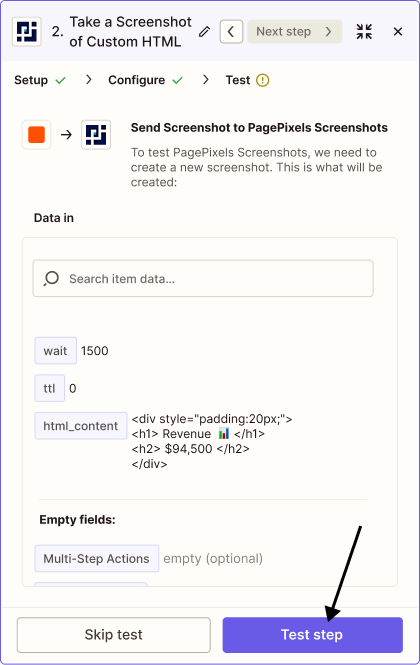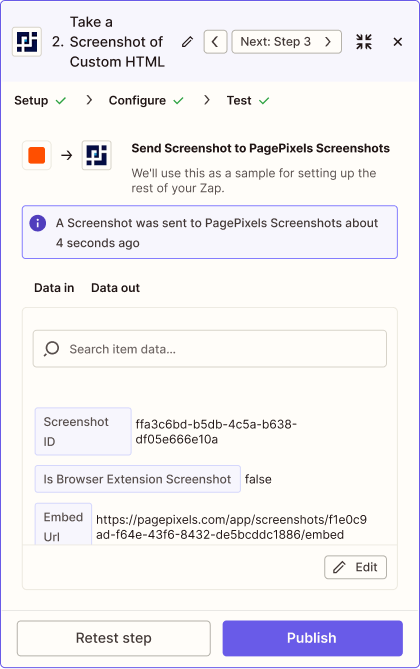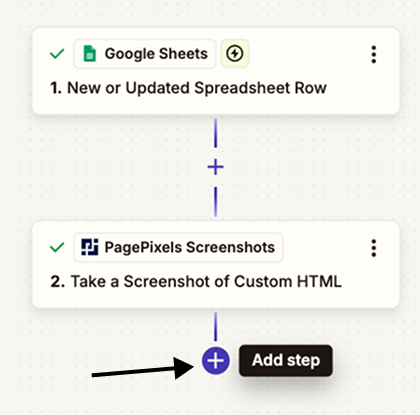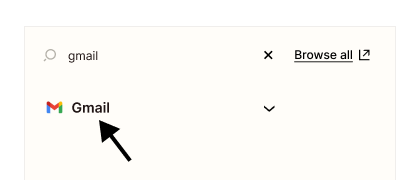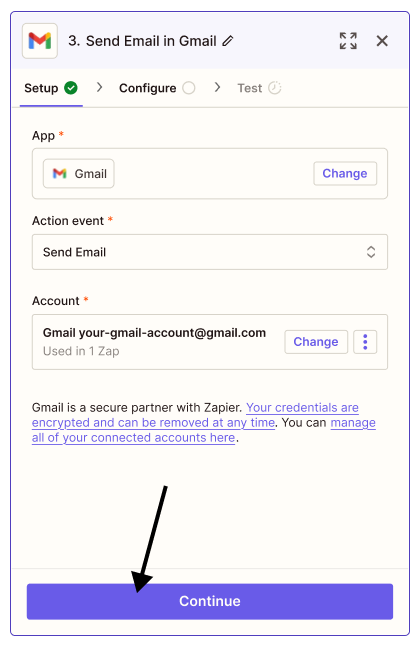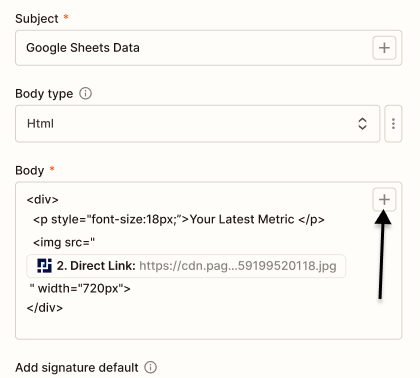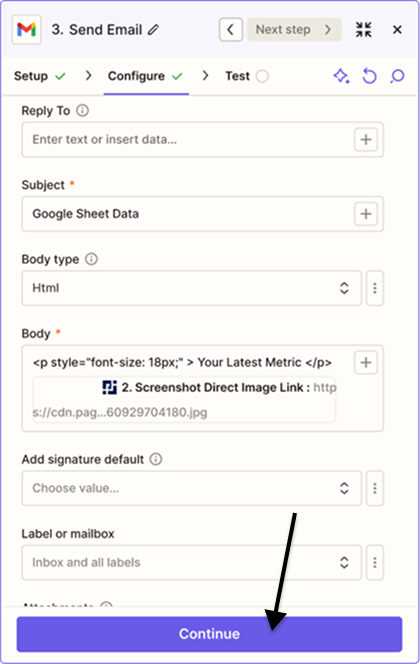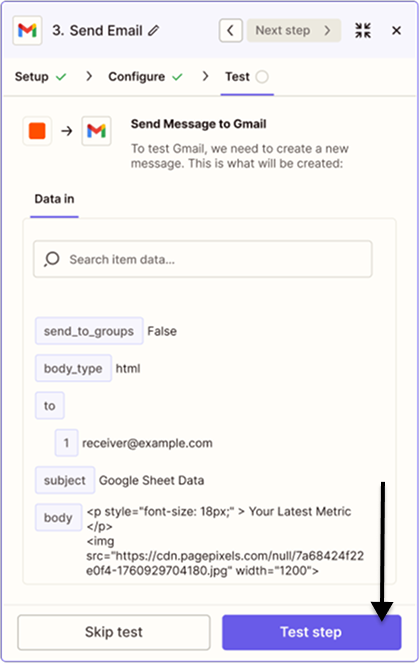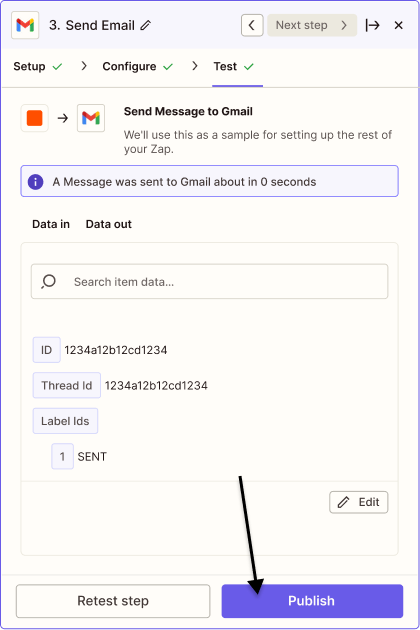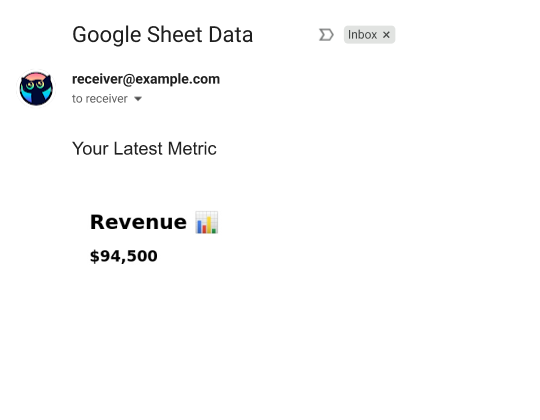With the PagePixels Screenshots Zapier app, you can convert data from thousands of apps in Zapier into screenshots, including your Google Sheets data.
To accomplish this, you can use PagePixels' Take a Screenshot of Custom HTML Action in Zapier. This Action accepts data from one or more apps that you can wrap in HTML tags to create a custom screenshot.
For Example
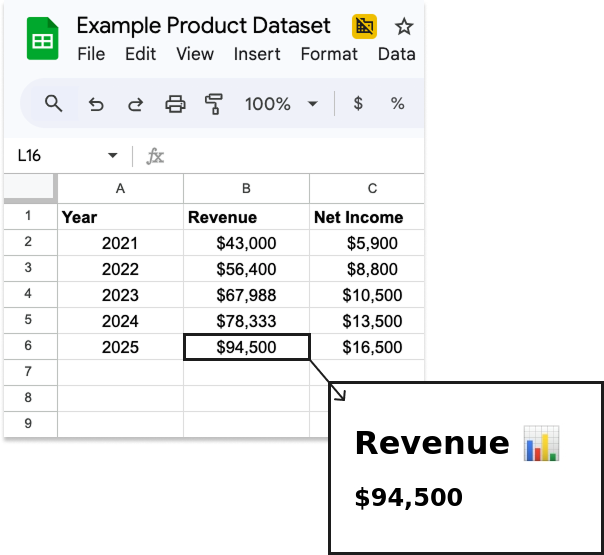
Once you've set up your Custom HTML screenshot automation in Zapier, you can connect it to thousands of apps Zapier supports, like Gmail, Slack, and Google Drive.
PagePixels is free to start and this tutorial demonstrates how you can take screenshots of new or updated data in a Google Sheet cell and send the image in a Gmail email message.
Zapier automation (Zap) that we'll create in this tutorial: