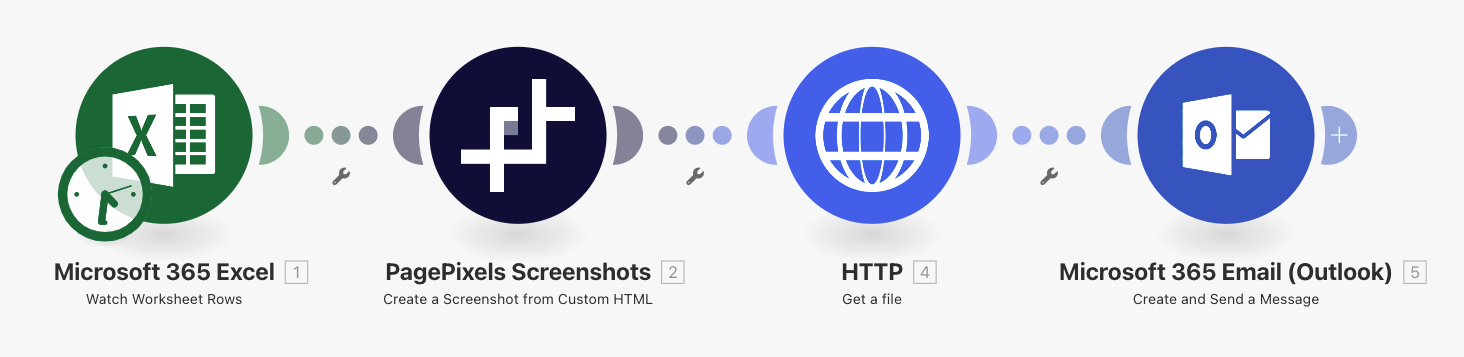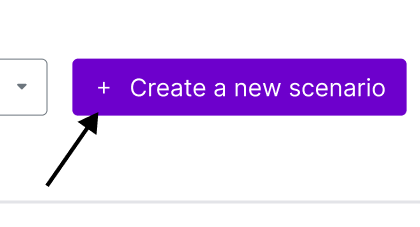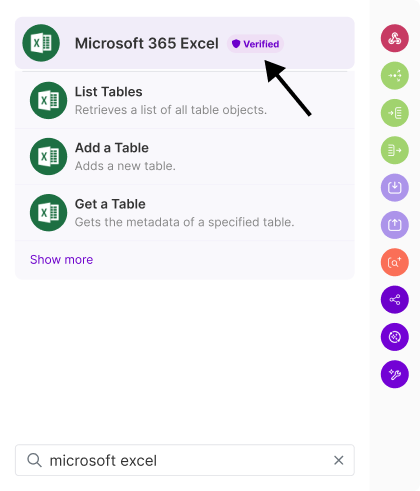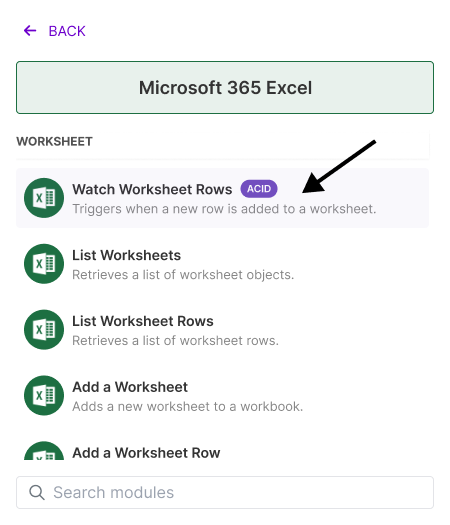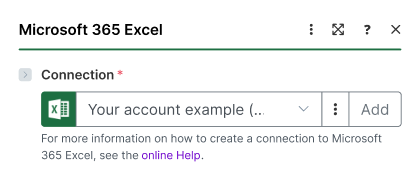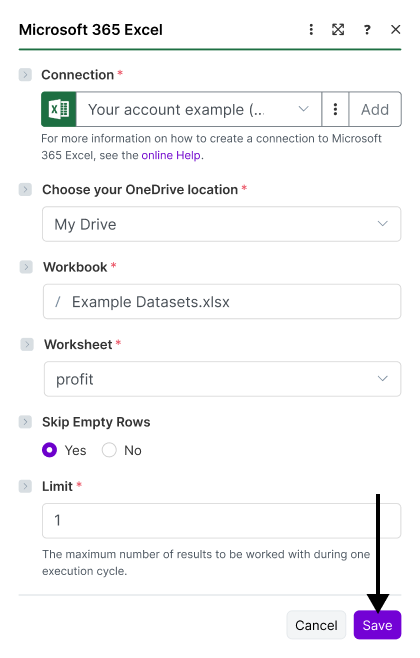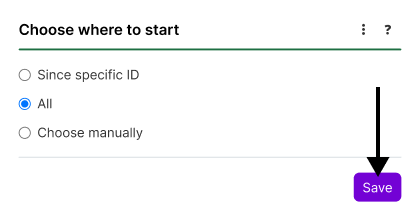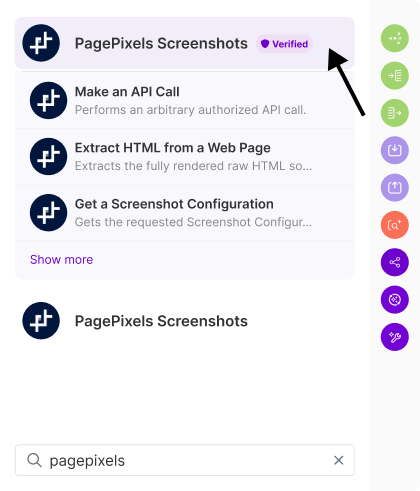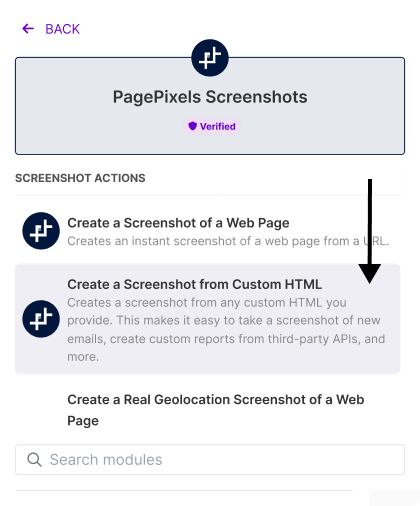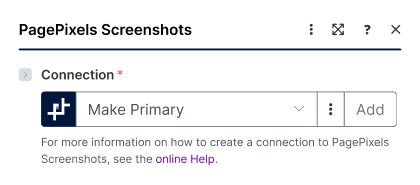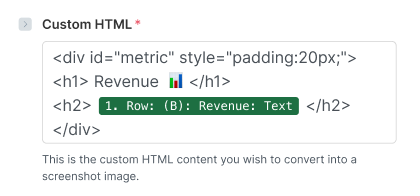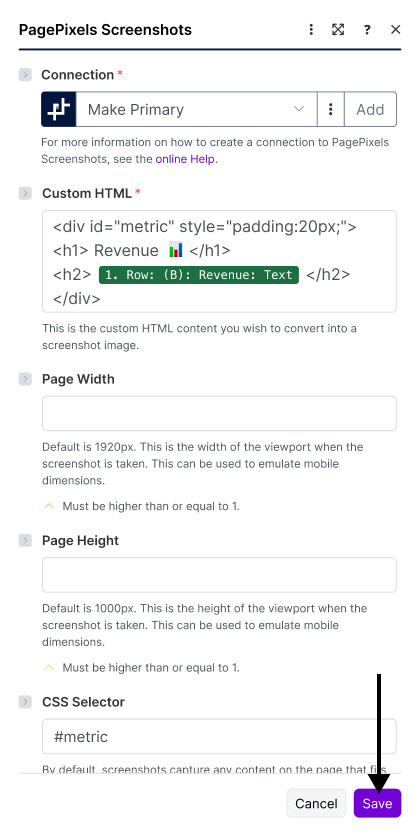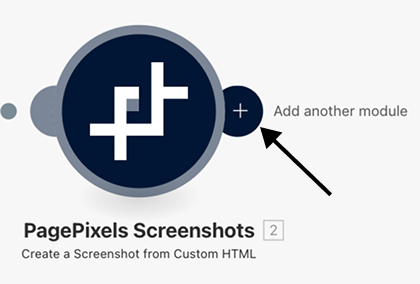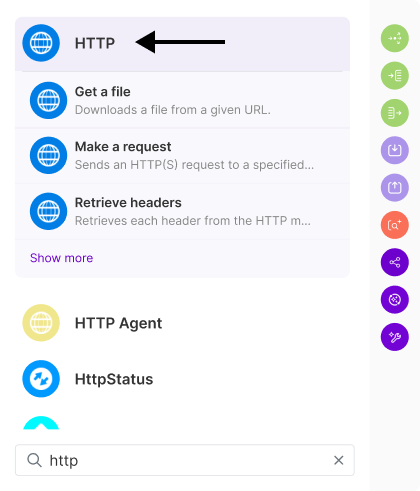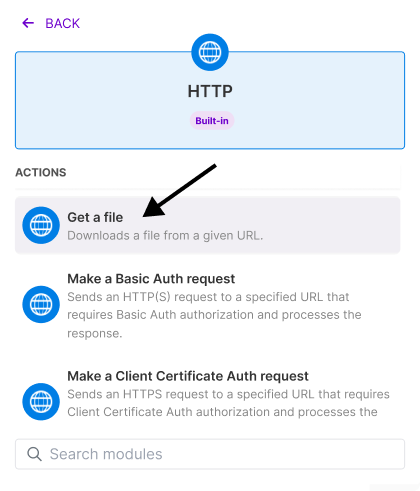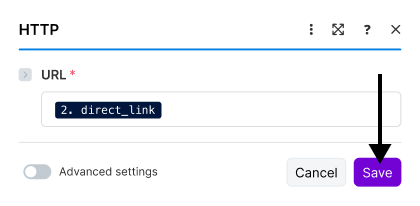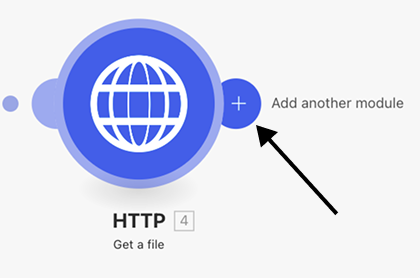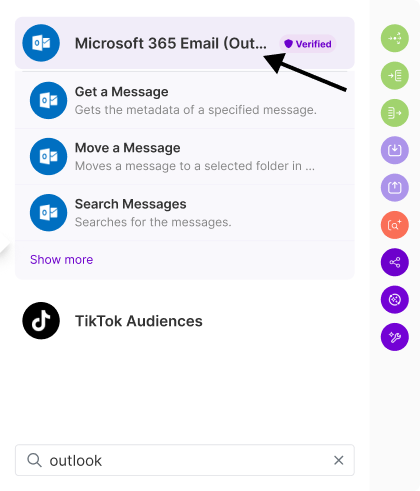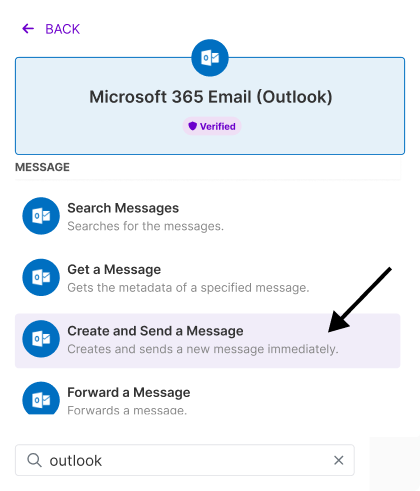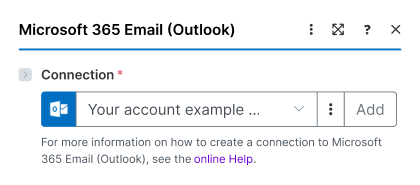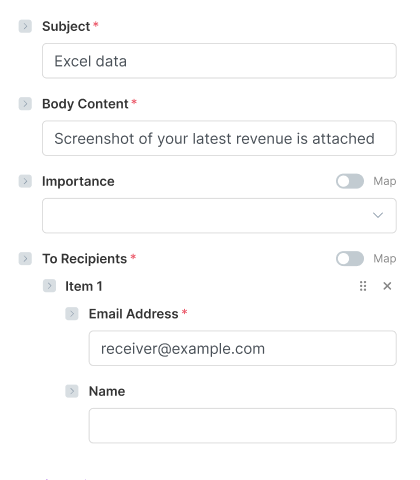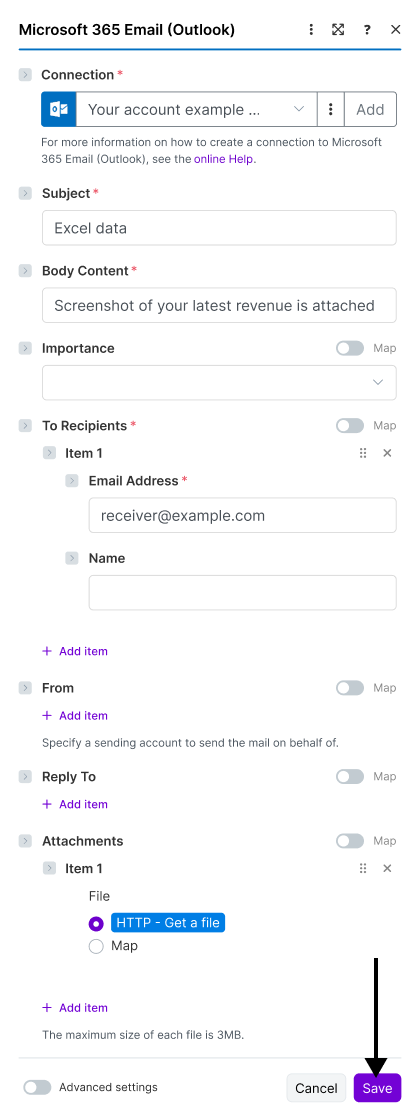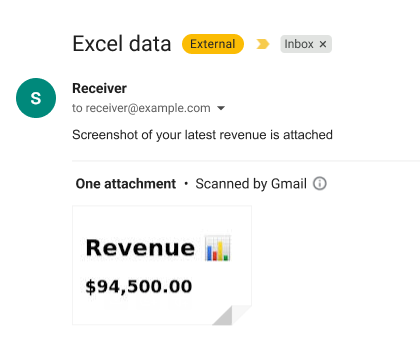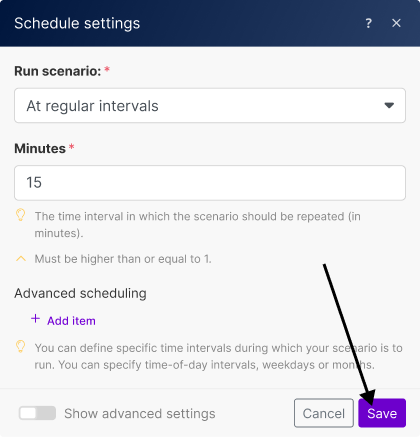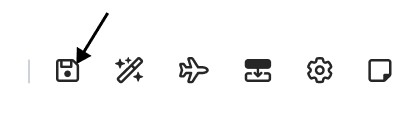With the PagePixels Screenshots Make app, you can convert data from thousands of apps in Make.com into screenshots, including your Excel data.
To accomplish this, you can use PagePixels' Create a Screenshot from Custom HTML Action in Make. This Action accepts data from one or more apps that you can wrap in HTML tags to create a custom screenshot.
For Example
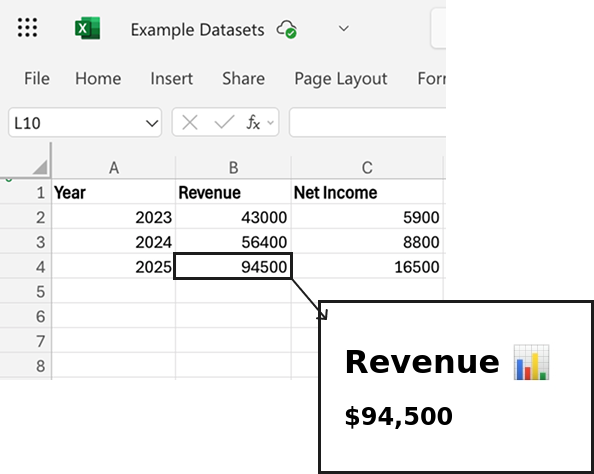
Once you've set up your Custom HTML screenshot automation in Make, you can connect it to thousands of apps Make.com supports, like Microsoft Outlook, Microsoft Teams, and OneDrive.
PagePixels is free to start and this tutorial demonstrates how you can take screenshots of data in Excel and send the image in an Outlook email message as an attachment.
Make Scenario we'll create in this tutorial: