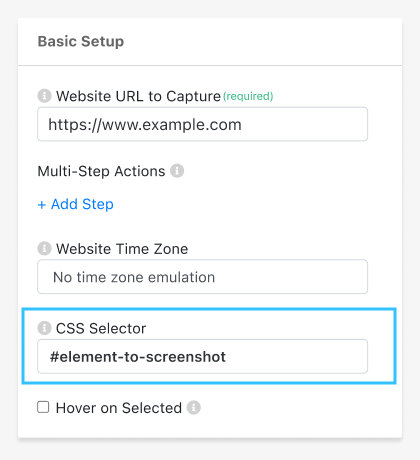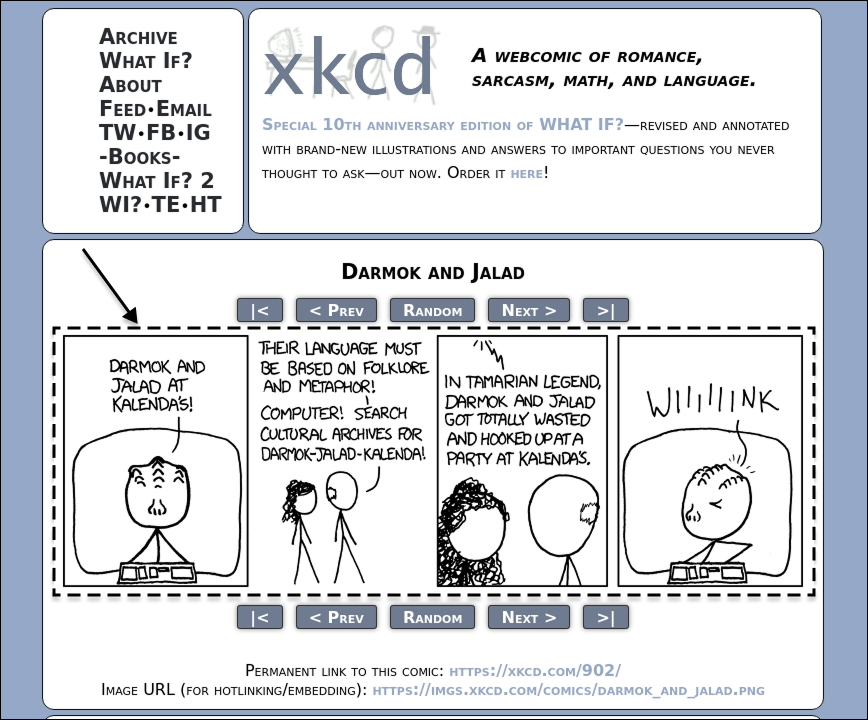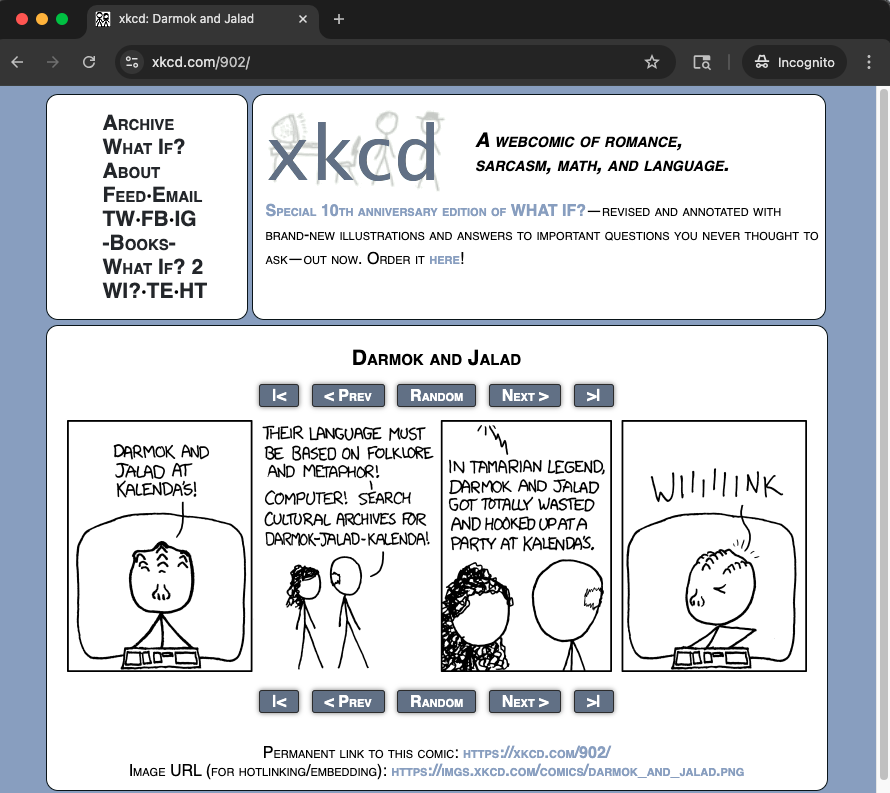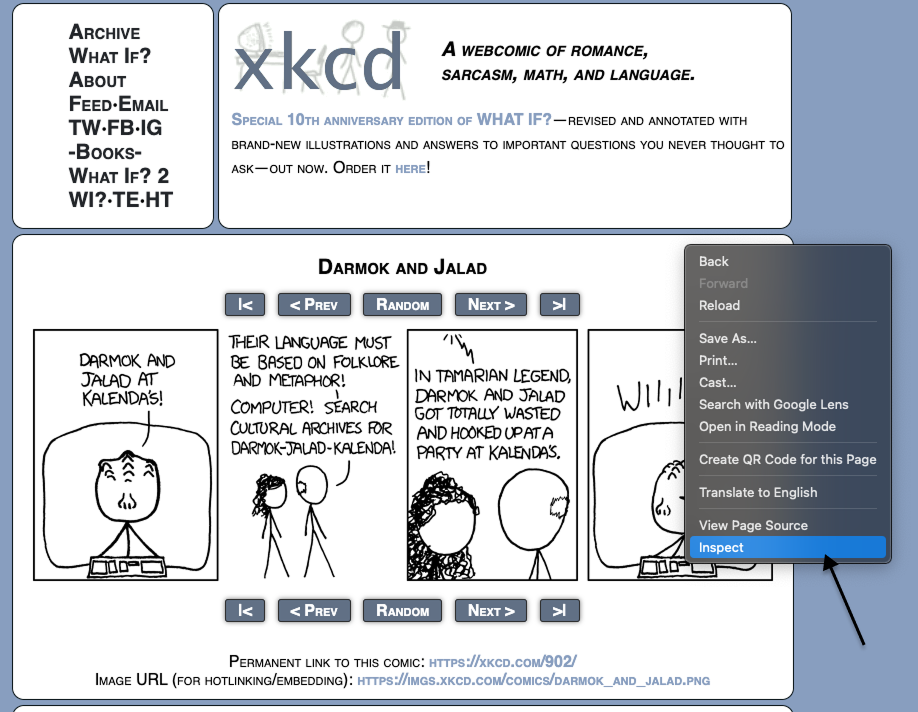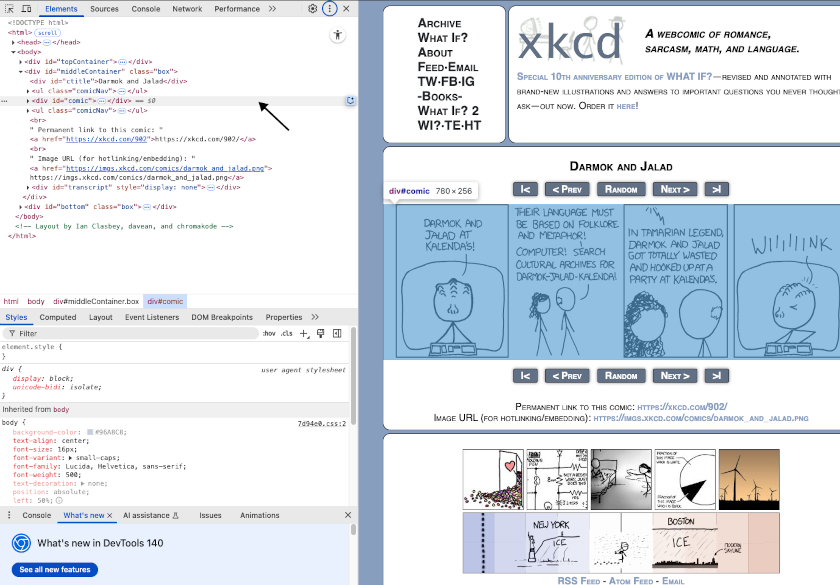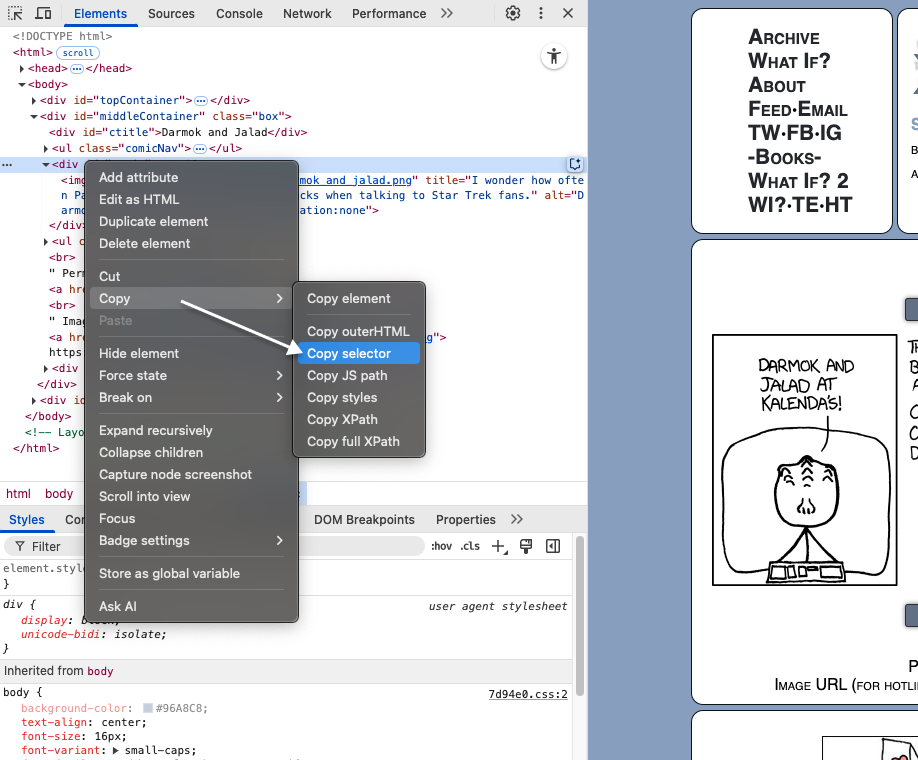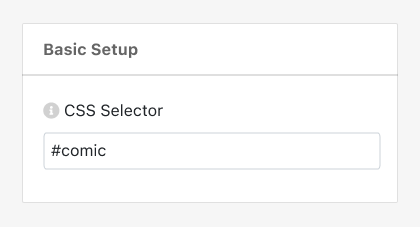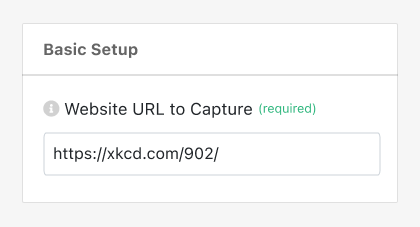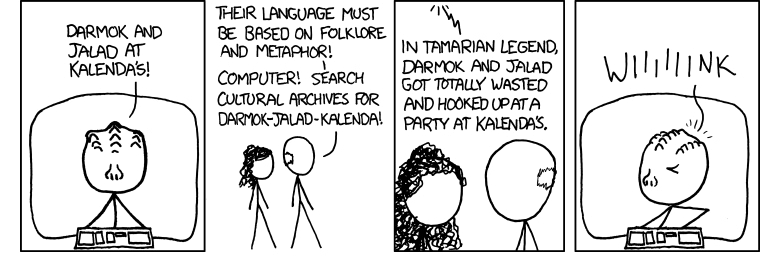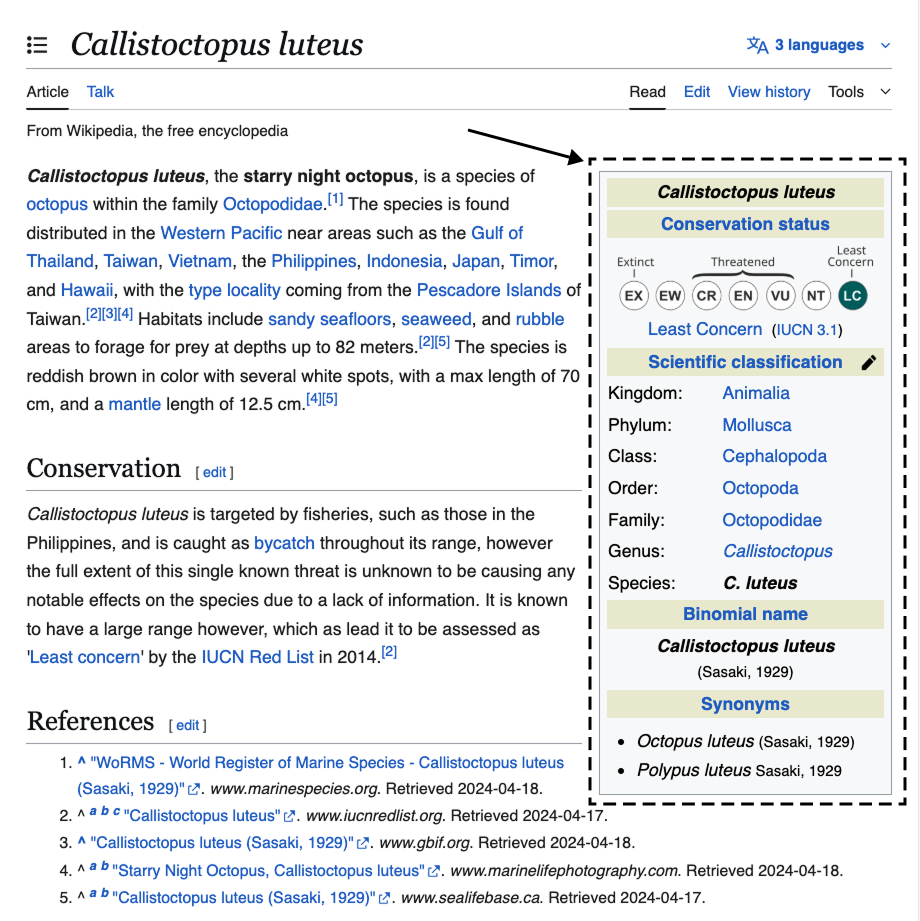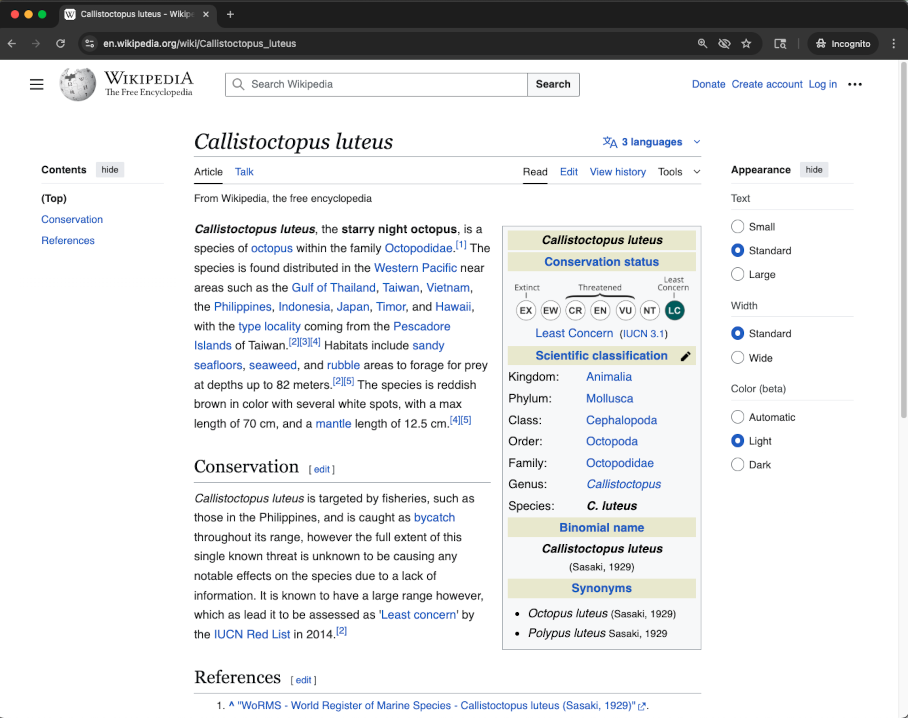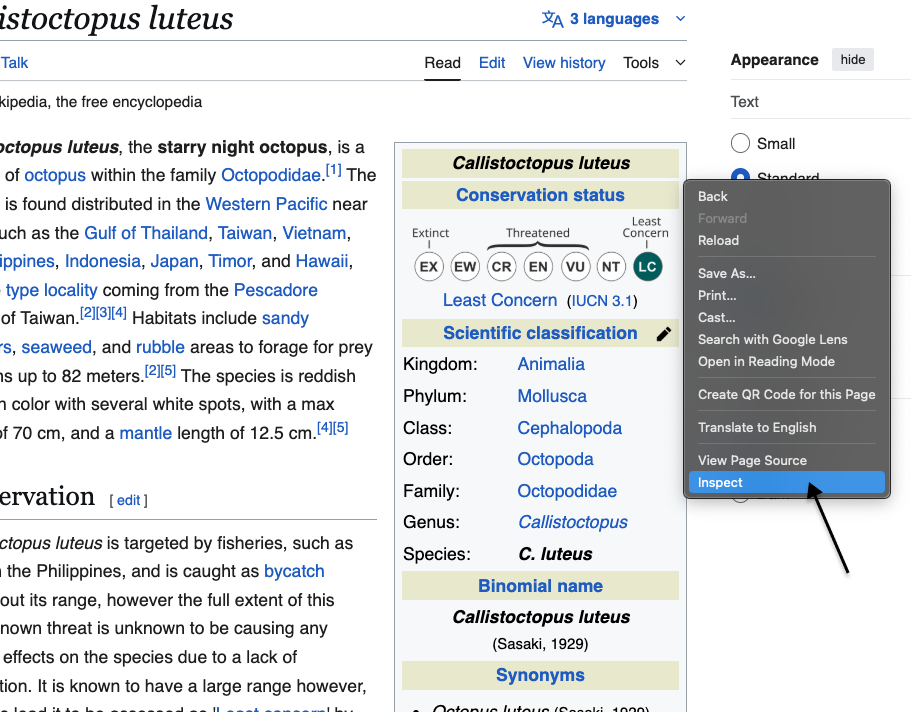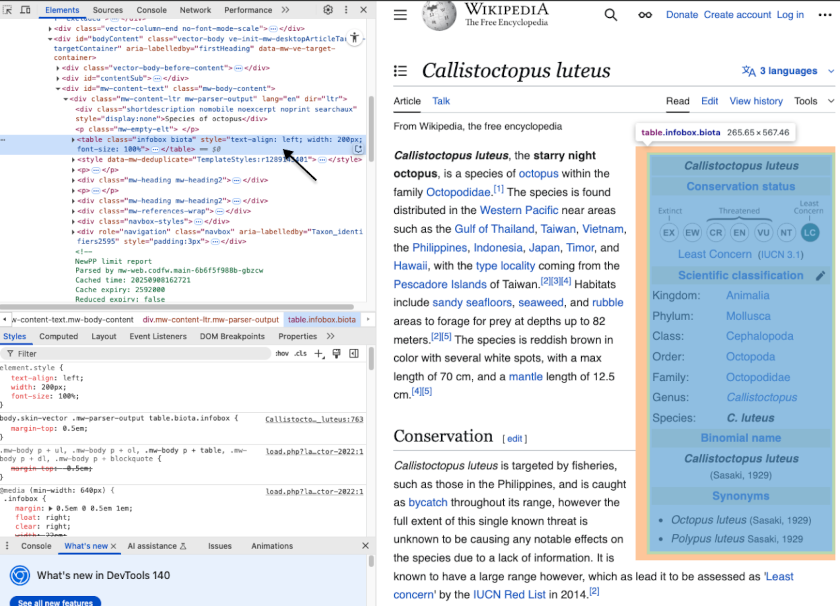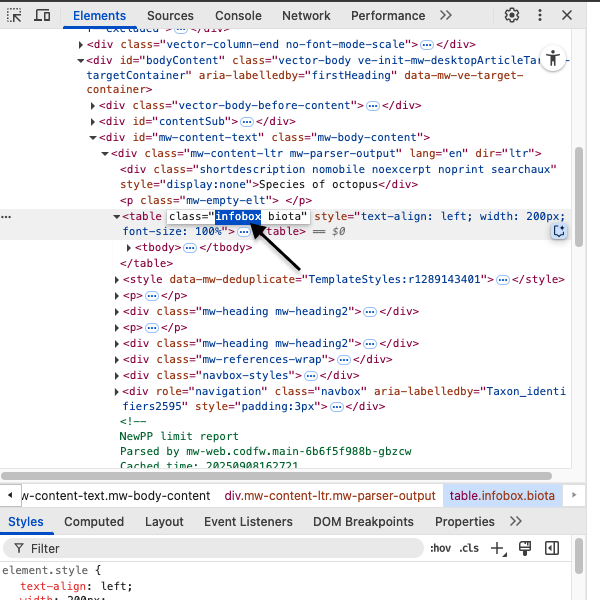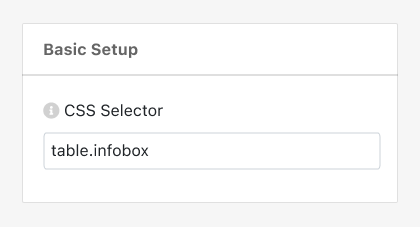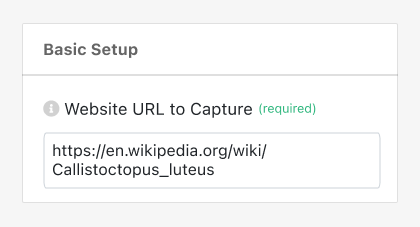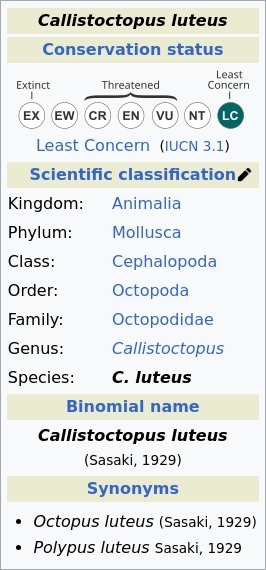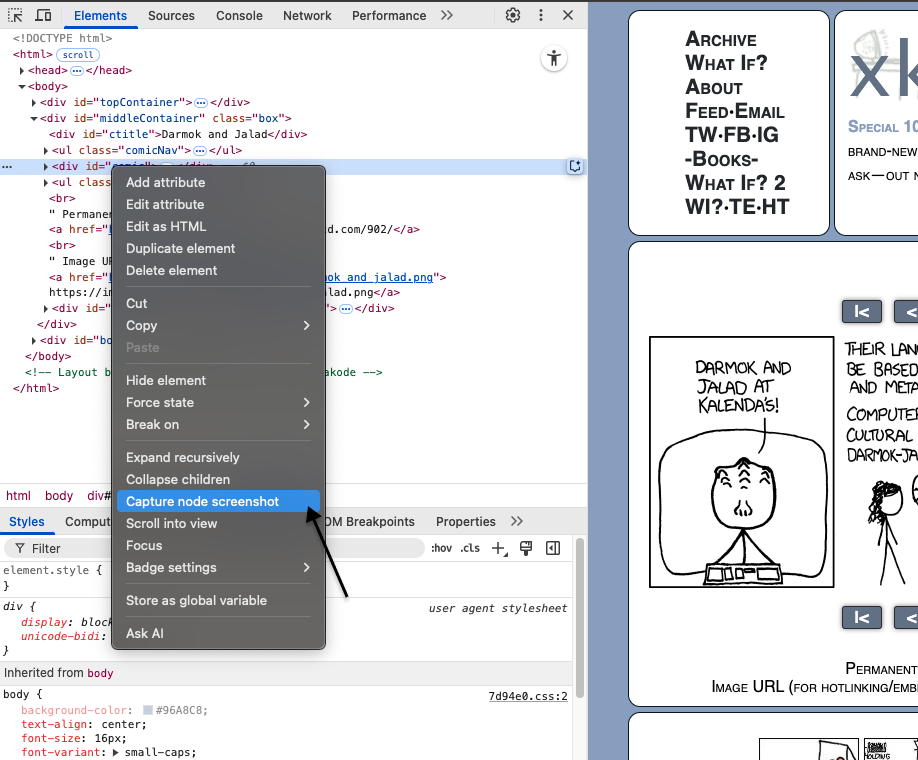We understand that CSS Selectors can be tricky at first, and we're happy to offer
free
personalized setup guidance for your
first
CSS Selector Screenshot.
To help us assist you effectively, please share the following information:
-
The URL for the web page where the content you want to capture is located.
-
An image example of how you'd like the final screenshot to look.
-
Let us know where you're using PagePixels: our web app, API, Zapier, Make, or something else.
Please send the information from the email associated with your PagePixels account to:
support-tickets@pagepixels.com
___
Need help setting up more than one CSS Selector Screenshot? We offer Premium Support for additional full guided setups of CSS Selector Screenshots.
Premium Support starts at $300 USD and includes:
-
A full review of your use case. This includes an evaluation to ensure the CSS Selector feature is a viable solution for your needs. If it's not, we will offer possible alternatives.
-
The steps needed to complete the task specific to the app you're using or our API.
-
Recommendations tailored to your setup
-
Guided support to help get you unblocked
For a full quote, please contact us with your requirements at the email above.
Note:
We're always happy to answer specific questions or help troubleshoot issues for free. Premium Support is only required if you'd like us to handle the full step-by-step setup for additional CSS Selector Screenshots.