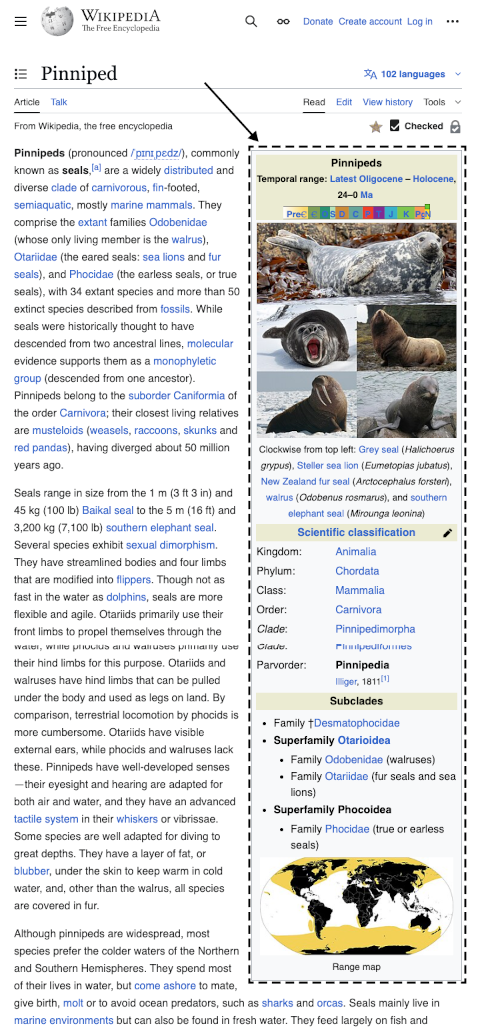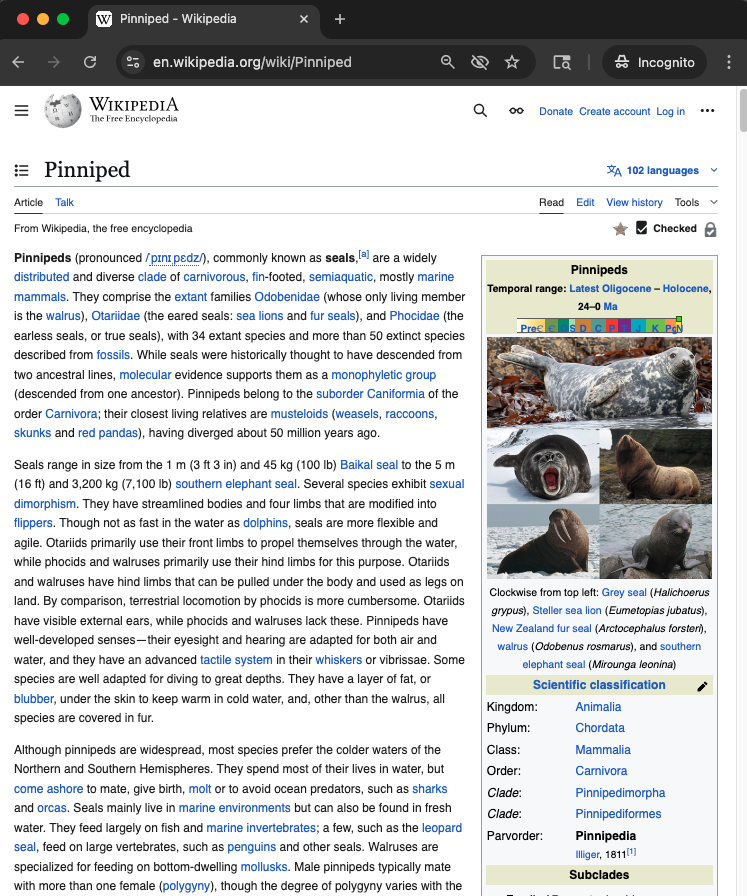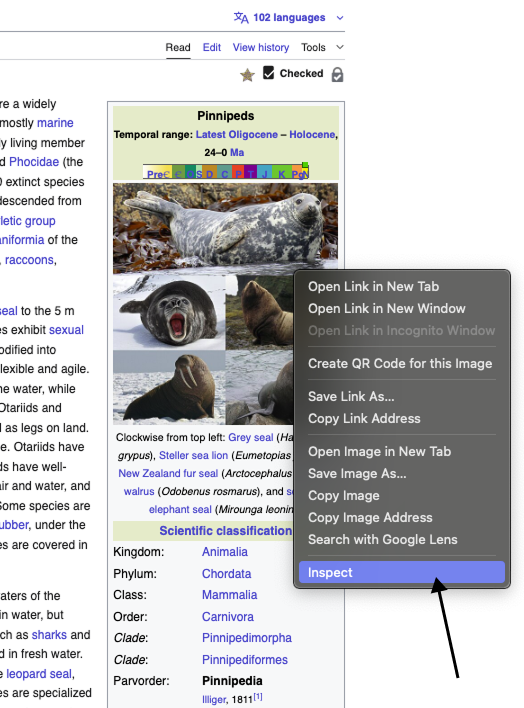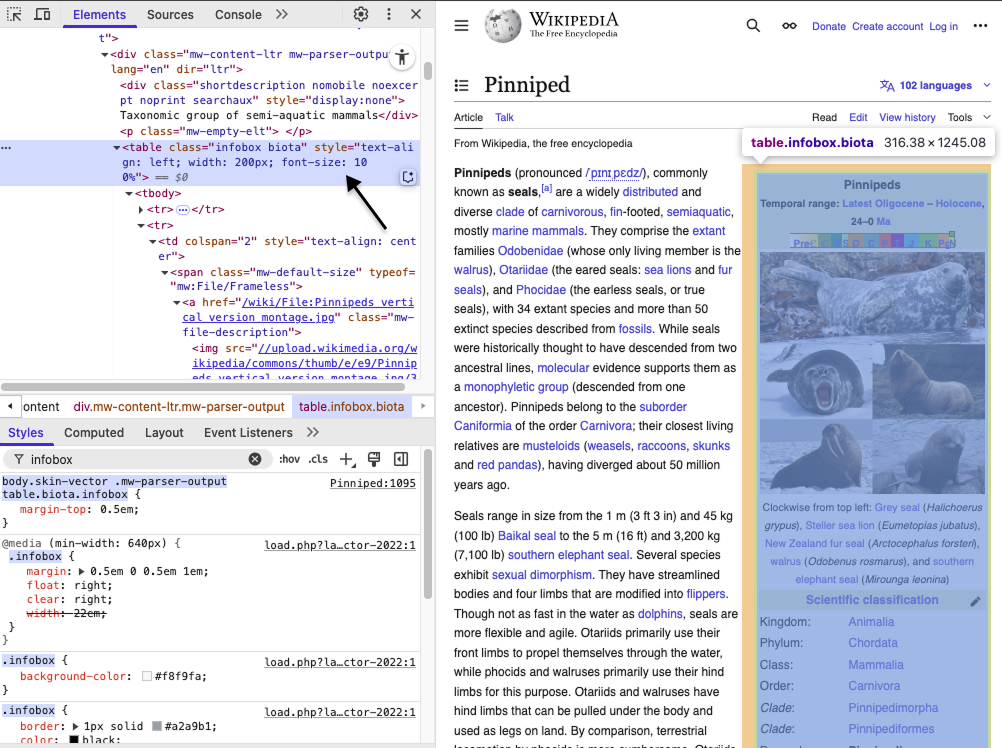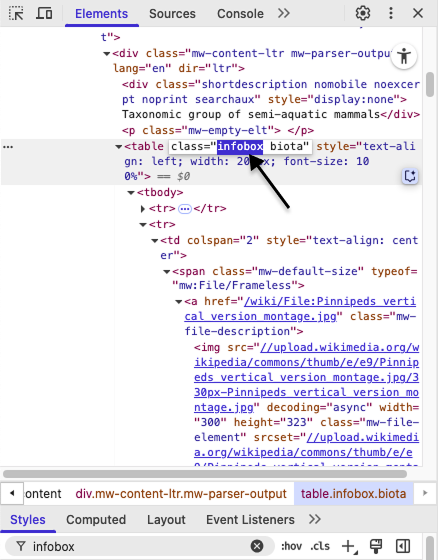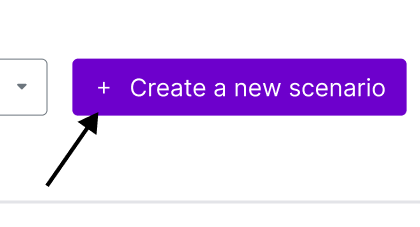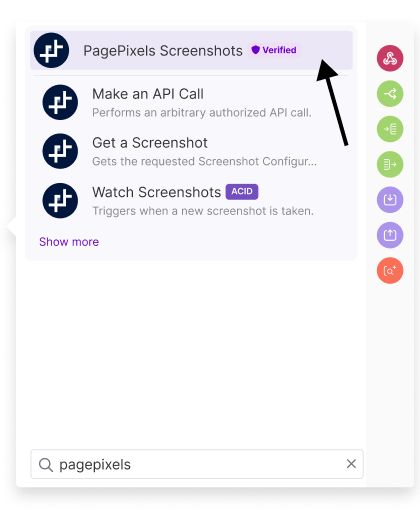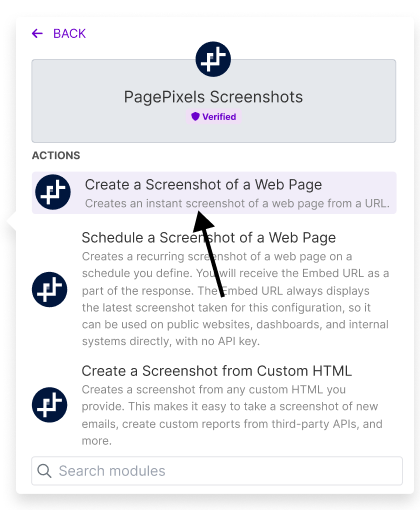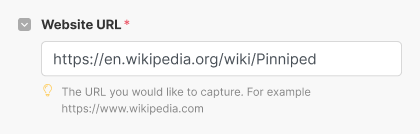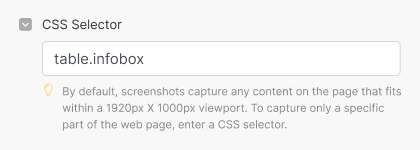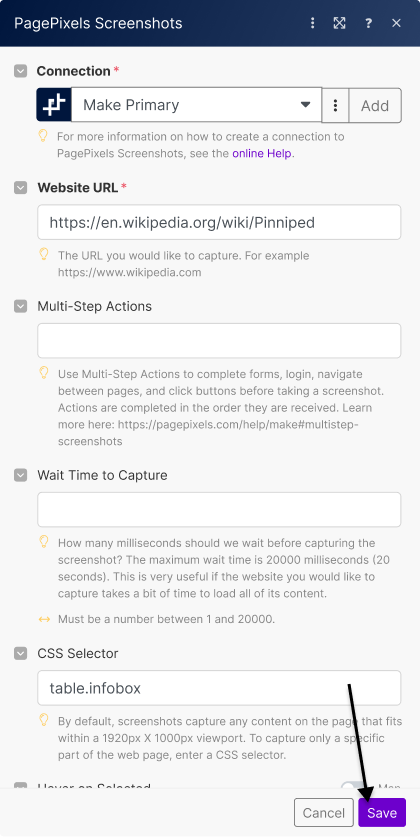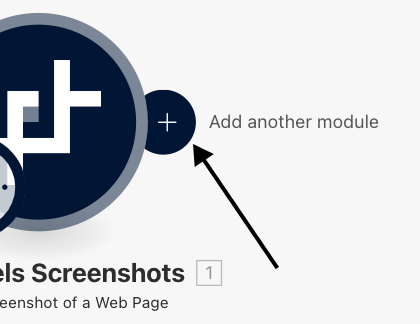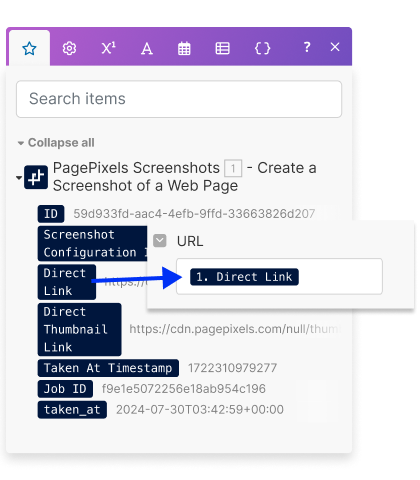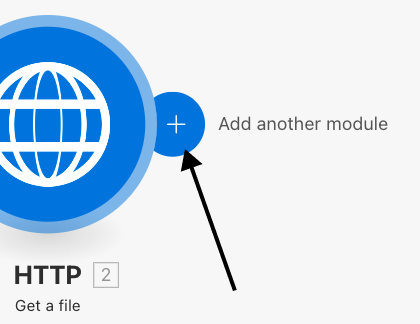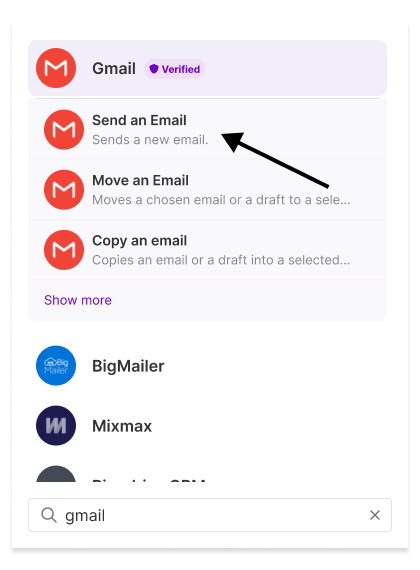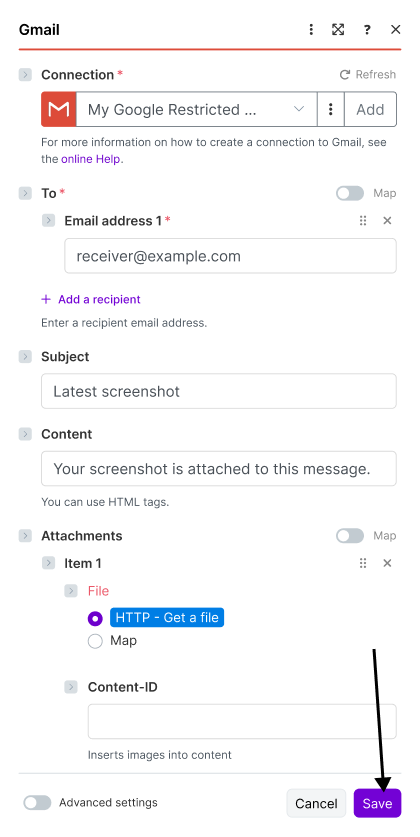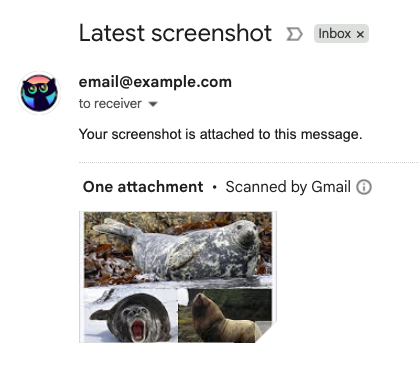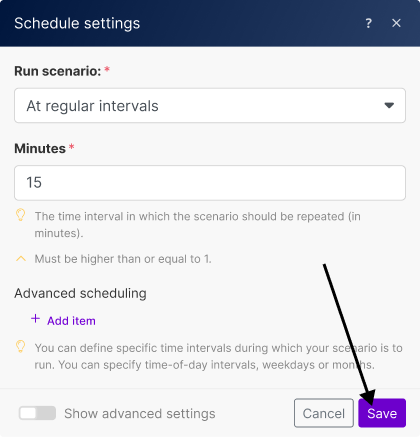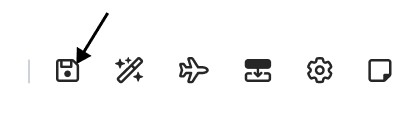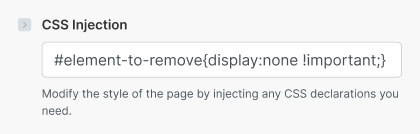Looking for a way to automate screenshots of only a specific part of a web page in your Make.com Scenarios? With PagePixels' CSS Selector Screenshot feature, you can capture screenshots of just the element that interest you.
PagePixels is free to start and once you've setup your CSS Selector screenshot in Make, you can send the images to one of the thousands of apps Make supports, like Google Drive, OneDrive, and Discord.
As an example, this tutorial demonstrates how to create a Make screenshot automation that automatically takes a screenshot of an element on a Wikipedia page and sends the screenshot image in a Gmail message as an attachment.
Make automation we'll create in this tutorial:
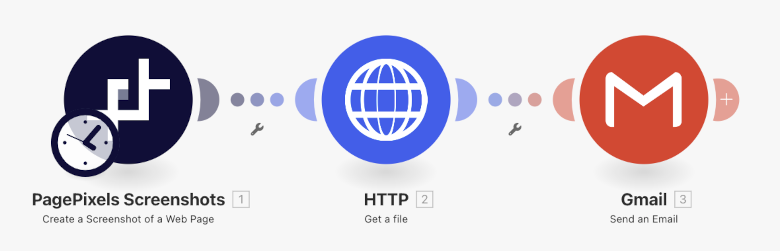
Element we're going to capture in this tutorial from this web page.