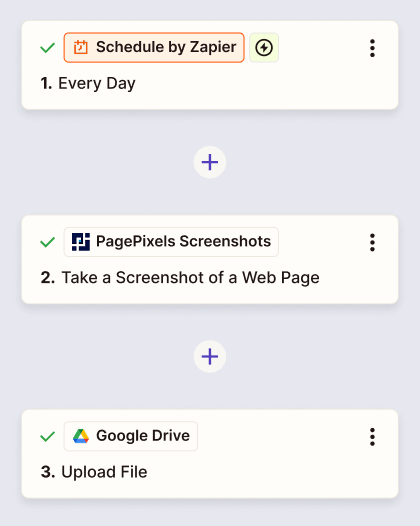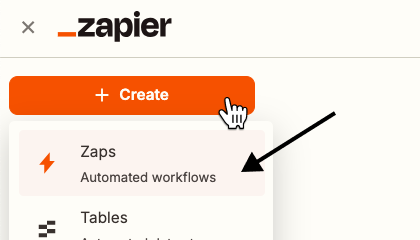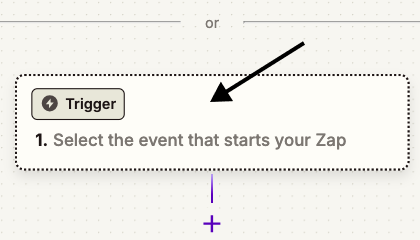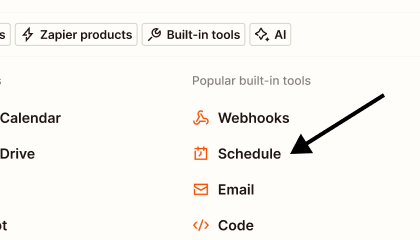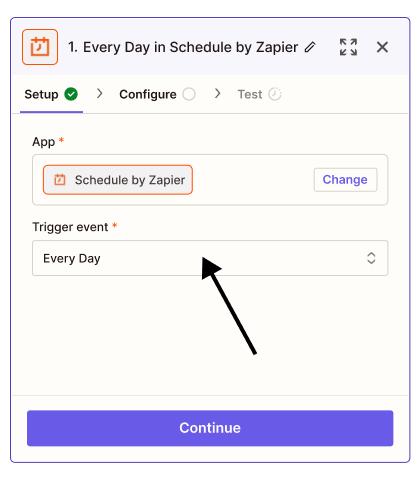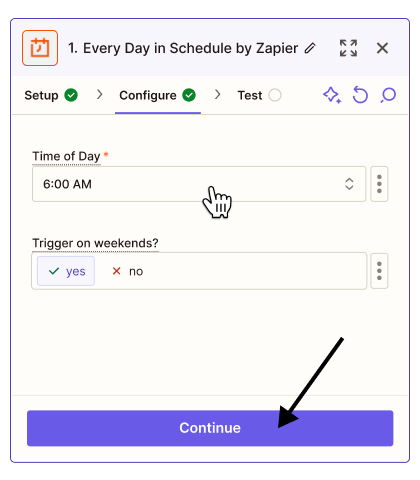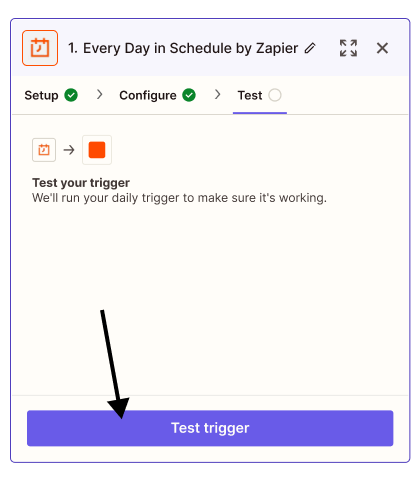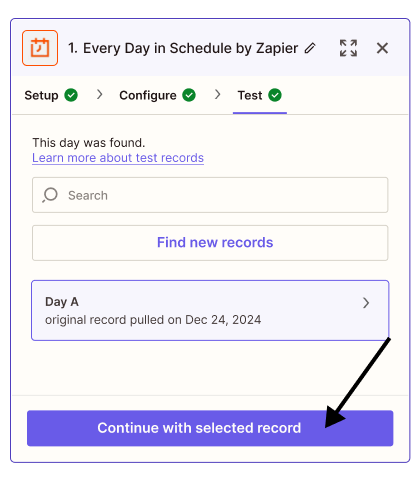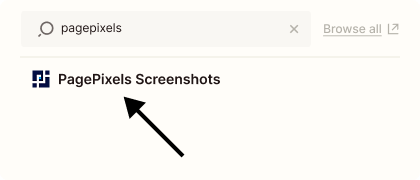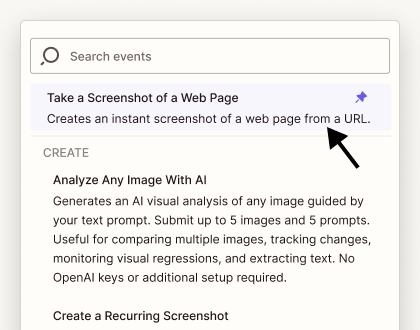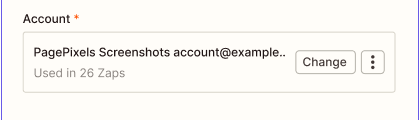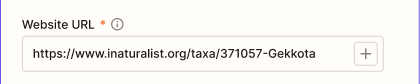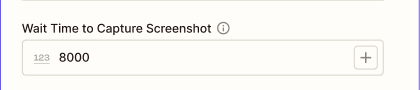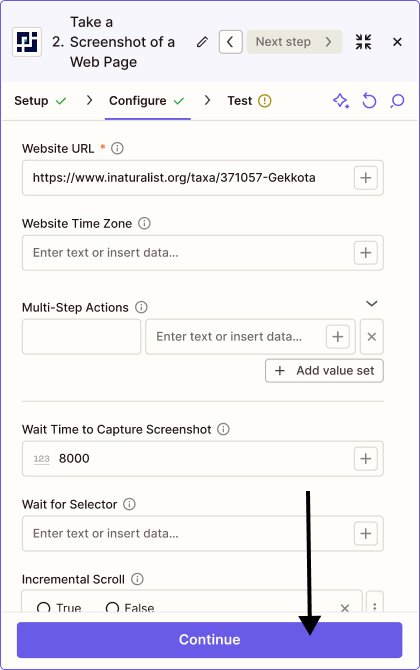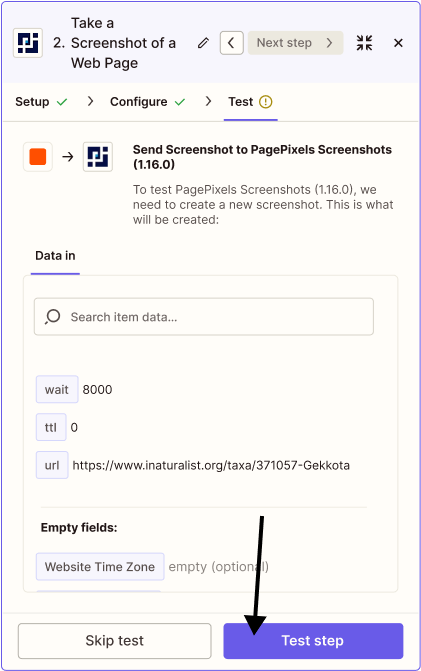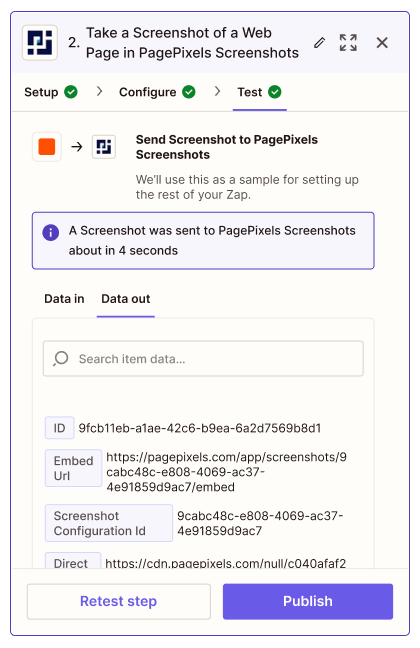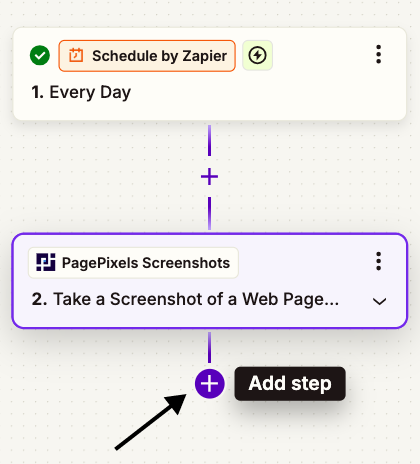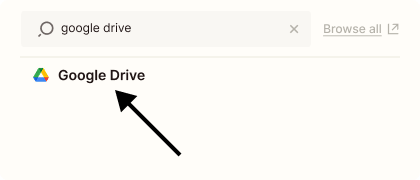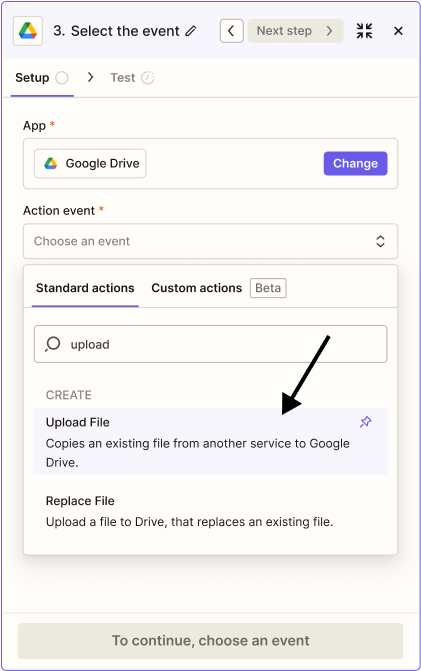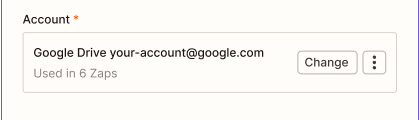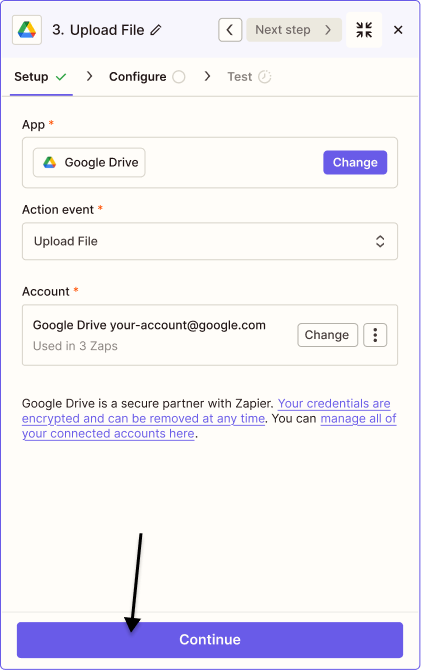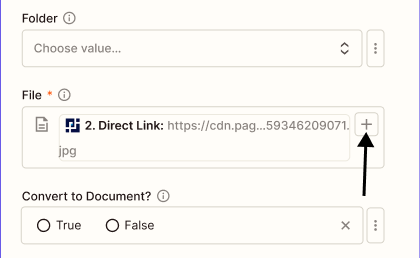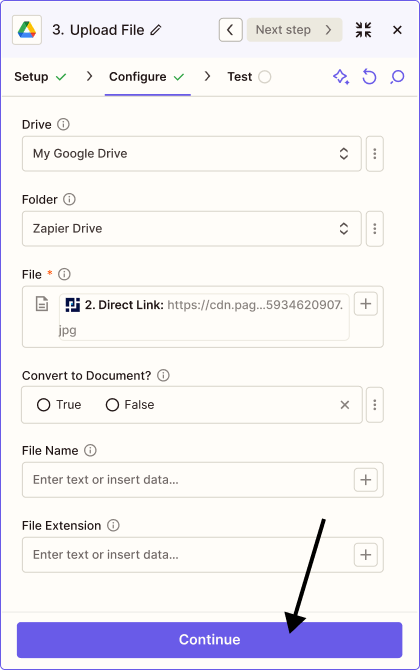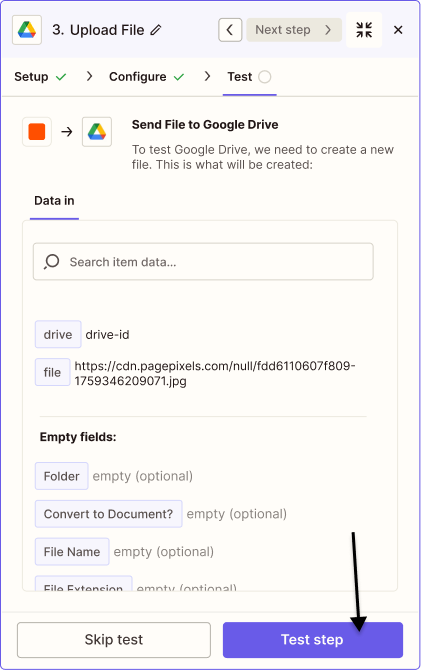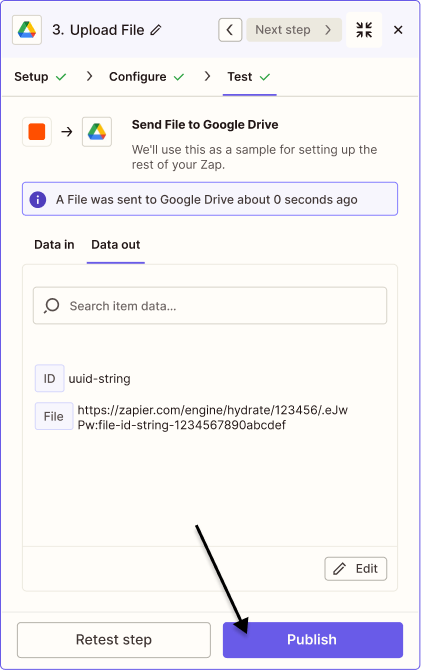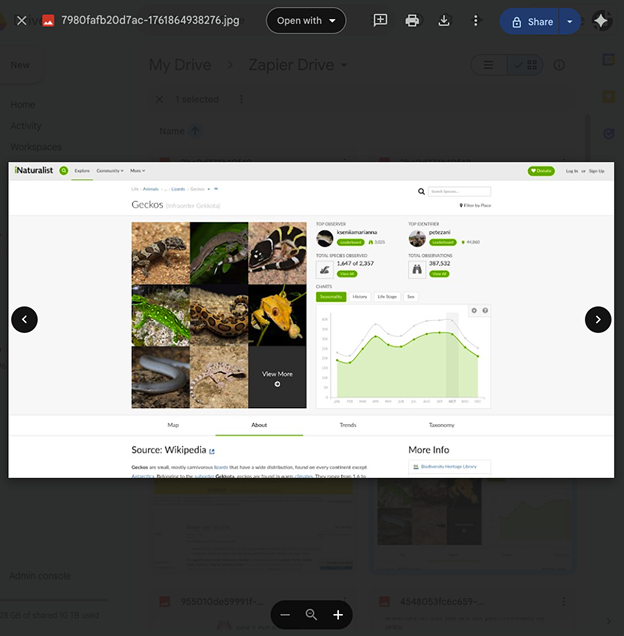Using the PagePixels Screenshots Zapier app, you can automatically take screenshots and send the images to thousands of services, including Google Drive.
PagePixels and Zapier are free to try, and this tutorial demonstrates how to take daily screenshots of a web page and save the images to a Google Drive folder.
Zapier automation (Zap) we'll create in this tutorial: