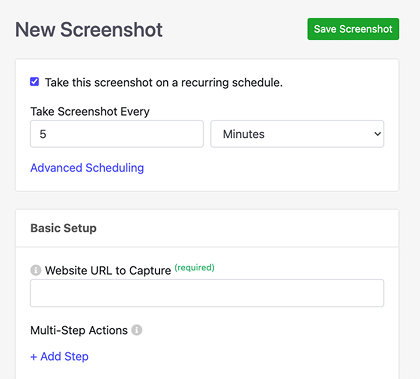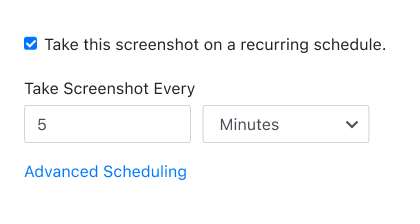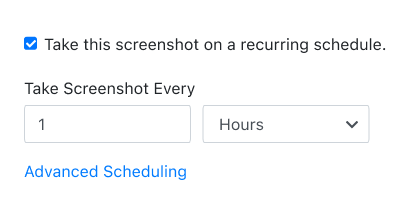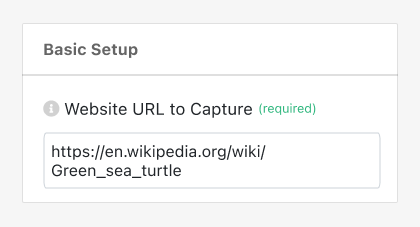Want to automate the task of taking screenshots without having to code a solution? You can use the PagePixels web app.
PagePixels provides a user interface with built-in scheduling, making it easy to set up automated screenshots. The UI also includes over 20+ configuration options to help you get the screenshot you need for your specific use case.
PagePixels is free to start, and below are step-by-step instructions for how to automate capturing screenshots in the PagePixels web app.